Creating and setting up a brand new community (site collection level)
In Aurea Social, it is highly recommended to create all communities as sites and not as site collections. There are a few reasons for this:
- There is not a way to apply a community template to a site collection community.
- Community rollup capabilities work within a site collection but not across site collections.
- There have been some defects associated only with site collection communities, such as deleted ones still showing in web parts that list communities, and the Latest Blog Posts web part displaying bad links only when placed on a site collection community.
For further details for instructions on how to create a community as a site, see Creating and setting up a brand new private community (site-level) and Creating and setting up a brand new public community (site-level).
To create a community as a site collection, do the following:
- Select a site collection template during the regular SharePoint site collection creation process. The screenshot below shows the template section for site collection creation.
- Select NewsGator Public Community or NewsGator Private Community, depending on which community type you want.
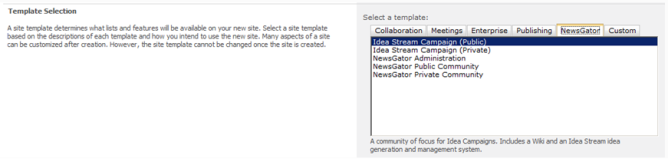
Template section for site collection
The Idea Stream entries are only present if the Idea Stream module is loaded.
After creating the site collection, your community looks nearly like the image below.
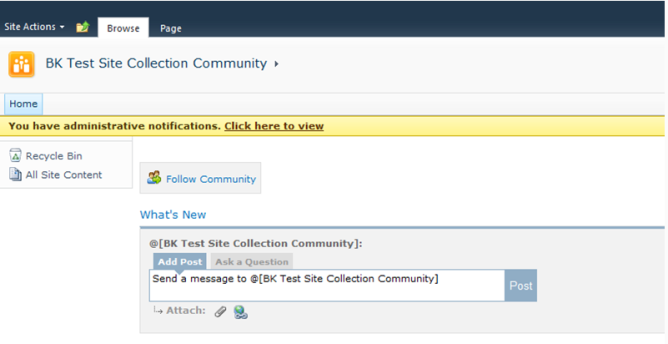
Community after creating site collection
Click the link in the yellow notification bar to display any errors or warnings you need to address.
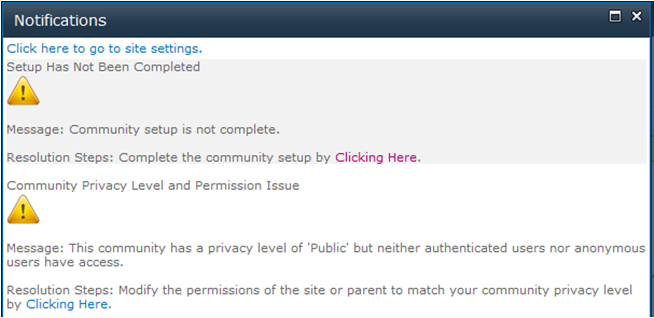
Notifications screen
You always get the Setup Has Not Been Completed message when creating a community as a site collection using either community template in Central Administration.
This is because, unlike when creating a community as a site, Aurea Social does not gain control and therefore cannot automatically direct you to the community setup page.
Completing this page is considered an essential part of creating a community, so you should always follow this recommendation to Complete the community setup by Clicking Here.
Click on Complete the community setup by Clicking Here.
This brings you to the community setup page. Enter details on this community setup page. This is the last step of the community creation process.
Due to this page have so many options, and being used in the process of creating other types of communities, it has its own section in this document, the Community Setup Page section.
If on the community setup page you choose to enable the Aurea Social default master page for communities, your site collection-level community looks just like a community created at the site level.
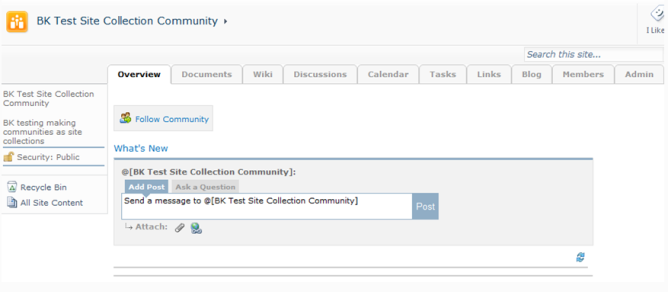
Site collection-level community