Creating and setting up a brand new private community (site-level)
Communities are created through the Community Creation wizard or by activating the Community Web feature on an existing site.
- Navigate to Community Creation wizard.
- On the following screen, select the NewsGator Private Community option and enter a name and a URL.
- Click Create. The screen that appears next depends on whether templates have been defined or not.
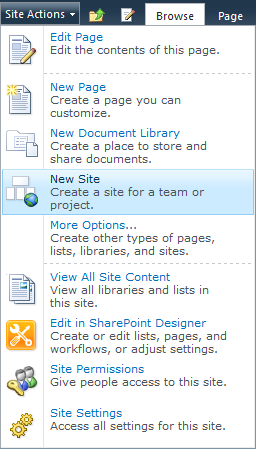
Click New Site
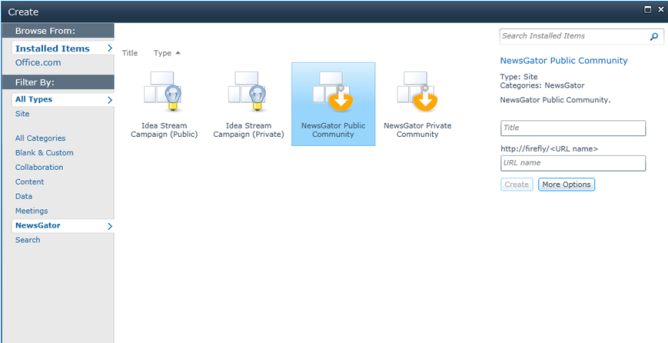
Click NewsGator Public Community
For further details for instructions on defining templates, see Manage Community Templates section.
The view below shows a case where four templates have been defined, but community creators are free to create a community without a template.
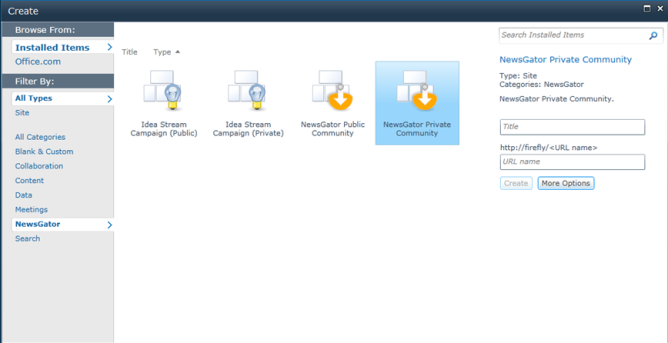
Four templates defined
Selecting a template displays community options depending on what was enabled in the template definition.
After clicking Create, a security page is displayed (like the one shown below). This is the only step that is not included in the public community creation process.
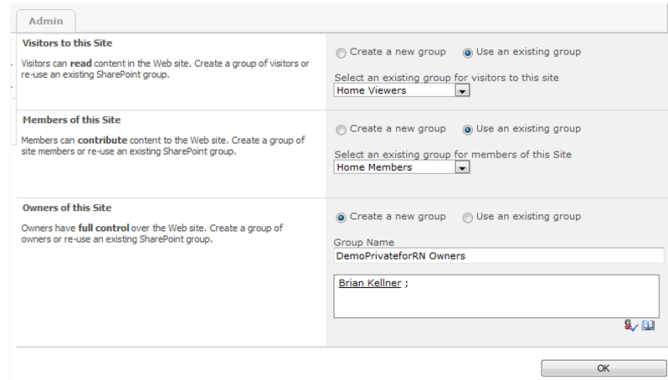
Security page
If you make selections here that include the Public Community Members group, when your community is complete you receive an admin notification that your community security settings do not match your choice of making a private community.
For more information on the Public Community Members group, see Public Community Members section.
Click OK. After clicking OK on the security settings page, which screen appears next depends on whether templates have been defined.
For further details for instructions on defining templates, see Manage Community Templates section.
The view below shows a case where four templates have been defined, but community creators are free to create a community without a template.
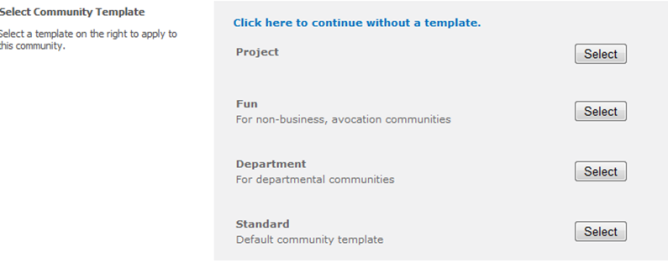
Four templates defined
Selecting a template displays community options depending on what was enabled in the template definition.
Clicking Click here to continue without a template displays all community options. Had there been no templates defined, you would go directly to the screen displaying all community options.
Filling out this community setup page is the last step of the community creation process. Due to this, page has so many options, and being used in the process of creating other types of communities, it has its own section in this document, the Community Setup Page section.