Customize Notification and Digest Email Subject

Customize Notification and Digest Email Subject
As of the 5.4 release, new subjects exist for the new notification types (community blog, discussion and idea).
On this page, each type of email output is listed (for each language supported) along with the default pattern for the subject.
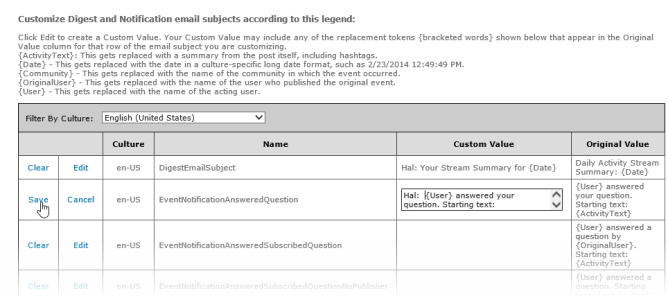
Customize Digest and Notification email subjects according to this legend
Choosing “Edit” allows the admin to specify custom text.
In the example above, the word “Hal” is prefixed to the subjects as a way to distinguish from where the email originated. (Inside NewsGator, our intranet is called “Hal” and it’s very helpful for us to differentiate these emails from emails coming from test or demo environments.)
In the picture, the admin has clicked the Edit link in the second column of the row being edited, which has changed the first two links in that row to Save and Cancel, and made the Custom Value field editable. And the Original Value field already populates the value.
The admin then types “Hal: ” in front of the existing text. He can now click the Save link in the first column to commit these changes.
The replacement tokens allow specifying parts of the subject line that change from email to email. They are:
- {ActivityText}
- {Date}
- {Community}
- {OriginalUser}
- {User}
You may not add any replacement tokens to your custom value that are not already used in the Original Value, as Aurea Social won’t know what to replace them with.
You may, however, leave out any that you don’t want to use (prior to version 4.0, you were required to use all the same ones that appear in the Original Value).
The {ActivityText} token only applies to instant notification emails and not to email digests. It applies to both instant notification emails and instant notifications received in the web UI, via the “bell” icon on the Activity Stream web part. It behaves a little differently in each place, showing more characters in the web UI than in email subject lines.
In notification email subject lines, the {ActivityText} token is replaced by the first 50 characters of the activity stream item, though ensuring to not break up words. This provides some indication to users as to the topic of the conversation.
This is followed by up to 50 characters in hashtags, using the first 10 hashtags that aren't included in the first 50 characters.
For example, the below pictures shows the configuration and the sample of email notification received when someone answers your question:

Configuration
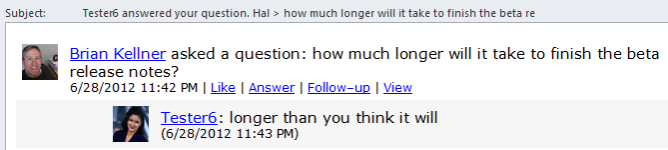
This is how the email notification subject line looks like
In notifications in the web UI, the {ActivityText} token is replaced by the first 250 characters of the activity stream item, though ensuring to not break up words.
As of the 5.1 release, there is now a {ReplyText} token that can be used. This is appropriate for notifications based on comments and answers. This shows the starting text of the comment or answer when the subject is created.