Customize Email Contents page

Customize Email Contents
The appearance of the emails generated by Aurea Social can be customized to meet your business needs. The customization is done by modifying the XSLT files which Aurea Social uses to format the data and add text to the output.
Note that once customized, upon upgrading to a future release, you will not automatically get new digest email features that NewsGator may add in that future release, because your customized XSLT will remain in use.
You can remedy this after upgrade and get the new features by one of two methods:
- Download the new standard XSLT using the “Download XSLT” button (see below) and apply your customizations to that;
- Modify your existing customized XSLT according to the instructions in the Install Guide, Updating (Upgrading) Aurea Social section, Next Steps subsection. Look for the entries titled “If you upgraded from ... and had a customized Email Digest template”.
To begin the customizing process, click Customize Email Contents to get to the management screen pictured below:
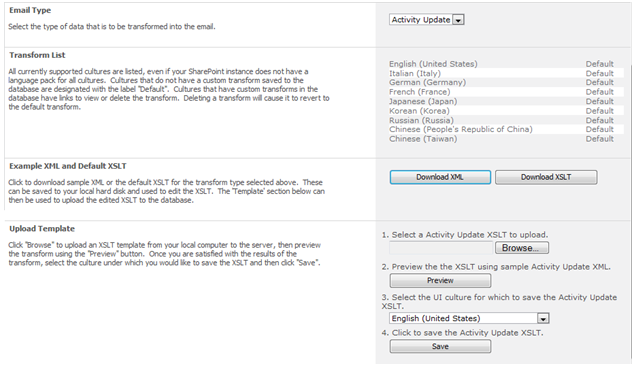
Management screen to customize email contents
There are three types of email that you can customize on this page:
- Activity Update (also referred to as Instant Notification Email in some documentation)
- Activity Digest (sometimes referred to as the email digest or the digest email)
- News Stream Digest (a digest available only if you have the optional News Stream module, containing news articles matching your RSS subscriptions and news interests).
You can only customize one of these types of email at a time, so be sure to have selected the type you want to change in the Email Type dropdown at the top of this page.
All email types start with default templates for each of the supported languages. If you want to make a change to an email that needs to be repeated in all languages (for example, change some default text), you will need to upload customized templates for each language you support.
The typical process for editing a template is:
- Choose on this page which email type you wish to customize.
- Use the Download XML button to get sample data (this is optional – you will only need this for changes related to transforming the data).
- Use the Download XSLT button to get the default XSLT. This provides a starting point for your changes.
- Edit the XSLT.
- Upload your new XSLT to preview and ensure the output looks correct, using steps 1 and 2 in the Upload Template section.
- Using steps 3 and 4 in the Upload Template section, save the uploaded new XSLT under the appropriate language (local).
Configurable Email Subjects
This feature allows administrators to choose the specific text in the subject for notification and digest emails. It is helpful for branding of the communications and fit with company culture.
This also allows previewing the first message in a conversation within the subject line of notification emails regarding that conversation.
The administration for this allows specifying text for each different language. The page for controlling this is accessed by clicking Customize Notification and Digest Email Subjects in the Email and Notifications section.