Creating an enhancer
In addition to the enhancers that Aurea Campaign Manager includes, you can create your own enhancers using the Content Library.
You can create enhancers of a specific type, such as Unsubscribe or Email Referral. You can create any number of enhancers of the same type. You can also edit any enhancers you created.
Creating an enhancer
- On the navigation bar in EmailLabs, click Messages > Content Library.
- On the navigation bar, click Enhancers.
- Click New Enhancer.
- In the Enhancer Name field, type the name for the enhancerA commonly used form, such as a survey or unsubscribe request that you can add to your message..
- Optionally, in the Folder Name drop-down list, select the folder in which you want to create the enhancer.
- In Enhancer Type, select the enhancer type you want to create
- Click Next.
- Follow instructions for creating the type of enhancer you selected:
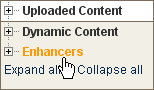
| Enhancer | Description |
|---|---|
| Custom | Includes any content you need. |
| Email Admin Center | Provides one location for several enhancers in a message. |
| Global Unsubscribe | Provides a link and email address that recipients can use to unsubscribe from all your active mailing lists at once. |
| RSS | Gives your recipients the ability to subscribe to an RSS feed from you instead of receiving email messages. |
| Social Networking | Gives your recipients the ability to post your message on social media sites. |
| Survey | Includes a survey in your message. |
| Unsubscribe | Provides a link and email address that recipients can use to unsubscribe from the mailing list. |
| Update Profile | Provides a link to a web page where recipients can update their profile. |
| Web Version | Provides a link to a web version of the message for recipients whose email program does not display your HTMLHypertext Markup Language. A set of tags used to mark the structural elements of text files. HTML files include tags that create hyperlinks to other documents on the Internet. message correctly. |