RSS enhancer
The RSS enhancerA commonly used form, such as a survey or unsubscribe request that you can add to your message. gives your recipients the ability to subscribe to an RSS feed instead of receiving email messages from you.
The RSS enhancer appears as a link in the message as shown in the following illustration:

When the recipient clicks the link, a new page opens. On that page, recipients can subscribe to the RSS feed and learn about RSS.
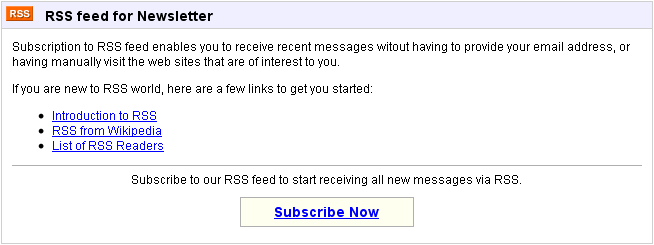
When the recipient clicks Subscribe Now, the recipient starts receiving all new messages via RSS and a confirmation message opens. The message includes instructions for reading the RSS feed and a way to unsubscribe from the RSS feed.
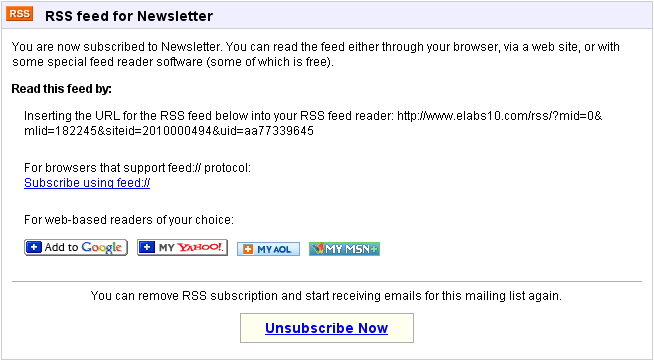
Creating an RSS enhancer
You can create your own RSS enhancer using the Content Library.
- Follow instructions for creating an enhancer.
- Optionally, on the RSS Tag page, edit the enhancer.
- Click Next.
Click Previous to make any changes.
- Click Save.
The enhancer is created and the Enhancers page opens. The new enhancer appears in the Enhancers list.
Adding the RSS enhancer to a message
After you create an RSS enhancer, you can add it to the message using Aurea Campaign Manager. For information about adding an enhancer using Aurea Campaign Manager, see Adding Enhancers.
To add the RSS enhancer in EmailLabs, see Creating a Message, Part 3: Adding Content and Enhancements.