Working with email enhancers
Viewing your email enhancers
- In the left navigation bar, click Content Library.
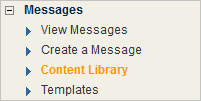
- In the Content Library window, click Enhancers in the left hand navigation bar.
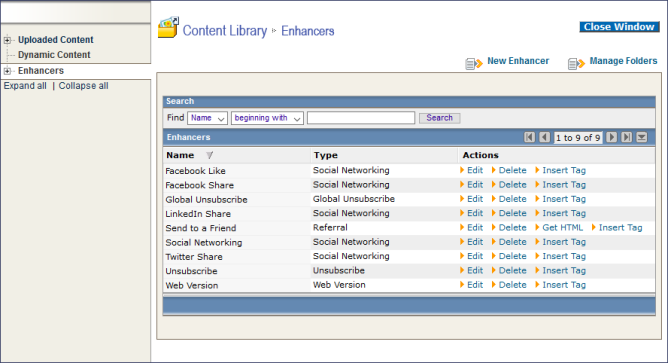
- If necessary, navigate to a sub-folder until the screen displays the desired content.
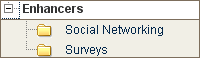
Searching for an Enhancer
- Under Search, click the Find box and click either File Name or File Type.

- Click the box that says beginning with and click the desired criterion.
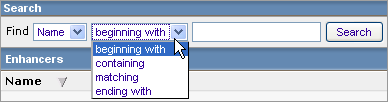
- Click the empty text box to the left of the Search button, type the desired text to search for and click Search.
- Do one of the following:
- To view all Enhancers again after doing a search, delete any text in the text-box to the left of the Search button and click Search.
- To view different sections of the Enhancers table, choose one of the following
|
|
First 10 Rows |
|
|
Previous 10 Rows |
|
|
Next 10 Rows |
|
|
Last 10 Rows |
|
|
Expand Rows |
To perform an action on an Enhancer (such as Edit or Delete), under Actions, click the command for the desired action.




