Next steps for multi-farm installations
Stop Social Application back-end service on child farms
Because you’re not running the Social Platform service application on the child farms, you don’t need the NewsGator Social Application Services backend service on any of the servers on a child farm. While you’re stopping this service on the web front ends on child farms (see previous step), also stop it on the other servers of the child farms.
Connect child farms to the parent's service applications
For Aurea Social to work properly in a multi-farm environment, the child farms must connect to the parent farm's NewsGator Social Platform Service. For installations with the News Stream module, they must additionally connect to the parent farm's NewsGator News Stream Service.
This is a two-step process that consists of:
- Publishing the services from the parent farm
- Connecting to the services from each child farm
For further details, see Connecting Child Farms to NewsGator Services on the Parent Farm.
Grant delegation and impersonation rights to all consumer farm app pool identities
To talk properly back to the parent farm, the app pools in consumer farms must have Delegation and Impersonation rights granted. Gather a list of all app pool identities in the consumer farms, then proceed as follows:
- Open SharePoint Central Administration.
- Under the Application Management area, click the Manage Service Applications link.
- From the list that appears, select the service application of type NewsGator Social Platform Services (but do not click on the name itself, which navigates away to a different page).
- In the menu area, click Administrators. A dialog window titled Administrators for NewsGatorSocial Platform Services displays.
- Type the name of all the app pool accounts that you want to grant permission to, with domain name, in the box at the top of the dialog.
- Click the Check user icon below the box to validate the account names you typed. When you have it correct, click the Add button.
- Selecting each account in turn in the middle box, check Delegation and Impersonation in the Permissions … box at the bottom.
- Click OK to close the dialog.
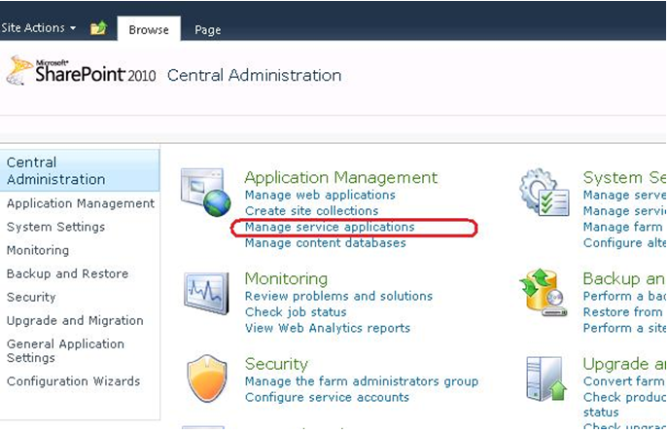
Click Manage Service Applications
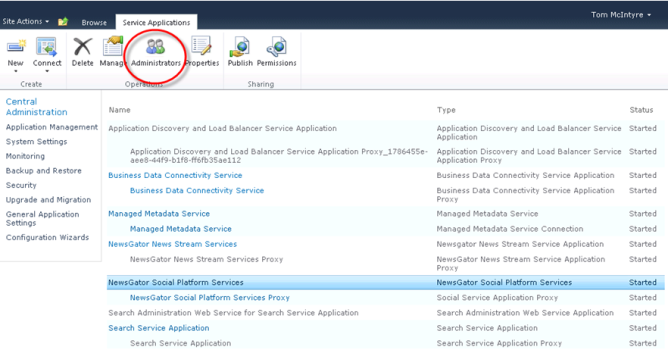
Click Administrators
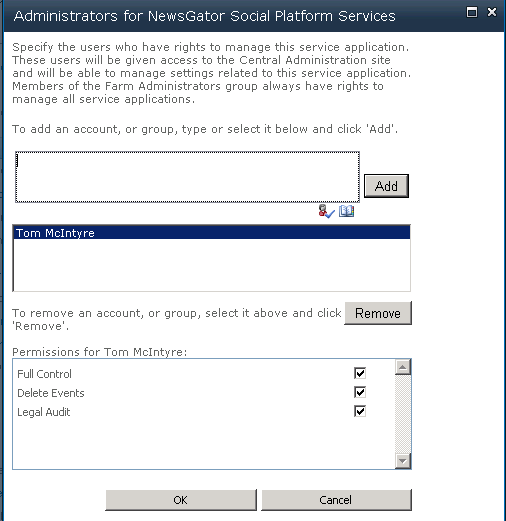
Administrators for NewsGator Social Platform Services window