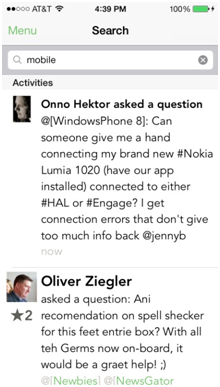Interact
Microblogging
The Compose Message screen allows you to write microblogs and ask questions. You can add a photo to your message by tapping on the camera icon.
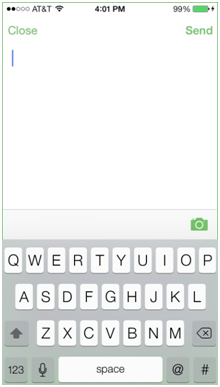
Tap camera icon to add foto to your message
@targeting and hashtags
The Aurea Social app makes it simple to target communities and people, as well as add hashtags with the tap of a button. When you click ‘@’ or ‘#’ you start to see suggestions for the intended word, person, or community.
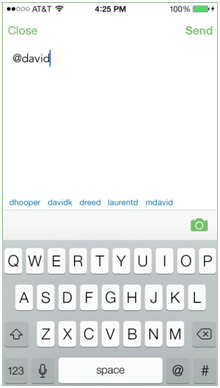
The app auto-completes as you type so it’s easier to make a selection
Asking questions
To ask a question from the Compose screen, simply end your sentence with a question mark. The app will understand that you’re asking a question and it will be posted to Aurea Social as such.
Marking an answer
Once a question you’ve posted to the stream has an answer you approve of, you can mark it so others will see the accepted answer.
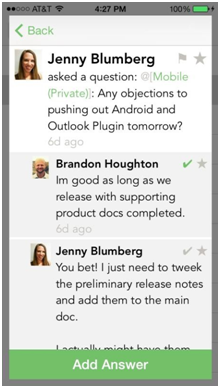
When viewing the detail screen for your question, simply tap the check mark on the answer you think is best.
Commenting and answering
When you tap on a message or question in your stream you will be taken to the detail screen, where you can then Comment or Answer.
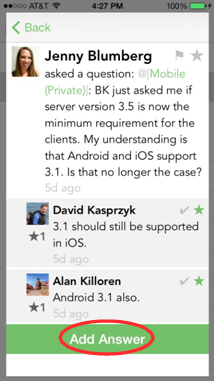
Tap on Add Answer button to compose a message
By tapping on this button you will be taken to the Compose screen.
Voting in polls
By tapping on a poll in your stream, you will be taken to the detail screen for it.
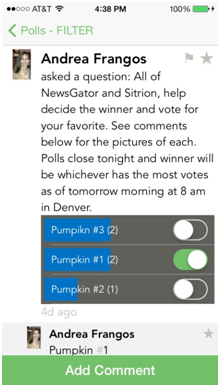
Voting is as simple as tapping toggling the item you would like to vote for. From this screen you can also add a comment.
Liking and following-up
When you are viewing the detail page for a stream item, you can add it to your list of follow-ups by tapping on the flag. To like an item, you can tap on the star. Tapping either the flag or star again will toggle it off.
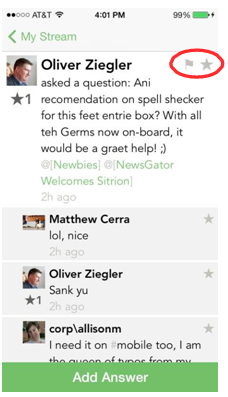
Alternatively, if you long-tap (tap and hold) on a post, you will see the option to toggle Like or Follow up.
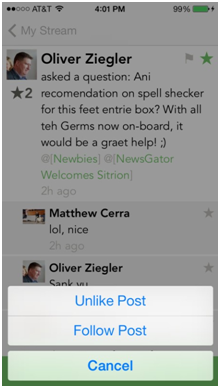
Workflow
You can create and interact with workflow events in 4.5. The app will convert a private message that contains hashtag #requiresapproval into a workflow event.
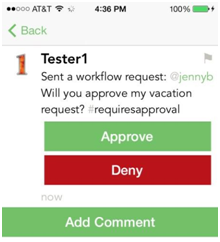
Searching
Search can be accessed from the sidebar menu, towards the bottom.
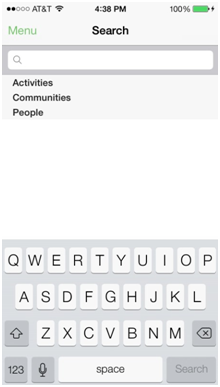
When you perform a search, any Activities, Communities, or People related to the search term will be displayed.