Viewing administrative reports
A collection of reports are available to Spotlight administrators that let you view the highest scoring users for a given tag, the top tag for each user, that let you hide undesired tags and later restore them, and hide users from displaying in Expertise output, and later restore them.
To view report, do the following:
- Go to the Reports section in the Spotlight Management page, and click Admin reports on Recognition.
- Spotlight Badge Reports page is opened. You can make selection from Select A Report dropdown.
Two additional reports, Badge Detail and User Detail, are not available here, but can be navigated to by clicking on the name of any badge or user that you see listed in any of the other reports.
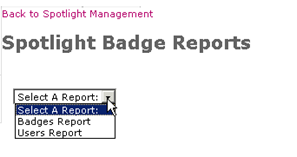
Select report
Select Badges Report to see a report that shows each badge that has been awarded. Badges awarded by different rules are listed multiple times, once for each rule and once more for manual awarding.
Number awarded shows the number of different users who have earned the badge by that rule (or manually).
Leader is the person who has accumulated the most points toward earning the badge by that rule.
You can sort on any column in the report by clicking on that column’s header text.
Search for any badge by name by typing any portion of the badge’s name into the search box and clicking the search icon.
Click on the name of any badge to see the badge detail report for that badge. Click on the name of any user to see the user detail report for that user.
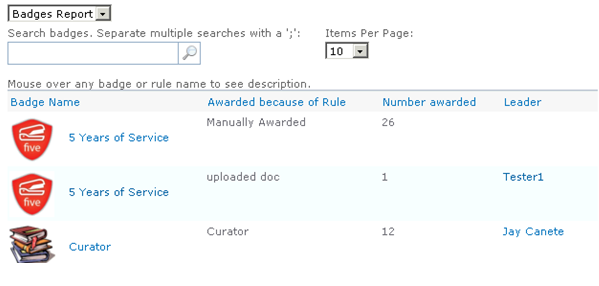
Badges report
Select Users Report to see a report that shows an unfiltered list of badge earners sorted by name. Each user displays only once. For each user, the last badge they earned, and the date they earned it, is also displayed.
You can sort on any column in the report by clicking on that column’s header text.
Search for any user by name or username by typing any portion of their name into the search box and clicking the search icon.
Click on the name of any badge to see the badge detail report for that badge. Click on the name of any user to see the user detail report for that user.
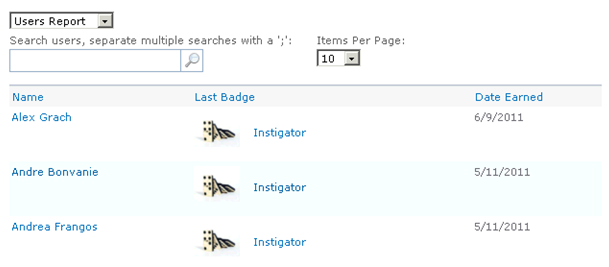
Users report
The badge detail report is accessible by clicking any badge listed in another report. The report displays as a popup. It shows the list of all users who have earned this badge sorted alphabetically.
The report shows the user’s name, the name of the rule by which they earned it and the date the badge was earned.
Clicking on any column header sorts by that column. Clicking on the name of any user displays the user detail report for that user.
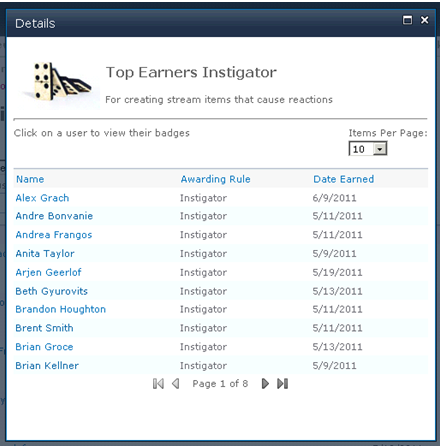
Batch Detail Report
The user detail report is accessible for a particular user by clicking that user's name where listed in other reports. The report displays as a popup.
The user detail report shows the list of all badges earned by this user in reverse chronological order by date earned, and the date the badge was earned.
Clicking on any column header sorts by that column. Clicking on any badge displays the badge detail report for that badge.
To revoke any badge earned by the user, visit their user detail report and click the Revoke Badge link.
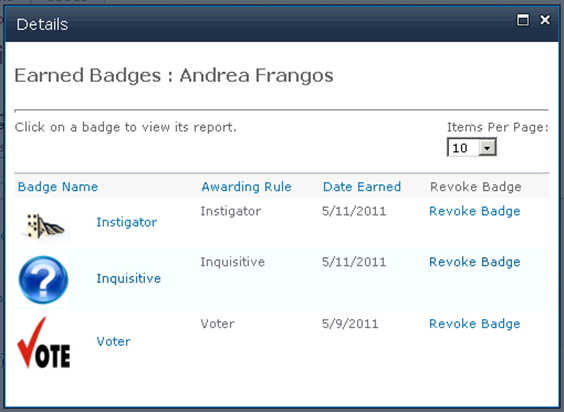
User Detail Report