Campaign Configuration and Operation
The admin has access to a set of campaign management links which is not visible to end users.
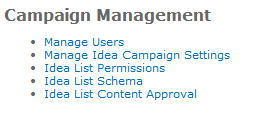
Campaign management links
The Manage Users link provides access to the SharePoint permissions for this site. Here you can add specific users or groups and use SharePoint’s emailing functions to notify them if you want. The user access is set automatically during the creation of the campaign. But if you need to manage permissions, this link provides a shortcut.
The Manage Idea Campaign Settings link provides access to the controls mentioned previously including the ability to enable or disable idea submission, voting and commenting. All of these settings default to On at the time of campaign creation.
For a campaign that is in Marketplace mode, if the start date is still in the future or the end date has already passed, checking these options does not matter – the campaign is closed.
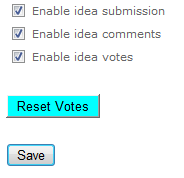
Enable checkbox and click Save
In many campaigns, idea submission is enabled first with voting disabled. This allows open brainstorming before a review is performed to assess which of the suggestions are viable enough to be included in the voting phase.
Once voting is opened, new idea submission can be shut down. Turning off capabilities changes the status message on the front of the campaign as well as disabling functions such as voting and commenting from being performed in the Activity Stream.
A campaign owner can refund all spent votes and reset all ideas to zero votes (see Reset Votes button). This is intended to help with the situation where you have a campaign that you want to run periodically. So after running a campaign and dispositioning the ideas (promoting, implementing or closing) as needed, the campaign owner can re-launch the campaign.
The advantage here is that the remaining ideas are already entered in the campaign and available for voting (and still have their original comments on them).
To reset votes,
- Click the Reset Votes button. A confirmation dialog is displayed.
- Click OK. Users get their pools of votes back (in marketplace mode) and all ideas are reset to zero votes.
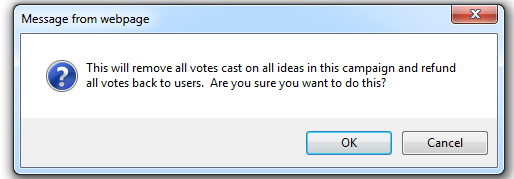
Confirmation dialog is displayed
The Idea List Permissions link displays the SharePoint permissions. In most cases, your ideas list should be inheriting the appropriate permissions from your parent community site or you should have chosen specifically when creating a private campaign site. This link lets you edit permissions further on the list if necessary.
The Idea Schema link takes the admin to the settings page for the Ideas list. The Campaign creation flow automatically generates an Ideas list which includes several default fields for Title and Description.
To add new fields to collect with each idea, click the Create Column link.
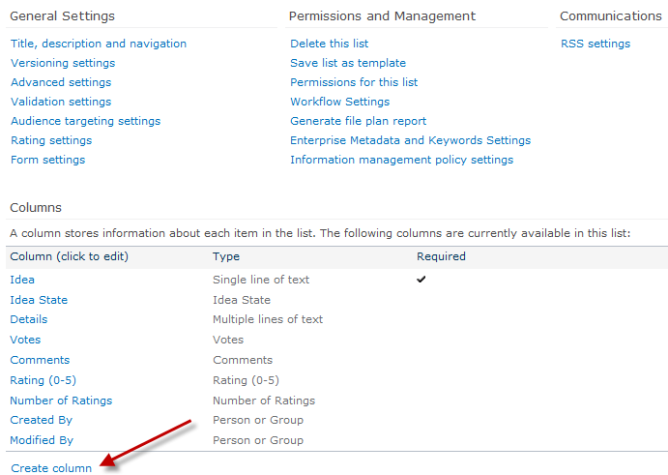
Click Create column link to open a form where you can define the new column
Adding columns, along with everything else on this page, is standard SharePoint functionality.
When the admin clicks the Create column link, a form displays to allow definition of the new column.
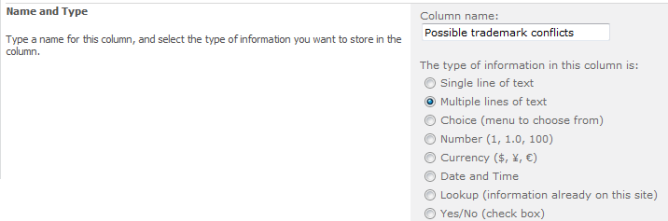
In this example, an opportunity for the person who is submitting a name idea to list potential trademark issues for that name
The Idea List Content Approval link takes the admin to the versioning settings for the list which includes an option to require approval before any new item enters the list.

Content Approval
This is useful if all ideas need review before becoming visible. Note that ideas that have been submitted not approved have the status of “Pending”. This state is only visible in the analytics.
Sometimes it may be helpful to work directly in the Ideas list. End users can view this list directly and even vote from this view if they want. Admins typically accesses the list view for filtering, sorting, and editing ideas.
Administrators can change ideas between statuses (for example, from closed back to submitted to allow further interaction). When an idea is edited or gets a change in status, it is best practice to include information in the moderator comments field.
To change an idea status, click the edit link from the View Details screen.
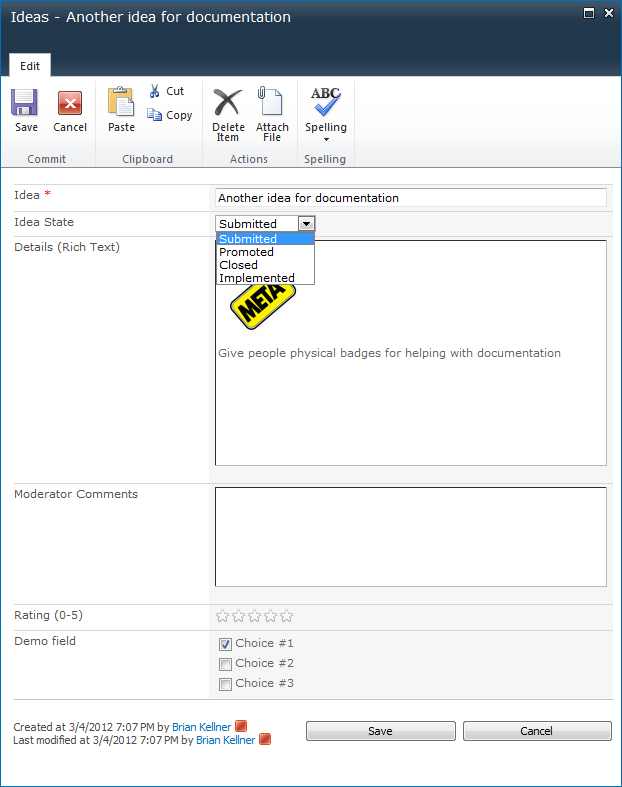
Change idea status
Changing the idea to promoted, closed or implemented prevents further commenting or voting on the idea. For Marketplace mode campaigns, it’s best to disposition the ideas at the end of the campaign unless you’re closing an idea to indicate that it isn’t going to be viable.
When the idea status is changed to implemented or promoted, activity stream items are created to inform the idea submitter of the change. Promoted status is typically used to indicate an idea is considered for the next stage. Implemented is used to represent that an idea was carried through to completion.