Campaign Creation
Campaign Creation from a Community
In many cases, campaigns are logically targeted at the members of a community.
For example, a Product Management community may want to run a campaign around prioritizing new features.
You can do this from the community site.
- Go to Site Actions -> New Site.
- For a public community, choose the public campaign site definition.
- Click Create.
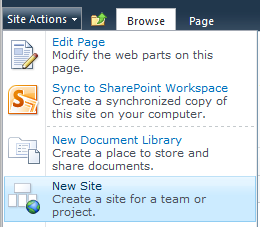
Click New Site

Click Create
The campaign sub-site is created and it is automatically joined to the parent community. The campaign automatically defaults to “marketplace mode”
For further details, see Campaign Modes .
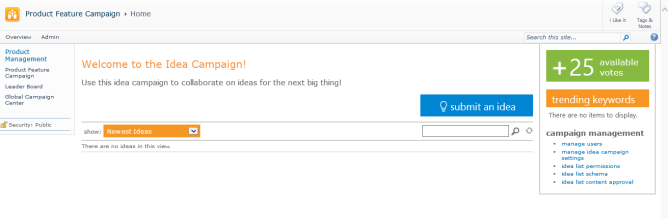
Campaign sub-site created
Administrators have access to the campaign management links.
If you are creating a campaign to be part of a private community, you should select the Private Campaign site definition. This will bring you to a screen where you can confirm that you want to use the same viewer and contributor groups as the parent community.
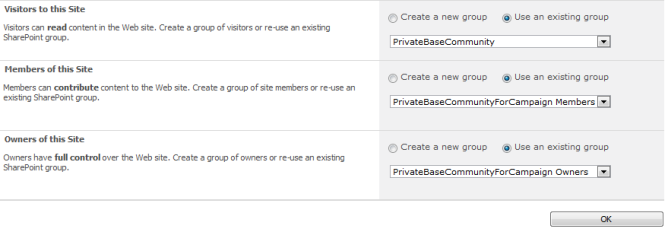
Click Ok
Clicking OK takes the admin to the same campaign starting page as shown above in the public campaign creation flow.
One important distinction of private campaigns (created either as part of a private community or as standalone sites) is that they cannot be published to the global directory of campaigns. This is shown on the Manage Idea Campaign Settings page with message.

Private campaigns cannot be published to the global directory of campaigns
From the site settings (manage site features) page, it’s easy to see that two features are automatically activated for this site.
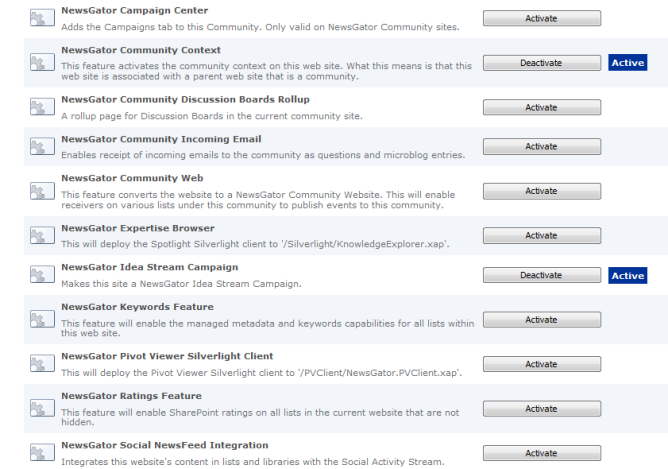
Manage site features
The community context feature associates the site with the parent community so that activity in the site flows through the community activity stream. The NewsGator Idea Stream Campaign feature identifies this site as a campaign.
Standalone campaign creation
Campaigns can also be created in a standalone mode (not as part of a community). To do this,
- Create the campaign from a site or site collection that is not a community.
- To have the campaign act as a community (allowing people to follow it and see the ideas and comments as community actions in the activity stream),
- Activate the NewsGator Community Web feature.

Activate community