Assigning Lookout Tiles to Groups of Users using Tile Sets
The Lookout interface gives users a great deal of control over the activity stream. By default, Lookout starts users with several tiles to help them take advantage of the capabilities.
The Tile Sets capability was created because different kinds of users can require different kinds of starting configurations, and because administrators may want to use Lookout as a channel to deliver important information.
Tile Sets are defined by audience (SharePoint audiences may, in turn, be defined based on email distribution lists, active directory security groups, or SharePoint user profile properties). One tile set may be applied to each audience.
The feature is designed for a complete tile set to be defined for each audience and not to have users in multiple audiences for which you’ve defined tile sets. If a user is a member of multiple audiences which have tile sets defined, the first tile set will be applied and the rest will be ignored.
If a user already has several tiles selected, the new tiles in the tile set will be added at the top of the tiles on the left side. Otherwise, the tile set will be the complete set of tiles for the user.
Tile Sets can be created by users with the Manage Dashboards permission on the NewsGator Social Platform service application in Central Admin (see the Permissions for global capabilities section below for details on how to grant this permission).
These users see an admin link on the Lookout page:
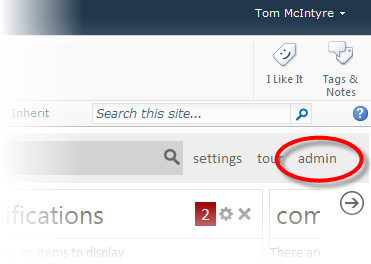
admin link on Lookout page
Clicking this link displays a dialog with the option to add or edit a tile set.
To begin creating a new tile set, do the following:
- Click add in the navigation control at the top of this dialog. This allows selecting the related SharePoint audience and picking a title for the tile set (which defaults to the audience name).
- Click the add button below to create the new tile set. The tile set is not ready for use yet; you must still specify some tiles to go into it.
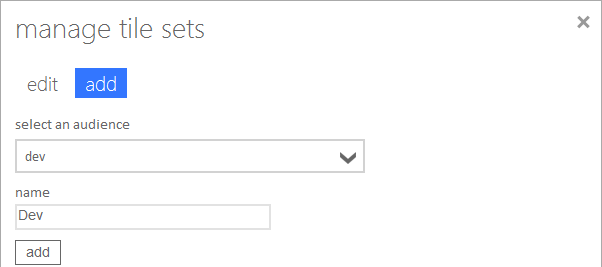
Click add
Editing a tile set allows selecting the tiles that is included within it. Click edit in the navigation control at the top of this dialog to see the tile sets that are available for editing. The update button is for committing edits to the tile set name only; all other edits here are applied instantly without needing to click update.
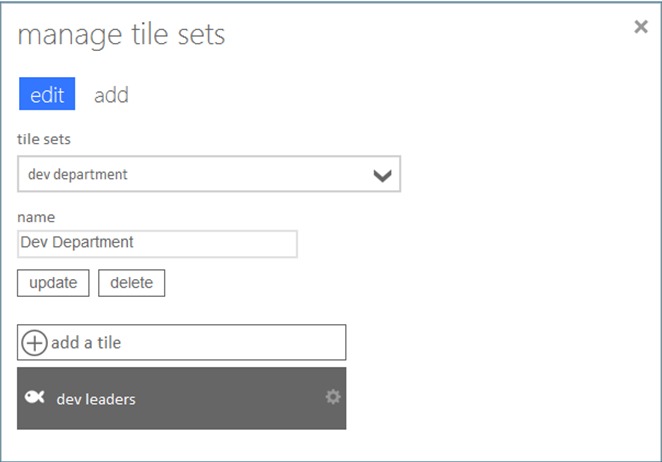
Click edit
Tiles are added for the user in the order listed in the tile set, and are listed in the order in which you create them. After creation, a tile set tile may be edited or deleted by clicking its gear icon. (To escape from this options menu without making changes, re-click the gear icon).
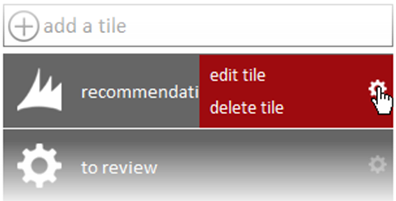
Click gear icon
While being created or edited, a tile set tile may be specified as “locked”. This means that the user cannot remove or edit that tile.
In addition to adding the tiles, each tile may have some types of configuration allowed.
For example, if a “person tile” is added, then the people who are being followed can be defined for this tile.
For subscription tiles, if feeds have been subscribed to the same audience that the tile sets is defined for, those feeds are automatically added to the subscription tile.
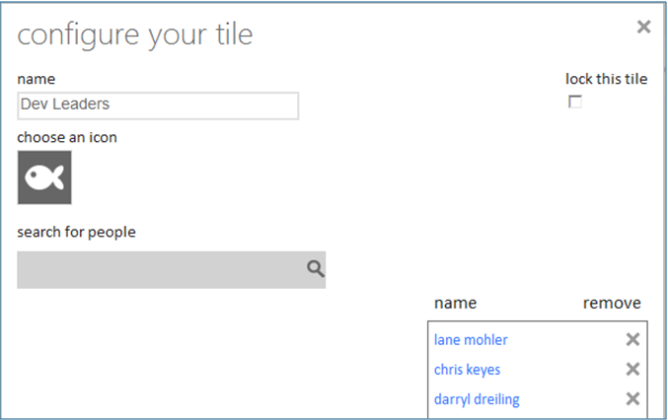
configure your title
In later releases, the word “tile” was changed to “stream” based on usability testing.