Configuring Farm Settings

Configuration Farm Settings
Click the Configure Farm Settings link in the Configuration section to get the identifiers of the farms in your environment, or to enable the NewsGator Social Harvester, and access settings related to the Harvester.
The settings on the screen that displays apply to the local farm, and can be configured independently in a multi-farm configuration of Aurea Social.
You can also access this page directly from Central Administration's Manage Service Applications page by clicking NewsGator Social Platform Services Proxy.
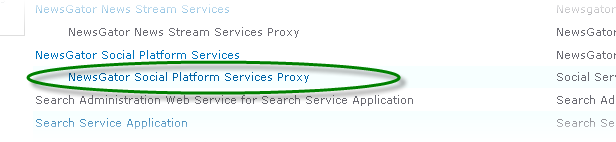
Click NewsGator Social Platform Services Proxy
The following screen displays:
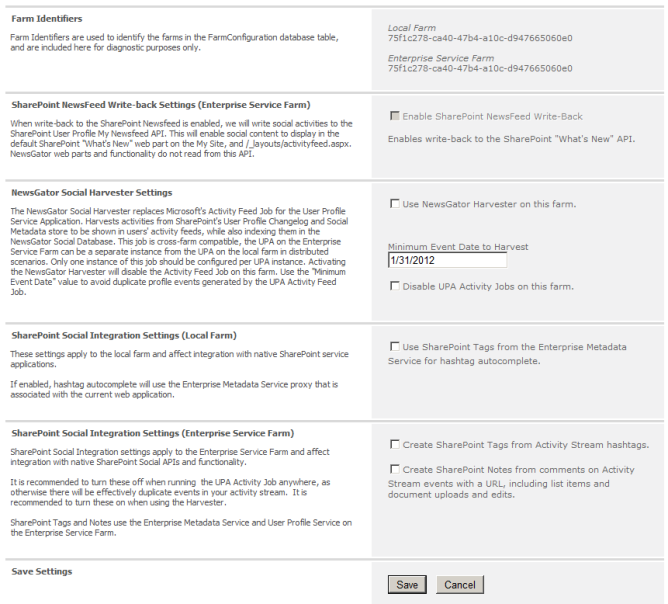
Configure farm settings here
Configure settings on this page and click Save.
Below settings needs to be configured:
The Farm Identifiers section displays for you the identifiers of the farms in your environment.

SharePoint NewsFeed Write-back Settings
When write-back to the SharePoint Newsfeed is enabled, Aurea Social writes social activities to the SharePoint User Profile My Newsfeed API.
This enables social content to display in the default SharePoint What's New web part on the My Site, and in the /_layouts/activityfeed.aspx endpoint.
You would typically only do this when using the optional harvester feature of Aurea Social, and you have some users who don't see any Aurea Social functionality.
Otherwise, using write-back is not recommended. NewsGator web parts and functionality do not read from this API, and is therefore unaffected by turning on this setting.
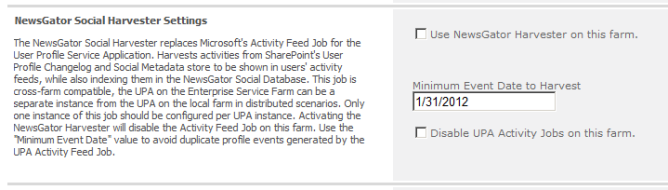
NewsGator Social Harvester Settings
The Harvester settings on this page should only be adjusted by a farm administrator. Accounts that have been granted Full Control on the NewsGator Social Platform Service's administrative permissions page is able to access this page, however the UPA Activity Job does not respond to their changes made here.
The “Harvester” job currently serves no function in SharePoint 2013 because the social events collected by SharePoint are integrated on display versus pulling them into the Aurea Social database.
The job is being left in the product, however, as we may choose to do more with it in SharePoint 2013 in the future
To enable the NewsGator social harvester, do the following:
- Check Use NewsGator Harvester on this farm.
- Click Save.
New installations has this enabled by default. It only needs to be activated for upgrades.
When this is done, Disable UPA Activity Jobs on this farm is automatically checked and disabled.
This is because the NewsGator social harvester takes over the tasks normally performed by this job, so they should not both run at the same time.
If you later decide to shut off the harvester, you must uncheck the option to disable the UPA Activity Feed Jobs (and click Save) to re-enable this job - it does not come back on automatically.
These settings changes must be repeated in every farm in your environment in which you want to run (or shut off) the Harvester.
Though it should not be a problem, you may want to ensure the Health Analyzer rule called "Verify that the Activity Feed Timer Job is enabled" is disabled, or there is a chance that the UPSA Activity Feed Job becomes temporarily re-enabled. To find this, go to the Monitoring section of Central Administration, and under Health Analyzer, click "Review rule definitions". Then look in the "Configuration" category.
When turning on the harvester, be sure to set the Minimum Event Date to Harvest to today's date. If you set it to an older date, the harvester puts past events into users' activity streams, creating duplicates of events already put there by the UPA Activity Job.
Enabling NewsGator Social Harvester provides many benefits and is recommended.
In Aurea Social 2.0 and prior releases, the Microsoft Activity Feed Job collected all activity stream events from the User Profile Application changelog and the Social Metadata store.
This meant that events such as Rating, Tagging by my colleague, Profile update, Note board post and Status Message appeared in the Activity Stream at a frequency determined by how often that job was running.
Because of the structure of the SharePoint news feed tables, this also caused a side effect of not making it possible for Aurea Social to know whether these events should be considered public.
As a result, the Share and Comment controls were not offered on events gathered by the Microsoft Activity Feed Job.
By collecting and indexing all events, Aurea Social with the Harvester running can now ensure consistent treatment of all these items. Additionally, companies who use the Aurea Social database as their audit and logging repository now have all the SharePoint-gathered events captured as well.
For companies running multiple farms with User Profile Service Applications on all the farms, this creates an alternative to running the social data replication of the User Profile Replication Engine. Because Aurea Social only needs the social data brought into the central farm where the Aurea Social managed service application runs, this can mean substantially less replication of data among farms.
When running the NewsGator social harvester, you have the opportunity to activate two features that are not recommended for use when running the UPA Activity Job, as doing so introduces events into users' activity streams that are effectively duplicates.
These features are activated in the SharePoint Social Integration Settings section of the farm settings page, pictured above.
This section only appears on the Enterprise Service Farm; farm settings pages on consumer farms don't have this section. The settings here affect behavior system wide, but are included on this page because of their relationship with the harvester.

SharePoint Social Integration Settings (Local Farm)
Organizations have two options for how hashtags get suggested to users. The default behavior uses terms found in the Interests and Ask Me About fields in the user profile as well as previously used hashtags.
Alternatively, organizations can choose to use the SharePoint term store for auto completion of hashtags by checking the Use SharePoint Tags from the Enterprise Metadata Service for hashtag autocomplete option in the section pictured.
The result of choosing this option is that users gets the same terms recommended to them for hashtags as they get as tag recommendations when using the SharePoint tagging UI.
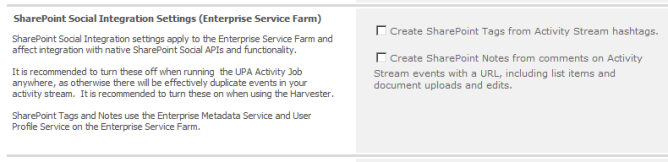
SharePoint Social Integration Settings (Enterprise Service Farm)
The Create SharePoint Tags from Activity Stream hashtags setting causes any hashtags used in activity stream posts to be copied SharePoint as tags on the activity stream event.
For example, in the microblog message below, the hashtag #Documentation is used.
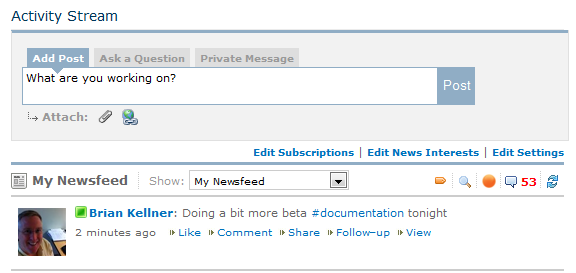
Hashtag #Documentation is used in this microblog
And it shows up on the Tags and Notes portion of the My Profile page for the user who created the Microblog.
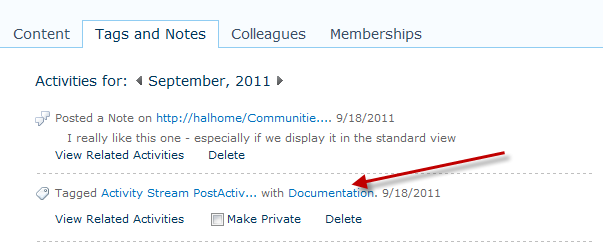
Tags and Notes tab
Importantly, when the harvester is in use, no new activity stream items are created from this (so that users don’t both see the microblog event and a separate event that says “Brian tagged this ‘Documentation’” ).
One automatically integrates Aurea Social hashtags into SharePoint as tags, and comments on activity stream events with an URL into SharePoint as notes on the item indicated by the URL
The Create SharePoint Notes from comments on Activity Stream events with a URL setting causes comments made on activity stream events to be copied as notes on any associated list item, whose URL is included in the activity stream event.
In the example below, a comment is added to the upload event for a new document.
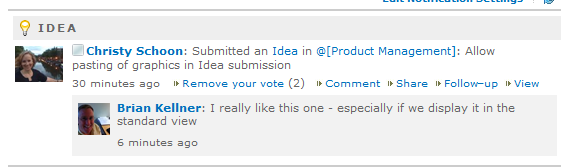
A comment is added to the upload event for a new document
This shows in the Tags and Notes portion of the My Profile page
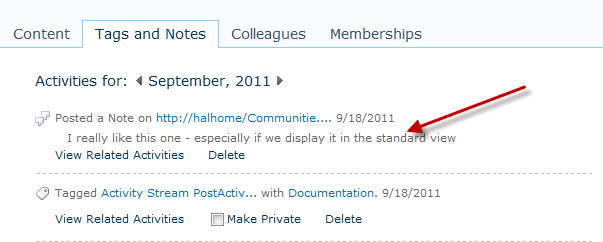
Tags and Notes
It also shows in the Notes portion when viewing the Notes control for the specific list item.
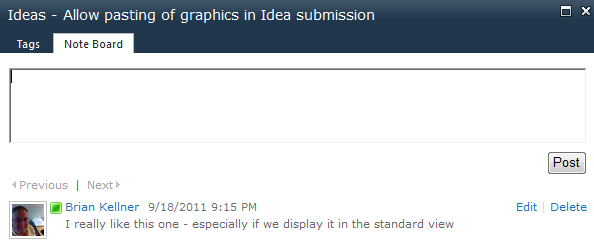
Note Board
As with hashtags becoming keywords, when running the harvester the creation of these notes from comments does not generate new events in the activity stream.
Shortcuts to several admin pages for the local farm are also provided on this page.
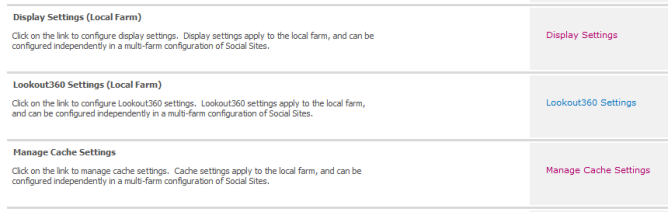
Shortcuts to several admin pages for the local farm
In some environments, when the Aurea Social software checks with SharePoint to see if a user has access to a private community, SharePoint incorrectly responds that the user does not have access.
In those environments, it is typically best to disable the security-checking part of the community processor job as it results in incorrectly removing users from private communities.

Enforce Community Security
As of the 5.2 release, this integration is no longer officially supported.
This feature is available starting in the 5.2 release.
By default, when users post to the activity stream outside of a community, any files they attach are stored in shared documents or shared pictures libraries in the user’s My Site.
In some organizations, these libraries do not exist, so users can only upload files into communities or paste links to files in other locations.
With this feature, companies can specify a single, shared storage location that is used for all personal stream file uploads.
The setting for this is in Configure Farm Settings.

Custom Upload Library (Local Farms)
The URL needs to go to the root of a site which has a document library and a pictures library that can be written to and read from by all your users. By specifying a URL here, you switch the system behavior from storing in the My Site libraries to storing in this site.