Portfolios
Portfolios allow you to classify your customers by answering a series of questions.
Customer classifications help you define your customer support strategy.
A portfolio consists of a questionnaire. The questions in the questionnaire are weighted and the results are displayed graphically.
To classify a customer based on a portfolio:
- Switch to the desired account.
- Switch to the Portfolio tab and click on
 (New).
(New). - Search for and select the desired portfolio.
The sectors defined in the portfolio are displayed in the top section, the questions in the portfolio are displayed in the lower section (including any sections if sections are defined in the portfolio):
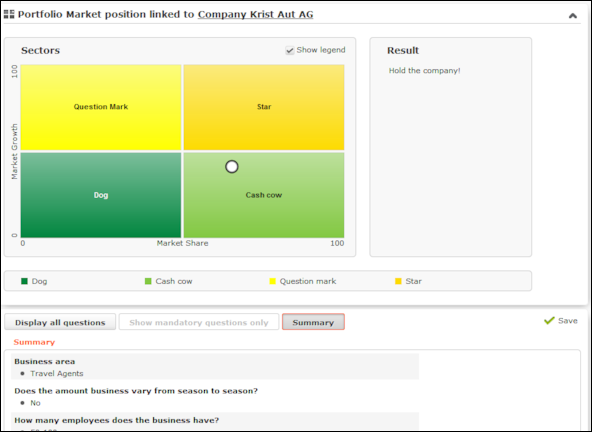
- Answer the questions. The white circle in the sector overview moves to the appropriate
sector depending on your answers.
If the questionnaire includes mandatory questions, click on Show mandatory questions only to restrict the questions displayed to only the mandatory questions. Click on Summary to display a summary of the answers to questions that have been answered.
- Click Save.
Portfolio Configuration
Use the Portfolio Configuration info area to determine how many rows and columns (X and Y axes) your portfolio contains. The sum total of all column widths and row heights should be 100%. If the sum total is less than 100%, the columns and rows are increased accordingly; if the value is above 100%, additional columns and rows are not displayed.
You can assign a color to each sector. If you do not assign any colors, colors are assigned by the system (up to 20). If your portfolio contains more than 20 sectors, the colors are reused.
To add a new portfolio configuration:
- Select
 (Settings) > Maintenance >
Portfolio Configuration.
(Settings) > Maintenance >
Portfolio Configuration. - Click on
 (New).
(New). - Enter the name of the portfolio configuration in the Text field.
- Enter the number of columns and rows in the portfolio, which determines the total number of sectors (columns x rows).
- Enter the column width and row height. Enter the widths and heights as percentages using a semicolon (;) to separate the value for each column/row. You can use either ‘.’ or ‘,’ as the decimal separator.
- Save the record.
Defining Portfolios
To define a portfolio:
- Select
 (Settings) >
Maintenance > Portfolio.
(Settings) >
Maintenance > Portfolio. - Click on
 (New) in the search results’ header.
(New) in the search results’ header. - Select the type of portfolio you want to add.
- Click on
 (Add/Find Catalog Values) next to the
Portfolio field. The Find or Add Catalog
Value window opens.
(Add/Find Catalog Values) next to the
Portfolio field. The Find or Add Catalog
Value window opens. - Enter a name for the portfolio and click on New.
- Select a Portfolio Configuration.
- Enter a description for the X-axis in the Potential description field and a description of the Y-axis in the Customer intimacy description field.
- Enter an Info are code and Field
Number to determine that the classification is written to the selected
field.Note: The result of the portfolio is the text entered in the Classification field of portfolio sector description. Whether the entire classification or only a portion thereof is written to the target field depends on the length of the target field.
- Save the record.
- Define the sector descriptions:
- Click on Portfolio sector description and then on
 (New).
(New). - Enter the column and row number of the sector the description applies to (e.g. if you have 4 sectors, row 1/ column 1 is the bottom left sector; row 2/column 2 is the top right sector).
- Enter the text to be displayed in the portfolio's legend in the Name field and the text displayed in the sector in the Classification field. Enter a text in the Result field that is displayed to the right of the sectors.
- Click on Portfolio sector description and then on
- Click on Questions in the tree and define the questions and answers in the portfolio, see Defining Questions and Defining Answers.
- Save the record.