Characteristics
Learn to store special characteristics.
You can store special characteristics for accounts and persons, e.g. information on the number of employees or the location of accounts, or hobbies, memberships, etc. for persons. This information can be used in marketing campaigns. it may also useful when meeting business partners, in order to strike up a conversation.
Characteristics are defined by your administrator.
To assign characteristics:
- Switch to the desired record (account/person).
- Click on the Characteristics node in the tree.
- Click on
 (New) in the results list. A dialog opens.
(New) in the results list. A dialog opens. 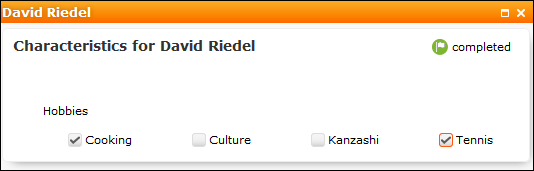
- Enable the corresponding check boxes to assign characteristics to the account or person.
- Click on
 (Completed).
(Completed).
Defining Characteristics
Characteristics need to be defined before characteristics can be assigned to accounts/persons.
A characteristic is defined using the following criteria:
Defining Characteristic Groups
To define a characteristic group:
- Select
 (Settings) > Maintenance >
Characteristic Definitions.
(Settings) > Maintenance >
Characteristic Definitions. - Click on
 (New) in the results list.
(New) in the results list. - Enter the data. Select whether the characteristic applies to accounts or persons from the Dependence field.
- Enable the Lock option to determine that the characteristics
group is not available for selection by users. Enable the Single
Selection check box to determine that only one entry in the group may
be selected.Note: The Brand, Percentage and Classification axis have no function in Aurea CRM web; these are used to classify projects in CRM.pad.
- Save the record.
Adding Characteristics to Characteristic Groups
To define a characteristic:
- Select
 (Settings) > Maintenance >
Characteristic Definitions.
(Settings) > Maintenance >
Characteristic Definitions. - Click on the desired characteristic group in the results list. The Related Data area is displayed below the list.
- Switch to the Characteristic Definition tab and click on
 (New).
(New). - Select the Characteristic group and Characteristic. Enable the Lock option to determine that the characteristic is not available for selection by users.
- Enter a number in the Sort field to determine the position
within the group the characteristic is displayed at. Note: You can assign points to characteristics in order to define the importance of a characteristic. The importance is used by CRM.pad.
- If a large number of characteristics have been defined, so that not all characteristics in a group can be displayed (e.g. a maximum of five characteristics may be displayed in your configuration), the system indicates that more entries are available (e.g. ">5") in the default configuration. Enable the Interactive Administration check box to display the actual number of characteristics (instead of ">5").
- Save the record.
Defining Restrictions for Characteristic Groups
You can define restrictions that determine which characteristics are available for which accounts or persons.
To define a restriction:
- Select
 (Settings) > Maintenance >
Characteristic Definitions.
(Settings) > Maintenance >
Characteristic Definitions. - Click on the desired characteristic group in the results list. The Related Data area is displayed below the list.
- Switch to the Characteristic Restriction tab and click on
 (New).
(New). - Select the Account type, Person type and/or Specialty. Characteristics are only available for selection if all restrictions apply to the account/person.
- Save the record.