Requests for Change
You cannot apply changes to customer data yourself; these changes need to be approved by back office staff.
A request for change is added whenever you add, edit or delete account and person data. You can also request that duplicate companies and persons (not roles) are merged. Back office staff are informed of the request and can also apply the necessary changes to your ERP system.
When adding an account, person or role for a person in a company, a request for change is automatically submitted.
- Switch to the desired person.
- Click on Request for Change in the tree.Note: If you want to change the person’s role, select the desired role from the Role node in the person tree or under Persons in the company tree. Switch to the Requests for Change tab under Related Data.
- Switch to the Person-related tab.
- Select the desired option from the drop-down list, i.e. Update Person
Data, Merge Persons or Delete
Person.
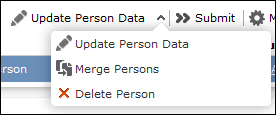
- If you select Delete Person, a new request for change is
added with the RfC type set to Delete
person and the RfC status New.
Click on (Submit) to submit the request for change. The RfC status is set to "Submitted".
- If you select Update Person Data:
- Enter a Comment (Request) if necessary.
- Save the record.
- The mask used to update records is displayed.
- Enter the desired changes in the fields on the rights. The current values are displayed on the left.
- Save the record.
A new request for change is added with the RfC type set to "Update person" and the RfC status "New". The desired changes are highlighted in yellow. You can still edit the record.
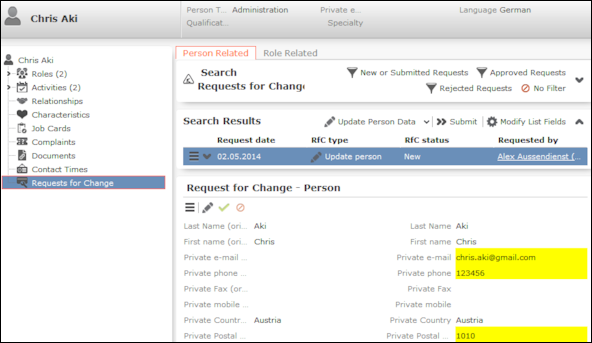
- Click on
 (Submit) to
submit the request for change. The RfC status is set to "Submitted".
(Submit) to
submit the request for change. The RfC status is set to "Submitted".
- If you select Merge Persons:
- Select the Target Person.
- Save the record.
A new request for change is added with the RfC type set to "Merge person" and the RfC status "New".
- Click on
 (Submit) to
submit the request for change. The RfC status is set to "Submitted".
(Submit) to
submit the request for change. The RfC status is set to "Submitted".
- If you select Delete Person, a new request for change is
added with the RfC type set to Delete
person and the RfC status New.
Your back office is informed on their start page that a request for change requires
approval and can edit it, approve it ( ) or reject it (
) or reject it ( ). The RfC status is
set to "Approved" or "Rejected". Back office staff can also merge companies and persons,
see Merging Accounts and Persons.
). The RfC status is
set to "Approved" or "Rejected". Back office staff can also merge companies and persons,
see Merging Accounts and Persons.
You are informed of requests for changed that have been accepted or rejected on your start page.
Select  (Reference book) > Requests for Change to
display an overview of all requests for change.
(Reference book) > Requests for Change to
display an overview of all requests for change.
The Account Related, Person Related, and
Role Related tabs display requests for change by record type.
Select one or more new requests for change (Ctrl+click) and click on  (Submit) to submit
the requests for change.
(Submit) to submit
the requests for change.
Back office staff can select  (Reference Book) > Requests
for Change to edit, approve or reject requests for change.
(Reference Book) > Requests
for Change to edit, approve or reject requests for change.