Merging Accounts and Persons
Duplicate account and person records in the database can be merged to form a single record.
Conflicts can occur if the same field contains different values in the two records. In this case, you need to decide which data to retain. For example, you can determine which data should be retained on a field by field basis or determine that all data in the first or second record should be retained.
The record from which the merge process is started is referred to as the source record below. The record it is being merged with is referred to as the target records. The source record is removed from the database. The target record is saved and contains the merged data.
To merge accounts or persons:
- Select Merge with from the account or person’s context menu
(e.g. in the search results list or tab view). You can also mark the two entries in the
results list you wish to merge and select Start Merge Process
from the context menu.Note: You need the necessary access rights to access this function.
The process used to merge the records is started and the account/person search is displayed.
- Search for the target record that you wish to merge the source record with and
double-click on it. An overview of both records is displayed.
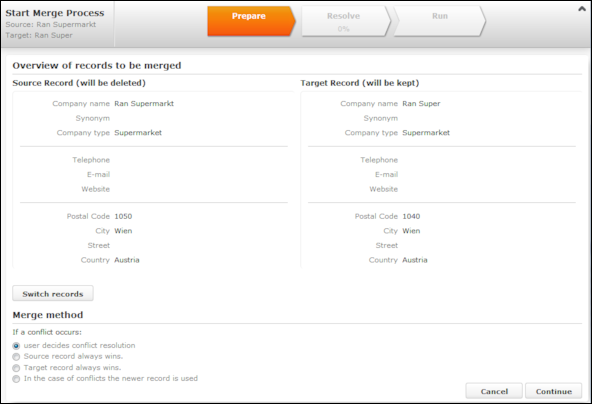
- Click on Switch records to switch the target and source records.
- Choose one of the available options:
- User decides conflict resolution : You can decide which of the two values to retain for each field.
- Source record always wins : The fields in the source record are saved in the database; the data in the target record is discarded.
- Target record always wins : The fields in the source record are saved in the database; the data in the target record is discarded.
- In the case of conflict the newer record wins: The modification date of the individual fields in both records are compared with one another and the most recent value is retained.
- Click on Continue .
- The option selected in the previous step determines what is displayed next:
- If user decides conflict resolution was selected, you can
select the field values to be retained.
By default, all fields in the source record are selected (highlighted in green). To retain the value in the field in the target record, click on the contents of the field in the Target [account/person] column.
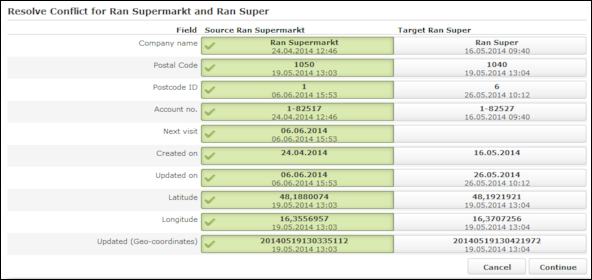
Note: Attention: Ensure that you choose to retain consistent data (e.g street and geo-coordinates from the same record).- If you previously selected Target record always "wins" or Source record always "wins", an overview is displayed, but you cannot make any changes.
- No overview is displayed if you selected In the case of conflict the newer record wins .
- If user decides conflict resolution was selected, you can
select the field values to be retained.
- Click on Continue
.
If child records have been added for both the source and target record and these also contain identical or similar data, these also need to be merged. Click on Continue to merge each child record. The option selected for the parent record is also applied to the child records.
Note: Your administrator can determine whether all fields are listed, or only those where the contents differ. If only those fields that differ are displayed, there may be child records that are listed without any fields - in this case, the contents of the fields in both records are identical. In such cases, key conflicts may however occur, and you therefore need to click on Continue for each record. - Click on Start Merge Process.