Edit
Use Mass Data Operations to update a large number of records.
To update the result records:
- Once you are sure that the search result contains only records you want
to edit, click on
 Edit in the search results header.
Edit in the search results header.The Mass Data Update dialog contains the same functionality as the Edit multiple records dialog Bulk Editor. For further information, see A_MultiEdit.
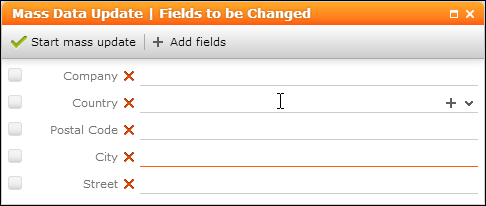
- By default, all editable fields from the results list are displayed. Click on
Add fields to change the fields list.
The following fields are not displayed in the Mass Data Update dialog:
- Decoded fields (Z-fields).
- Custom fields defined in customFields.xml.
- Fields flagged as VirtualCore, i.e., virtual fields with fixed IDs from
4200to4230, e.g., Created by ID. For further details, see Fields with Fixed IDs in the CRM.Core Administrator Guide in the 2nd table. - Fields defined as read-only in the data model or via field attribute.
- Fields locked via access rights field rights and conditional field rights.
- Make the desired changes: Changing a field value automatically checks the checkbox. Unchecking the checkbox resets the field value. Check the checkbox without entering a value to delete a field's content.
- Click
 Start mass update to launch the updating process: Once you
confirm the message Start mass data modification?, a CRM.Server
to-do (type 14) is created. For further details, see CRM.Server To-Dos.
Start mass update to launch the updating process: Once you
confirm the message Start mass data modification?, a CRM.Server
to-do (type 14) is created. For further details, see CRM.Server To-Dos.