Add a Unique Permission Level
To add a unique permission level:
- Navigate to the site having unique permissions where you have administrative privileges. This can be the root site or a subsite having unique permissions.
- On the site’s home page select Site Permissions from the “Site Actions” menu.
- On the Permissions Page click on the Permission Levels icon in the Manage group of the Permission Tools – Edit ribbon.
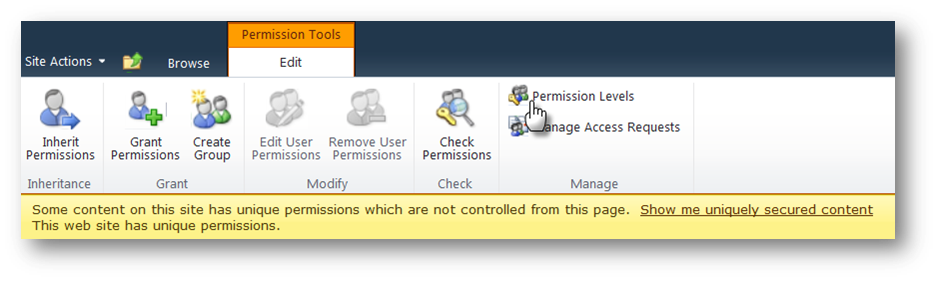
Note: Note: if the current site is not the top-level site, a link will be available in the See Also area called Manage Permission Levels on Parent Web Site. - On the Permission Levels page click on the Add a Permission Level link at the top of the page.
- On the Add a Permission Level page complete the following:
- Enter a name and, optionally, a description.
- In the Permissions section you can either click on the checkbox for Select All or you can select the individual permissions by clicking on the checkboxes for the permissions you want to include.
- Click on the Create button to create the new Permission Level.