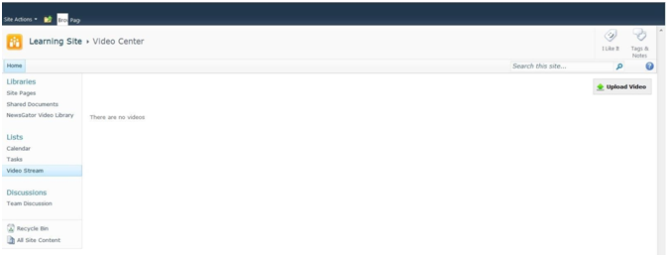Deploying the Video Stream
There are three main use cases for the Video Stream module:
- The first use case is the video center or “internal YouTube ©” scenario where a video-specific community is created to support a centralized location for the uploading, discovery and viewing of videos. This is ideal for sharing videos with an audience that spans many communities like a video learning site.
- The second use is adding a video sharing and discovery capability to an existing Aurea Social community.
- The third case is adding a Video Stream to a default SharePoint site.
Whether the Video Stream is deployed in its own community or in a community or site with other kinds of content, it is intended to encourage the sharing of relatively short and informal videos.
The Video Stream is not intended to replace an enterprise-class video streaming solution that supports features like multi-cast but could potentially be integrated with one.
For further details, see the Third-Party Video Integration section.
Creating a stand-alone video community
Deploying the Video Stream as its own community is similar to creating a Aurea Social community. After choosing to create a new site, the Admin sees an option to create a Video Stream site. You can create a public or private community.
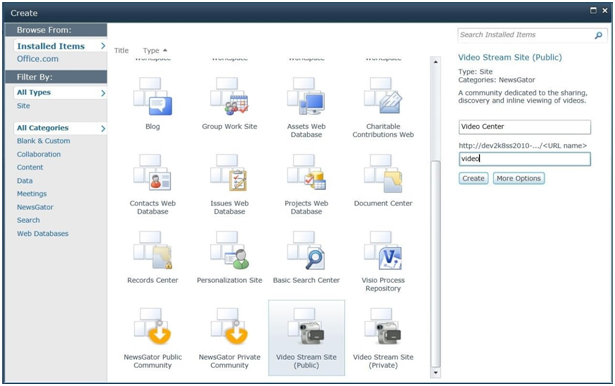
Option to create a Video Stream site
If you create a private Video Stream and want to configure what groups have access, click More Options and configure permissions accordingly.
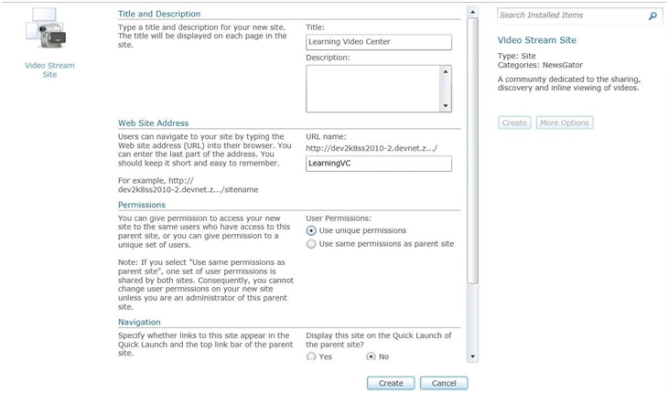
Enter the details
Make sure to include your user in the groups to have access to the site.
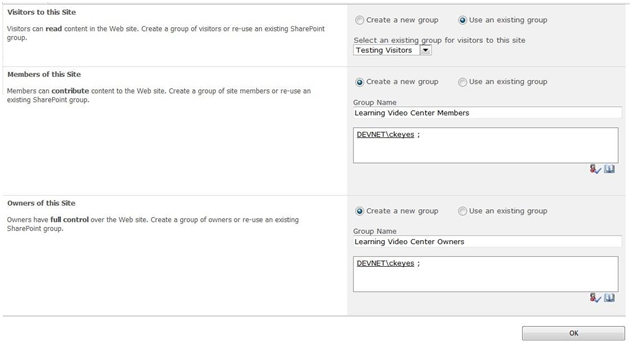
Once the creation process is complete, you will have a Video Stream site ready to be customized for your needs.
It should look something like the screen shot below (after a couple of videos have been added).
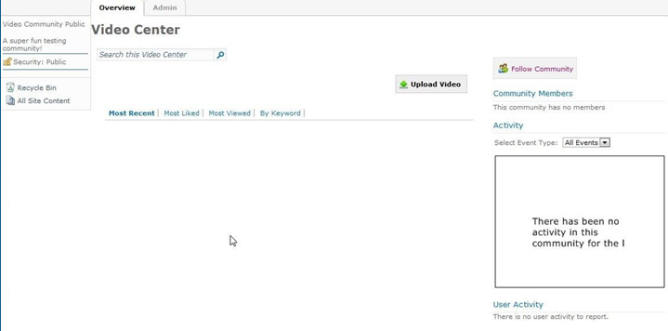
Adding video capability to an existing Aurea Social community or other SharePoint site
Since the Video Stream capability is intended to encourage “grass roots” video sharing, the community is an ideal place to deploy it.
When the Video Stream module is installed on the SharePoint farm, community administrators can activate the NewsGator Video Stream site feature in Site Settings: Site Features.

When the video feature is enabled for a regular Aurea Social community, a Videos tab is added to the navigation (if the NewsGator Master Page is being used).
From this tab, users with the right permissions can upload and browse videos. If you activated Video Stream for a community this is what it might look like (after a number of videos have been added).
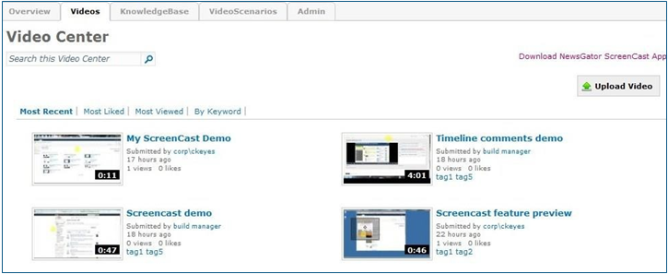
Below is what an up-loaded video will look like in the Activity Stream in the community:

When the video feature is enabled for a default SharePoint site, a Video Stream quick link is added to the navigation.
Below is an example of what this might look like right after you have enabled the Video Stream feature (and once you’ve clicked on the Video Stream quick link).