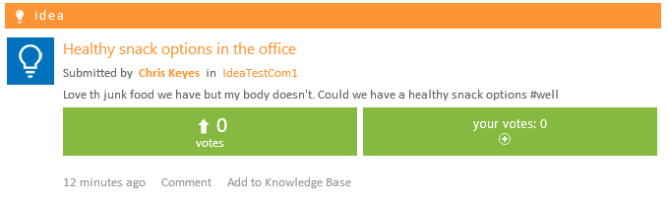Submitting an idea
Submitting an idea is as easy as clicking on the Submit an Idea button. An idea form opens up where the user can enter the idea title and description.
Not unlike how microblogging suggests words to be hashtagged, the new idea submission form suggests potential words to be hashtagged.
This feature works nicely with the new trending keywords feature (mentioned above) to help innovation managers identify trends that may help in the creation of follow-on idea campaigns or Innovation Labs (see below for more details).
Campaigns can also have a configurable set of categories and users are prompted to select one at idea creation.
Leveraging the technology used to suggest related questions and microblogs in the standard Aurea Social activity stream, similar ideas are displayed to the user at idea creation to help reduce the number of duplicate ideas and to encourage awareness and collaboration among users with like-minded ideas.
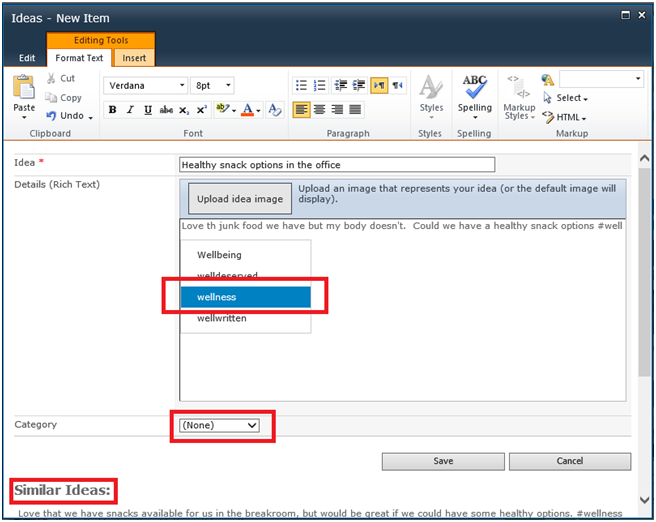
The user can also override the default idea icon by clicking on Upload idea image. This prompts for a picture to be uploaded. Adding the picture replaces the default picture (white light bulb on blue background).
After the idea is created, it displays on the campaign page with the other ideas. If the user decided to attach an image it would display in lieu of the blue light bulb icon.

Click View Details
Clicking on the View Details link for an idea pops up a console with all of the data about the idea (including any attachments). Users can vote or remove votes from the detail view as well as adding comments.
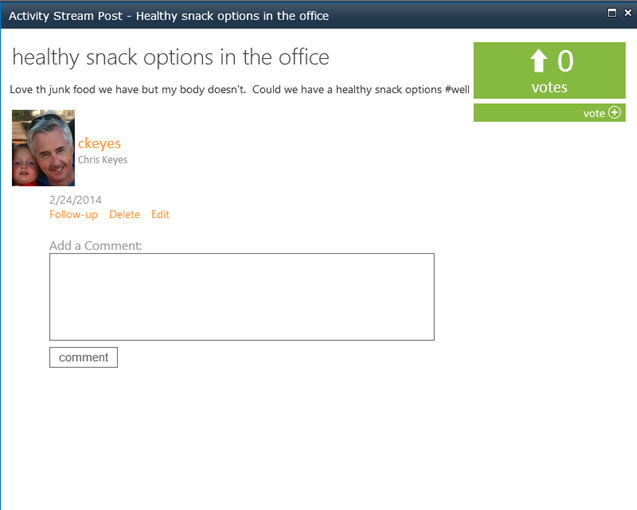
Users who have edit rights can get to the edit item screen and make changes (such as changing idea status to promoted).
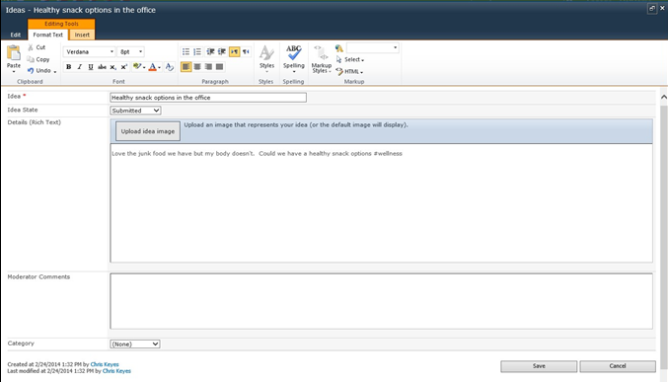
Edit item screen
To vote on an idea in the stream, click on ![]() . To comment, click on Comment.
. To comment, click on Comment.