UPA Migrator production run
These instructions take you through the UPA migrator process to correct for miss-matched user RecordId’s between SharePoint and Aurea Social.
The test process outlined in the section above should have been executed first to ensure timing and accuracy of the UPA Migrator fix.
To perform a production run of the UPA migrator against all users:
- Perform a SQL backup of the NewsGator Social Platform database and reporting database. The names of these databases can be found in SharePoint Central Administration> Application Management > Manage Service Applications. Click into the NewsGator Social Platform Services. At the bottom of the page, examine the connection string to find the database names.
- Perform a SQL backup of the SharePoint Profile database. The name of the SharePoint Profile DB can be found in SharePoint Central Administration > Application Management > Manage Service Applications. Click next to the User Profile Service application to bring up the ribbon controls, then click Properties in the ribbon.
- Prepare the UPA Migrator scripts:
- Copy
SQL_UPAMigratorall.zipto your SQL server or desktop. Right-click, choose properties, and click unblock, if applicable. Extract the .zip. - Navigate to the folder to which you unzipped
SQL_UPAMigratorall.zip. Open theSQL_UpaMigator_Procsfolder. Connect to the SQL instance using SQL Server Management Studio.- Open in SQL Server Management Studio
SQL_UpaMigrator_Services_Procs.sql. Execute it against the copy of the NewsGator Social DB you restored in step 3 above. - Open in SQL Server Management Studio
SQL_UpaMigrator_Reporting_Procs.sql. Execute it against the NewsGator_Reporting database you restored in step 3 above.
- Open in SQL Server Management Studio
- Navigate up one level to the folder which you unzipped
SQLUPAMigratorAll.zip. Open in SQL Server Management StudioUPA_Indexes.sql. Edit the USE statement on line one so that it has the correct name for your restored NewsGator_SocialServices database. Edit the USE statement on line 42 so that it has the correct name for your restored NewsGator_Reporting database. Execute the query. - d. Navigate to the SQL_UPAMigrator folder. Open in SQL Server Management Studio
SQL_UpaMigratorALL.sql.- Edit
SQL_UpaMigratorAll.sqland update @SPUSerProfileDB with the name of the SharePoint Profile DB you recorded in step 2 above. - Edit
SQL_UpaMigratorAll.sqland update @NGServicesDB with the name of theNewsGator_SocialServicesdatabase you recorded in step 1 above. - Edit
SQL_UpaMigratorAll.sqland update @NGReportingDB with the name of theNewsGator_Reportingdatabase you recorded in step 1 above. - Save changes to
SQL_UpaMigratorALL.sql.
- Edit
- Prepare the NewsGator Social platform Services for data correction:
In a web browser, navigate to SharePoint Central Administration > Application Management > Manage Service Applications. Click next to (but not on) the NewsGator Social Platform Services, which will provide access to the ribbon controls.
- Click on Administrators in the ribbon. Record all administrator users and their exact permissions.
- Click on Permissions in the ribbon. Record all users and their exact permissions.
- Delete the NewsGator Social Platform Services service application. This will prevent data access while the UPA migrator performs ID correction.
To delete the NewsGator Social Platform Services,
- Navigate to SharePoint Central Administration > Application Management > Manage Service Applications.
- Click next to (but not on) the NewsGator Social Platform Services, which provides access to the ribbon controls.
- Click Delete in the ribbon. When prompted to delete the associated data, DO NOT.
- Execute the UPA Migrator.
- Open in SQL Server Management studio
SQL_UpaMigratorALL.sql, which was edited in step 3 d. above.- Execute the Query. Please be patient, this query takes a while to run. As a benchmark, it can run through around 6500 users in 30 minutes. The test run executed earlier will also provide an estimate.
- Record any errors and share them with your Skyvera contact.
- Navigate one level up to the folder which you unzipped
SQL_UPAMigratorAll.zip.- Open in SQL Server Management Studio
UPA_DROP_Indexes.sql. - Edit the USE statement on line one so that it has the correct name for your
NewsGator_SocialServicesdatabase. - Execute the query.
- Open in SQL Server Management Studio
- Re-create the Newsgator Social Platform Services service app. To do so,
- Navigate to SharePoint Central Administration > Application Management > Manage Service Applications.
- Click New in the ribbon and select the NewsGator Social Platform Services.
- Provide the correct application pool and supply the database names that you recorded in step 1 above.
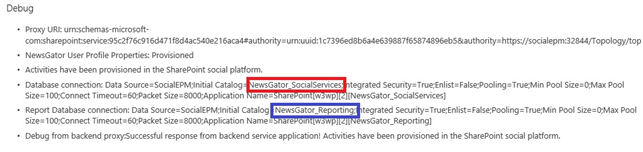
The NewsGator Social DB is outlined in red, and the reporting in indigo
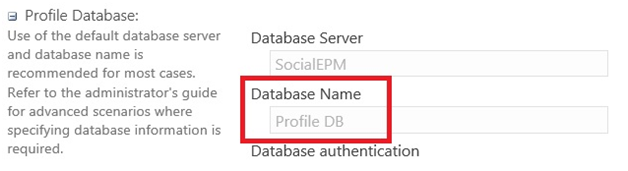
The name of the Profile Database is outlined in red.