UPA migrator test run
These instructions take you through testing the UPA migrator test process to correct for miss-matched user RecordId’s between SharePoint and Aurea Social.
These steps should be performed on a backup of the NewsGator Social and Reporting databases, as well as a backup of the SharePoint User Profile database.
To perform a test run of the UPA migrator against all users, follow the below steps:
The names of these databases can be found in SharePoint Central Administration > Application Management > Manage Service Applications. Click into the NewsGator Social Platform Services.
At the bottom of the page, examine the connection string to find the database names.
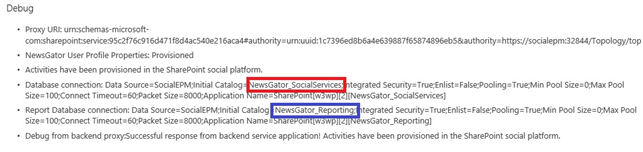
The NewsGator Social DB is outlined in red, and the reporting in indigo
The name of the SharePoint Profile DB can be found in SharePoint Central Administration > Application Management > Manage Service Applications.
Click next to the User Profile Service application to bring up the ribbon controls, then click Properties in the ribbon.
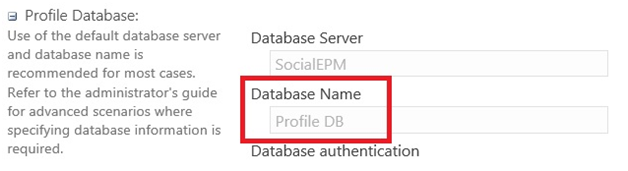
The name of the Profile Database is outlined in red
Restore them to new databases with new names (for example, you could use _TEST appended to the restored DB’s names).
DO NOT overwrite your in-use DB’s with these backups. Record the names of the new DB’s with the restored data.
- Copy
SQL_UPAMigratorall.zipto your SQL server or desktop. Right-click, choose properties, and click unblock, if applicable. Extract the .zip. - Navigate to the folder to which you unzipped
SQL_UPAMigratorall.zip. Open theSQL_UpaMigator_Procsfolder. Connect to the SQL instance using SQL Server Management Studio.- Open in SQL Server Management Studio
SQL_UpaMigrator_Services_Procs.sql. Execute it against the copy of the NewsGator Social DB you restored in step 3 above. - Open in SQL Server Management Studio
SQL_UpaMigrator_Reporting_Procs.sql. Execute it against the NewsGator_Reporting database you restored in step 3 above.
- Open in SQL Server Management Studio
- Navigate up one level to the folder which you unzipped
SQLUPAMigratorAll.zip. Open in SQL Server Management Studio UPA_Indexes.sql. Edit the USE statement on line one so that it has the correct name for your restoredNewsGator_SocialServicesdatabase. Edit the USE statement on line 42 so that it has the correct name for your restored NewsGator_Reporting database. Execute the query. - avigate to the
SQL_UPAMigratorfolder. Open in SQL Server Management StudioSQL_UpaMigratorALL.sql.- Edit
SQL_UpaMigratorAll.sqland update@SPUSerProfileDBwith the name of the SharePoint Profile DB you restored in step 3 above. - Edit
SQL_UpaMigratorAll.sqland update@NGServicesDBwith the name of theNewsGator_SocialServicesdatabase you restored in step 3 above. - Edit
SQL_UpaMigratorAll.sqland update@NGReportingDBwith the name of theNewsGator_Reportingdatabase. you restored in step 3 above. - Execute the Query. Please be patient, this query takes a while to run. As a benchmark, it can run through around 6500 users in 30 minutes.
- Once the query is complete, record the time it took to execute. This provides a benchmark for how long it takes to run against the in-use databases.
- Record any errors and share them with your Skyvera contact.
- Edit
- Navigate one level up to the folder which you unzipped
SQL_UPAMigratorAll.zip. Open in SQL Server Management StudioUPA_DROP_Indexes.sql.Edit the USE statement on line one so that it has the correct name for your restored NewsGator_SocialServices database. Execute the query.