Pushing personal subscriptions
Subscribe an audience to a feed
In some cases, administrators know that specific users should receive specific content. News Stream contains a mechanism to automatically subscribe a SharePoint audience to one or more feeds.
This creates a personal subscription for each member of the audience. A SharePoint audience can be defined using profile properties (for example, Department contains “sales”), distribution lists or Active Directory security groups.
This News Stream feature does not create audiences – it uses audiences that have already been defined in SharePoint Central Administration.
You need the Manage Feeds permission on the NewsGator News Stream Service to define audience.
- Click the Manage Feeds link from the Edit News Interests dialog in the activity stream. Alternatively, click the News Stream Administration option in the welcome menu.
- You are taken to a News Stream Management page with three main choices.
- Click Manage Audience Subscriptions. You are taken to the page where existing subscriptions may be edited and new ones may be added.
- Click the Add button. A dialog opens, where you can fill in the details.
- Fill in the following details on the opened dialog:
- Pick Audience from the drop-down.
- Auto-Tag lets you choose to add a hashtag to these feeds automatically.
- The Locked option means that an end user cannot remove this subscription – this is useful if you have official news that you want to ensure gets delivered.
- You can choose to apply as many feeds as you want to the audience. In the example, “Forbes” is used as a filter and two feeds are selected.
- Click Add. The subscriptions are added for users and the new audience is listed on the initial page.
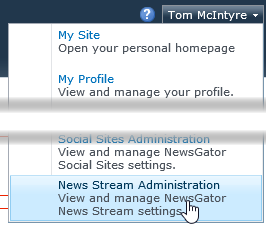
Click News Stream Administration
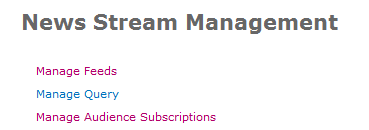
News Stream Management page
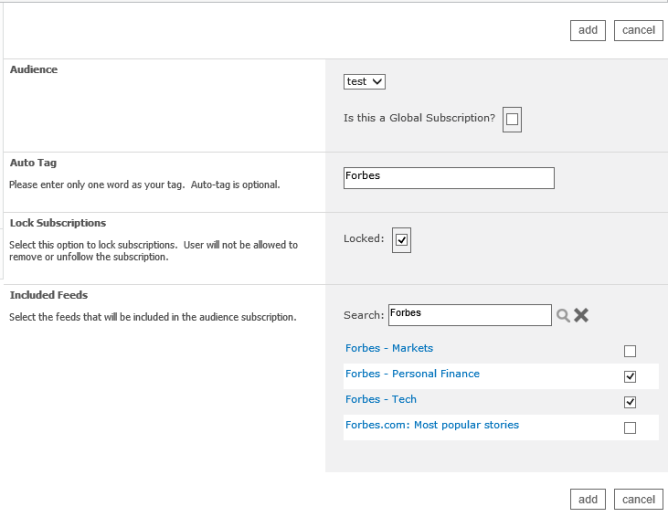
Dialog that opens on clicking Add (example)
This interface shows personal subscriptions as well as public subscriptions added for the whole company. In this way, an administrator can subscribe to a feed (for example a feed which needs credentials) as a personal subscription and then use that as a way to add a subscription for others.
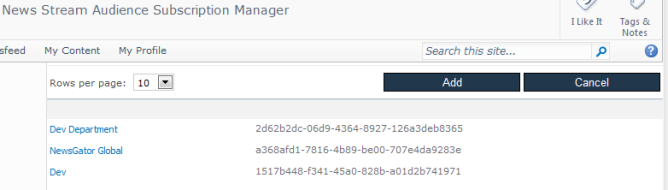
Click Add
An administrator viewing these subscriptions from the Edit Subscriptions dialog sees them with the option to stop following.
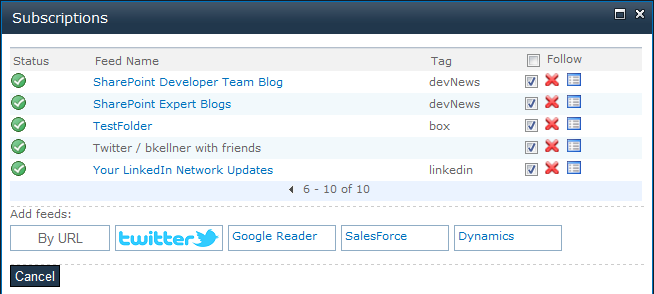
Option to stop following available
For a non-administrative user, the subscriptions appear without the choice to stop following because of the “locked” setting.
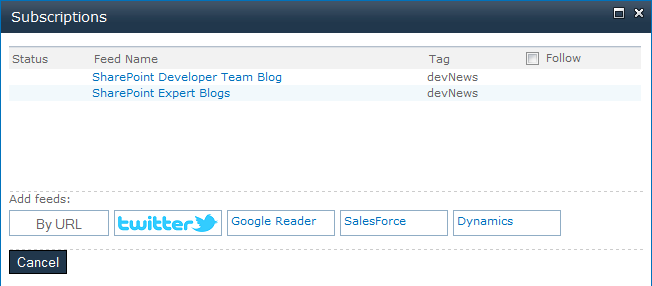
Option to stop following not available
- New users who are added to an audience will automatically get the subscriptions added on the next run of the NewsGator News Stream - Audience Subscription Maintenance Job
- While subscriptions may be added in this way, removing the subscription from the audience does not remove it from all the users. The reason for this is that users may have already chosen to add that feed as a personal subscription. Locked subscriptions will automatically be unlocked when the subscription is removed from an audience.
- Similarly, a user leaving an audience does not automatically remove the subscriptions that came from being in that audience. The user can still remove them from the Edit Subscriptions dialog.
- If you were using a credentialed feed that someone added personally, and that person deletes that feed from their personal subscriptions, the feed will no longer provide updates to the audience.
Subscribe everybody to a feed
The ability to subscribe a SharePoint audience of users to a feed is a great for ensuring that news is being shown to specific groups of users.
However, when the goal is to make sure that the news is shown to every user who views the activity stream, it’s much more efficient to use the global subscription capability.
From the same News Stream Audience Subscription Manager page used for subscribing an audience to a feed, click the add button.
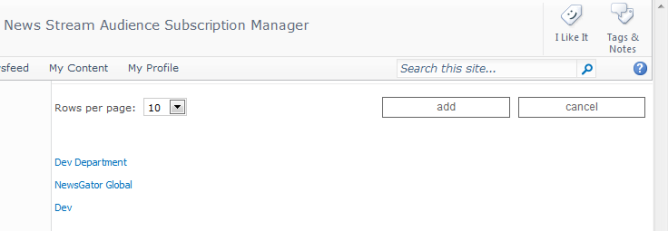
Click add
To make a global subscription instead of an audience-based subscription, check the Is this a Global Subscription? box.
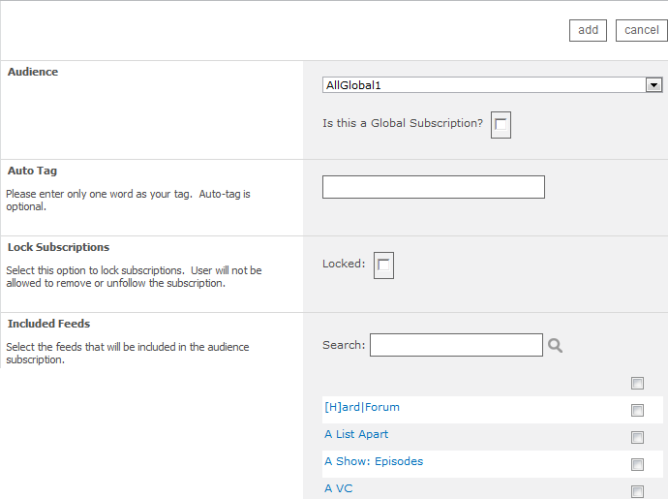
Check the Is this a Global Subscription?
Checking that box tells the system that every user should see the articles from this feed when the Subscription Activity Update job runs. The rest of the options on this page function as they do when making an audience-based subscription.
If you already have subscriptions applied to audiences that were global audiences, and you want to use this more efficient approach, you will need to contact NewsGator Support for details on deleting the old subscription record.