The Admin tab
The Admin tab provides reporting and controls for community administrators.
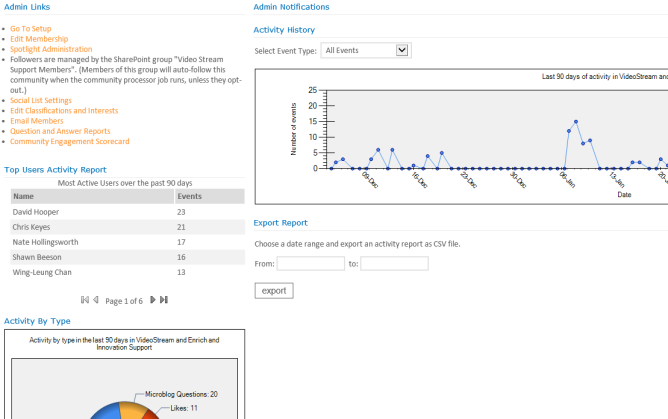
Reporting and contols
The following chart summarizes each web part that appears on the Admin tab.
Activity by Type
The Activity By Type web part helps you understand which type of activity has been most popular in the community for the last 90 days.
When this web part is placed outside of a community, it shows data across the entire system.
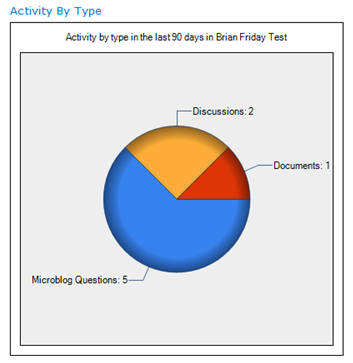
Activity By Type
Activity History
Displays an historical trendline of the daily activity level in the community going back as many as 90 days. The display can be filtered by each event type, or show overall activity.
When this web part is placed outside of a community, it shows data across the entire system.
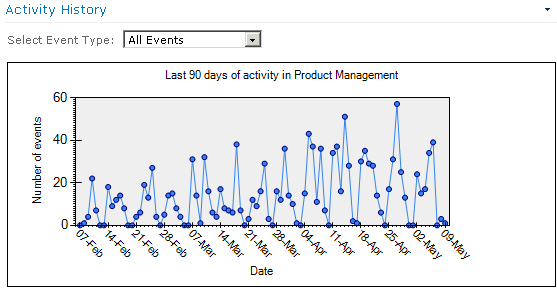
Activity History
Top Users Activity Report
The Top Users Activity Report web part displays the most active people in the community based on the number of tracked actions that user has taken in the community over the last 90 days.
This web part can also be useful on a community overview tab to recognize the most active contributors within the community to drive participation.
When this web part is placed outside of a community, it shows data across the entire system.
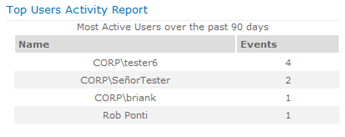
Top Users Activity Report
Export Report
In some cases, community owners may want to analyze the reporting data for their community in ways the other reporting web parts don’t support.
This web part allows exporting the data into csv format which can be readily used in Microsoft Excel for additional reporting. This web part is deployed by default on the Admin tab of communities.
Clicking in the From or To boxes brings up a date selector control.
After selecting the data range and clicking export, your browser prompts you to allow opening or saving a file.
The data is provided in three main columns when viewed from a community. They show the date, user and type of action.
This export web part is also available on the global reporting page and there it exports data on a global scope.
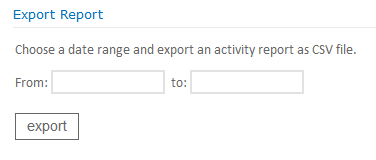
Export Report window
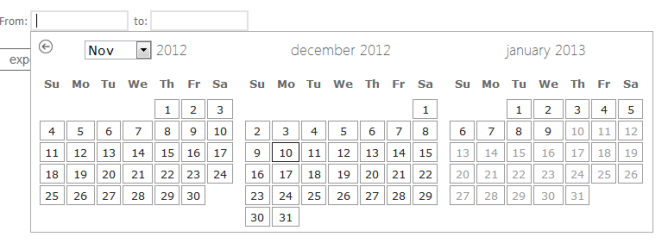
Select date range

Click Open or Save
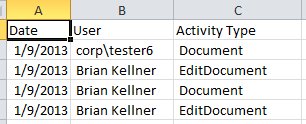
Exported excel
Admin Notifications
Notifies community admins of important issues that need to be resolved.
When there are such issues, admins see a yellow alert bar when arriving at the community, providing a link that pops up the same message is found by viewing this web part on the Admin tab.
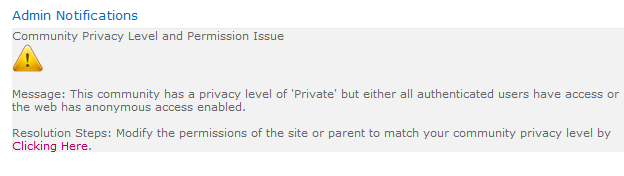
Admin Notifications

Sample notification
Quick Admin
This web part provides a community owner a way to administer the community’s capabilities and other properties (“Go To Setup”) and where community permissions can be changed (“Edit Membership”).
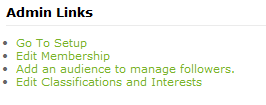
Quick admin links
The Admin Links web part is your launching point for community administration tasks. It may contain more links than the minimal ones shown in the picture.
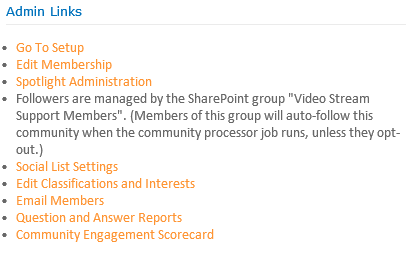
Admin Links
The various admin links are explained below:
- The Go To Setup link takes the admin back to the settings page that appears during the creation wizard (see Creating and setting up a brand new public community (site-level), above).
- Edit Membership takes the admin to the Members tab.
- Spotlight Administration appears only when the Spotlight module is installed. It allows administration of community badges.
Add an audience to manage followers appears to you only if you have the Manage Audiences permission on the NewsGator Social Platform Services service application.
Use of this link is described in detail in the Setting Community Followers Using SharePoint Audiences section, below. If an audience has already been selected for managing community followers, then name of the audience is displayed here instead, with a link to allow changing the audience selection. As of version 3.5, this link also shows atop the Members tab.
Almost all communities has a SharePoint group that is designated as the Members group. On such communities there is a statement in the Admin Links web part giving the name of that community's Members group. Aurea Social causes anyone added to this group to be automatically followed to the community.
Use of this group for managing followers is described in detail in the Setting Community Followers Using the Default Members Group section.
As of version 3.5, this link also shows atop the Members tab.
- Social List Settings is where you can configure what lists should create social activities in this site's newsfeed.See the “Selecting Which Lists and Libraries Create Events” section below for more details.
- Edit Classifications and Interests opens a dialog that allows two types of tags to be connected with the community. These are described in detail in the Community Interests and Community Classification sections, below.
- Email Members allows a community owner to call attention to something via email. Clicking this link opens a dialog to let you enter your subject and body as text.
- The Community Engagement Scorecard link appears if the Engagement Scorecard solution has been installed. Please the Engagement Scorecord documentation for more details.
- The Admin Notifications web part displays messages if Aurea Social detects something amiss with the community.
For example, you'll see a warning here when the SharePoint security of the site does not match the privacy type of the community. It might also inform you that setup of your community is not complete.
- The Activity By Type web part shows the overall activity for the last 90 days by percentage in a pie chart view.
- The Activity History and Top Users Activity Report web parts are linked. By default they show the trend line for all event types in the community and the top users by total events for the last 90 days. Changing the filter on the Event Statistics part to a specific event type will show the trend line for only that kind of activity as well as the top users for that activity.
- Communities automatically capture events for the following types of lists and libraries. If one of these lists/libraries is added after the community is created, changes in it still causes events in the activity stream.
- Documents
- Pictures
- Links
- Tasks
- Contacts
- Calendar
- Wiki
- Announcements
- Discussion
- Blog Note:
If a blog post requires approval, it never generates an event. Blog posts which are directly published after writing do create events.
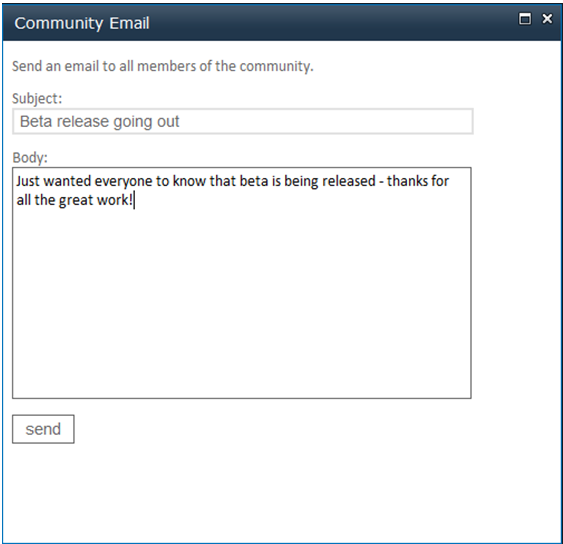
Community Email dialog box
Clicking the Send button causes an email to be sent with recipients as BCC addresses and with the community as the sender.

Sent email
The Question and Answers Report provides a rich set of statistics on question and answer activity in the community.
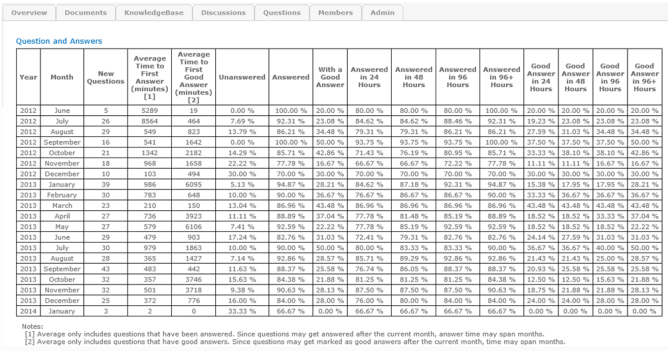
Question and Answers