Maintenance section
Maintenance section consists of the following:
- Run Database Scripts
- Provision Activity Templates
- Unprovision Proxy
- Unprovision NewsGator
- Profile properties

Maintenance section
Each of the links in the Maintenance section brings you to the same administrative page as below:
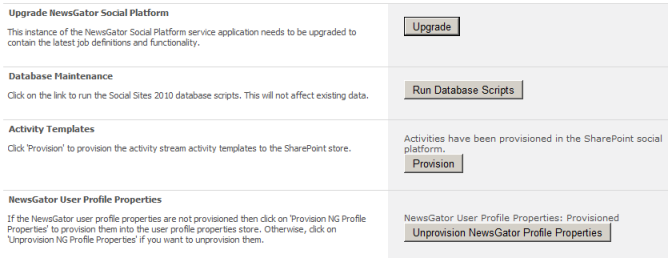
Administrative page for maintenance section

Upgrade platform message
The same message is displayed in red in the main management page when there is a version discrepancy. It can be resolved by clicking the Upgrade link to the right.
Once resolved, this message no longer appear. If you've deployed Aurea Social using the Aurea Social installer, you never see this section.
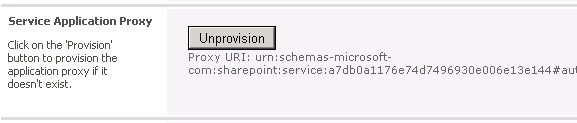
Service application proxy section
The Social Service Application Proxy is an essential component of Aurea Social, without which SharePoint front-end servers cannot communicate with the NewsGator Social Service Application. It is initially provisioned during the Provision Social Service Application task in any install or upgrade of Aurea Social.
If NewsGator web parts are displaying error messages where they should be displaying data, and/or if you see warnings in your SharePoint server’s application event log referring to communication problems with the NewsGator Social Service Application or the NewsGator Social Service Application Proxy, go to the Debug section of the NewsGator Social Platform management page (explained in detail below) and look for the Debug from backend proxy result.
If it does not show a successful response, try re-provisioning the proxy by clicking the Provision button in this section. If successful, the Proxy URI should be displayed below the button, as pictured above.
If the Social Service Application Proxy is already provisioned, you see an Unprovision button here, and the Proxy’s URI is displayed.
While it is possible to create a configuration in which front-end to back-end communication occurs without this proxy provisioned, in supported Aurea Social configurations this proxy is essential for that communication to occur, so it is not recommended to unprovision the proxy (unless you reprovision it shortly thereafter).

Database maintainence section
When you are installing or upgrading Aurea Social, during the Provision Social Service Application task, scripts are run to create or update the database schema and stored procedures. If you are having problems with your Aurea Social installation, and errors are showing in your event log such as stored procedures that are missing parameters, or columns not existing in certain tables, you'll want to try running your database scripts to fix these problems.
To rerun them, do the following:
- Go to the Database Maintenance section
- Click the Run Database Scripts button.
When the scripts have completed, you'll see the message Database successfully upgraded appear beneath this button.

Activity template section
SharePoint 2010 provides users with an activity stream, which alerts users to the activity of other users in the system. However, SharePoint 2010 does not report on all types of user activity.
Aurea Social adds many additional types of activity to the SharePoint activity stream by provisioning activity templates to the SharePoint social platform. This is initially done during the Provision Social Service Application task in any install or upgrade of Aurea Social.
If you believe that you are only seeing the standard SharePoint activity types in users’ activity streams and none of the activity types added by Social Sites, come to this section of the NewsGator Social Platform management page.
If properly provisioned, you should see a message like Activities have been provisioned in the SharePoint social platform, as pictured above. Otherwise, click the Provision button to add these activity types.

NewsGator User Profile Properties section
Each SharePoint user has a profile in SharePoint containing information particular to that user. NewsGator adds properties to the standard SharePoint user profile to hold additional information to allow Aurea Social to customize each user’s experience.
These properties are added during the Provision Social Service Application task in any install or upgrade of Aurea Social.
In version 1.0, the only property added is a setting to allow or disallow notification emails.
If NewsGator profile properties do not appear in SharePoint user profiles, do the following:
- Go to NewsGator User Profile Properties section of the NewsGator Social Platform management page and look at the status of the NewsGator User Profile Properties.
- If not provisioned, you should see a Provision NG Profile Properties button.
- Click it to add NewsGator properties to user profiles. The status should change to Provisioned if successful.
If you prefer not to expose the NewsGator-added settings and properties in SharePoint user profiles, you can remove them by clicking the Remove NG Profile Properties button in this section.