Creating and using mailing list tasks
You can create a checklist of tasks that remind you of things to do before you send a message. These tasks are displayed in the Notes & Tasks section of your messages.
Where do I find this?
In the Aurea Campaign Manager interface:
- In the side navigation bar, click Email Marketing > Launch Emaillabs. This opens the EmailLabs interface in a new tab or browser, depending on your browser settings.
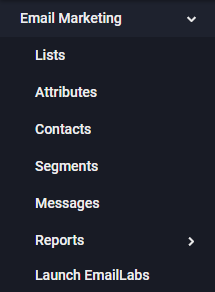
- On the left side of the EmailLabs interface, click List Settings. The List Settings page appears.
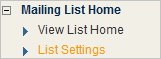
Opening the workflow tasks page
- In the left navigation bar, click List Settings.
- At the bottom of the page under Mailing List Tasks, click Add/Edit/Remove Mailing List Tasks.

Adding a pre-existing task to the list
- In the Workflow Tasks window, click Add Task(s).
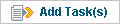
- Click the check-boxes for the desired tasks.
- Click Add Task(s).
Creating a new task
- In the Workflow Tasks window, click Create New Task.
- In the Task box, type a name.
- Click the Action box, and then select the action you want.
- Required: If you attempt to schedule a message before completing a task, a warning displays and you are prevented from scheduling.
- Optional: Generates a warning on the schedule page, but the system lets you send the message without completing the task.
- Reminder: No warning displays on the schedule page if you fail to complete the task.
- Click Save.
Editing or removing a task
Click the Edit or Remove commands for the task.
Changing an enforcement level for a task
Click the Enforcement box and select the desired action.
Moving a task up or down in the list
- Click the up or down arrow on the left side of the list.
- Upon completion, click Save.