Making your links trackable
EmailLabs makes links in your message trackable with the domain of your farm; this lets us track the activity that each link produces.
In the Aurea Campaign Manager interface:
- In the side navigation bar, click Email Marketing > Launch Emaillabs. This opens the classic EmailLabs interface in a new tab or browser, depending on your browser settings.
- On the left side of the EmailLabs interface, click List Settings. This takes you to the List Settings page.
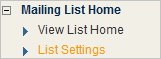
To customize the trackable links to reference your domain or subdomain:
- Contact our support team for instructions and IP addresses.
- In the Custom Clickthru URLUniform Resource Locator. An Internet address, as well as a standard method of naming files on the Web. A URL begins with a protocol name (such as http), followed by a colon and two forward slashes(//). Next comes the name of the internet server that the file is stored on, followed by directories that hold the file, separated by forward slashes(/). The filename comes last, as shown in the following example: http://www.mycompany.com/whatsnew.htm section, click Use Customized Clickthru URL.
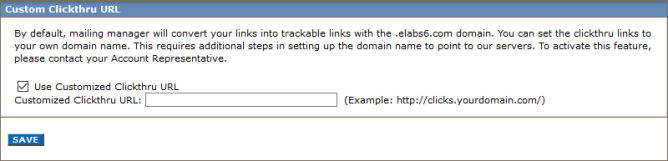
- Click in the Customized Clickthru URL box and type the desired URL.
- Click SAVE.
The URL you type must include / as the last character.
With domain masking, you can cover up the EmailLabs portion of the reply address. For example, instead of having reply-xxx@elabs6.com, you could use reply-xxx@example.com. This is often done to maintain branding. To set up domain masking, contact our support team.