Editing your unsubscribe confirmation message
The unsubscribe confirmation message is sent when a user unsubscribes via email. You can customize this message.
Where do I find this?
In the Aurea Campaign Manager interface:
- In the side navigation bar, click Email Marketing > Launch Emaillabs. This opens the EmailLabs interface in a new tab or browser, depending on your browser settings.
- On the left side of the EmailLabs interface, click List Settings. The List Settings page appears.
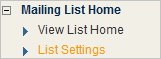
To edit your unsubscribe confirmation message:
- In the Unsubscribe Confirmation Message section, click Edit Unsubscribe Confirmation Message.

- In the Subscription Messages window, make the desired changes.
NOTE
- A list member can unsubscribe by sending an email to your unsubscribe address or an unsubscribe request to your EmailLabs reply handling address.
- You can also create an Unsubscribe Email Enhancer that allows you place the unsubscribe message anywhere in your email.