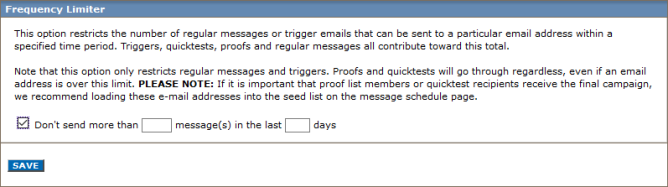Limiting the number of emails a list member receives
You can ensure that list members are not sent more than a certain number of messages within a given time period.
Where do I find this?
In the Aurea Campaign Manager interface:
- In the side navigation bar, click Email Marketing > Launch Emaillabs. This opens the classic EmailLabs interface in a new tab or browser, depending on your browser settings.
- On the left side of the EmailLabs interface, click List Settings. This takes you to the List Settings page.
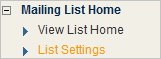
To limit the number of emails a list member receives, in the Frequency Limiter section, select the Don't send more check-box and type amounts in the messages and days boxes.