Uninstalling Aurea Social
When to uninstall
Uninstall Aurea Social only when you are completely done using the product.
You should not uninstall Aurea Social unless you are done using the product. If your intention is to upgrade, use the upgrade path instead. For further details, see the Updating (Upgrading) Aurea Social.
This is because, even though you may have kept your content databases when uninstalling, after reinstall you have to manually activate the Community Web feature in every existing community if you want community list events to appear in the community event stream.
You also have to re-activate the Integration feature on any lists that are not part of a community for which you want events appearing in the activity stream.
When upgrading Aurea Social (versus choosing an uninstall/reinstall sequence), the event receivers that these features attach are kept, so no feature re-activations are necessary.
Below are the information related to uninstalling Aurea Social:
- Log in to your Applications server (usually the same as your Central Administration server, but not necessarily the same).
- Launch
Launcher.exefrom the Aurea Social Setup folder provided to you by NewsGator Support. Aurea Social Launcher is displayed. - Click Advanced Options, and then after a warning message is cleared, click Uninstall Aurea Social. You get another warning message telling you how many sites may be negatively affected by the uninstall.
- Click Yes. (If you still want to proceed with uninstall)
- The Uninstall Summary screen appears. On this screen, checking the Delete Databases option causes the NewsGator social database and the NewsGator reporting database to be deleted during the uninstall process.
- Click the Uninstall button.
If User Account Control is active on this server, you'll need to launch this by right-clicking on Launcher.exe and choosing Run As Administrator.
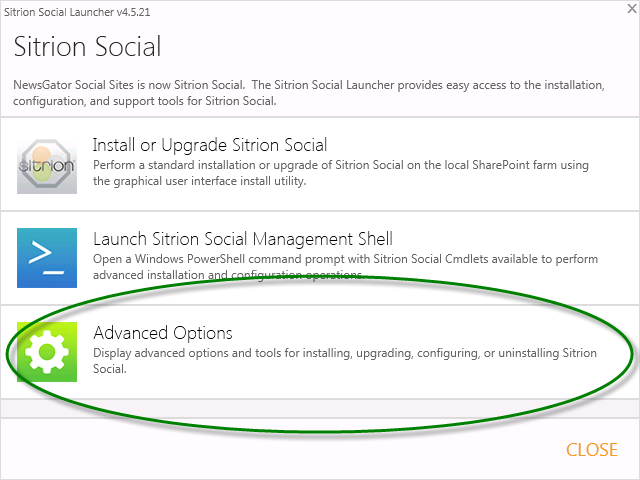
Advanced Options
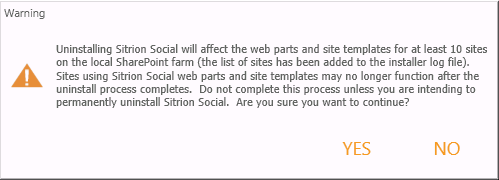
Warning dialog box
If you don’t intend to use Social Sites again on the farm, and won’t have any use for the activity data added by Social Sites to SharePoint’s native activity data, you may safely delete these databases.
Otherwise you should leave this option unchecked. The databases may be later deleted directly from SQL Server.
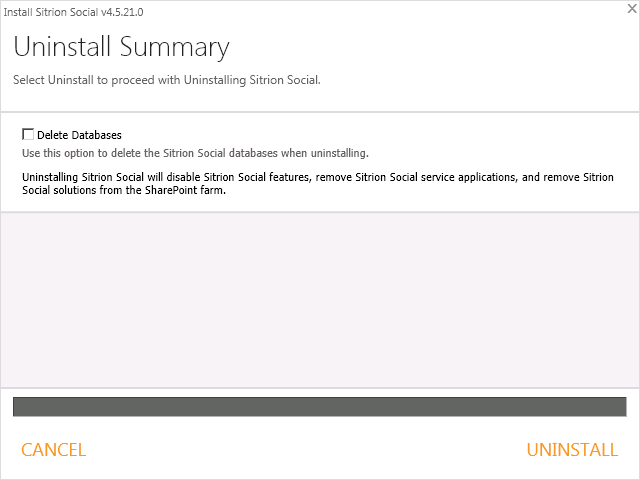
Uninstall Summary screen
If you have not already turned off antivirus software on the server, you should do so now, before clicking Uninstall.
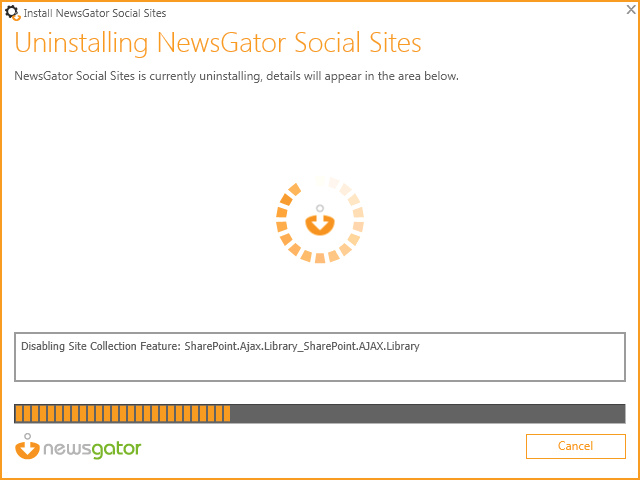
Uninstalling Aurea Social screen
The Uninstalling Aurea Social screen appears when the uninstall process is in progress. The details area elaborates on the current step of installation, upgrade or repair. A progress bar indicates progress through the entire uninstallation.
Additional uninstall steps for Video Stream module
If you installed the Video Stream module, there are required steps remaining to finish the uninstall process. Un-installation of Video Stream’s additional components can be completed by selecting the Uninstall option when running the Additional Components Installer.
If something goes wrong during uninstall, do the following:
- Open your install log, located in the Setup folder you're running the uninstall from.
- Correct whatever error is reported there.
- Repeat the uninstall attempt.
Additionally, if uninstall has not managed to remove it before your error occurs, navigate to SharePoint Central Administration > Manage Service Applications > NewsGator Social Platform for troubleshooting information. This page allows the unprovisioning and reprovisioning of many components that should be removed during uninstall.
For further details, see Aurea Social Administration Guide.
Occassionally, after following the above steps, there can still be a component of Aurea Social that uninstall cannot remove. In such cases, the following steps will enable you to manually uninstall Aurea Social:
- Stop all the NewsGator Timer Jobs.
- Remove the NewsGator Service Applications (you can choose to keep the data if you wish).
- Deactivate the NewsGator Farm features.
- Retract the NewsGator Solutions.
- Remove the NewsGator Solutions.
- Check the GAC to make sure all the NewsGator files are gone.
- Reset the SharePoint Timer Job Service (windows services menu).
- Reset IIS.
Contact your NewsGator support representative if you need further help.
Though it is not recommend to uninstall individual solutions from a SharePoint farm, there may be circumstances in which you need to uninstall a Aurea Social module.
SharePoint is not very good at cleaning up files and content after solutions have been removed from a SharePoint farm. If any issues arise after removing a solution from SharePoint, manual intervention may be required.
To remove a Aurea Social module, do the following:
- Launch the Aurea Social Management Shell from the Aurea Social install utility.
- Use the
Remove-SocialSitesModulesPowerShell Cmdlet to perform the operation.
For a full list of available parameters for the Cmdlet, use the Get-Help Remove-SocialSitesModules Cmdlet, or see Managing Your Aurea Social Installation with PowerShell.