Install instructions
The Video Stream Additional Components installer comes with the WSP file as a “setup.exe”. Copy this file to the encoding and streaming servers you are installing to.
When the installer first starts you will see 3 options. If this is a new install click the “Install” button.
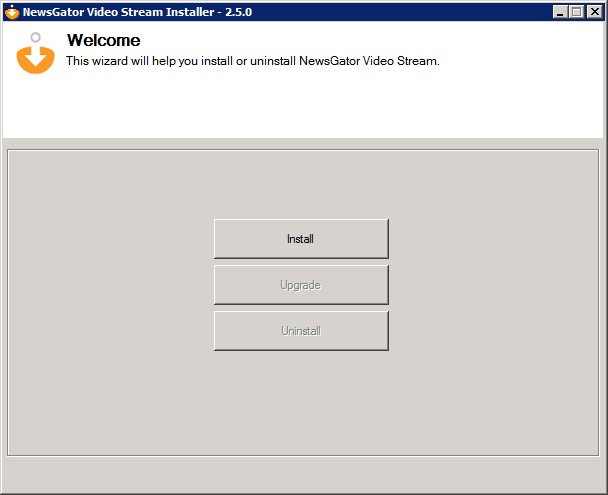
Welcome screen
The SQL Server connection parameters entered here will be used by Video Streaming Server and Encoding Service. SQL Server Name is the name of the server hosting the Video Stream database.
This should be the same server entered into the Aurea Social Installer Video Stream options page.
Video Stream Database Name is the name of the server hosting the Video Stream database.
This should be the same database name entered into the Aurea Social Installer Video Stream options page.
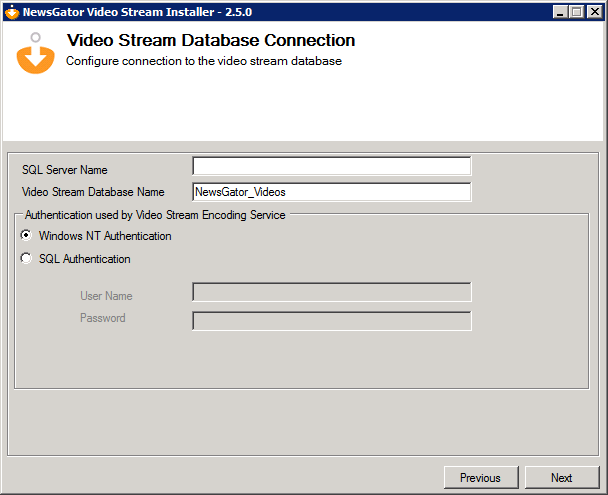
Video Stream Database Connection screen
Click Next.
The Encoding Service can be optionally installed by checking the “Install Encoding Service” checkbox. The Installation Folder is used to configure the directory where the Encoding Service will be installed.
The Encoding Service Identity section is used to set the Account under which the Encoding Service will run. This account needs to have read/write access to the input and output encoding directories.
Also, this account needs dbowner role on the Video Stream database.
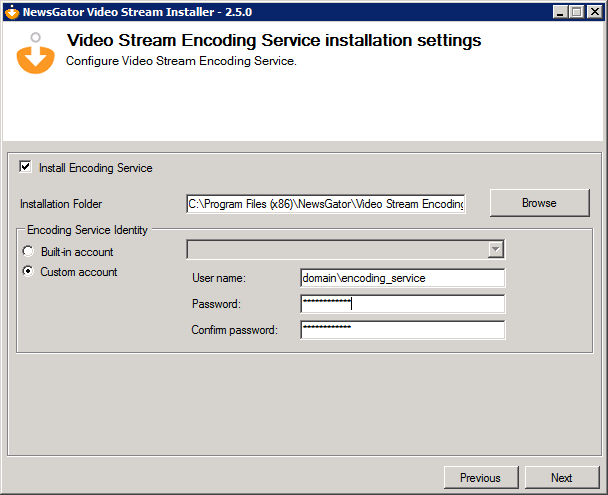
Video Steam Encoding Service Installation settings window
The Streaming Server can be optionally installed by checking the Install Streaming Server.
The Physical Path option is used to configure where the Streaming Server website will be created.
This folder will be the one pointed to be the Streaming Directory (local path or UNC) configured in the Aurea Social installer. See the “Steps before Installing” section.
The installer can optionally create the required website in IIS. Check the “Create web site” check box if the installer should create this web site. Currently, the streaming server needs to be on the same domain as the SharePoint server.
For example, if SharePoint is running on sperver.com, then a video sub-domain could be video.spserver.com. While any available port can be used for the streaming server, we recommend using port 80 to avoid issues with corporate firewalls.
The options in the Web Site Settings section are the same options available from the IIS Management Console. The options chosen here are exactly analogous to creating a new web site in the IIS Management Console. The settings chosen here must match the Streaming Server address specified in the Aurea Social installer.
The Identity button can be used to set the Identity of the Streaming Service website’s application pool. This account will need read access to the Physical Path folder. The default identity is normally sufficient.
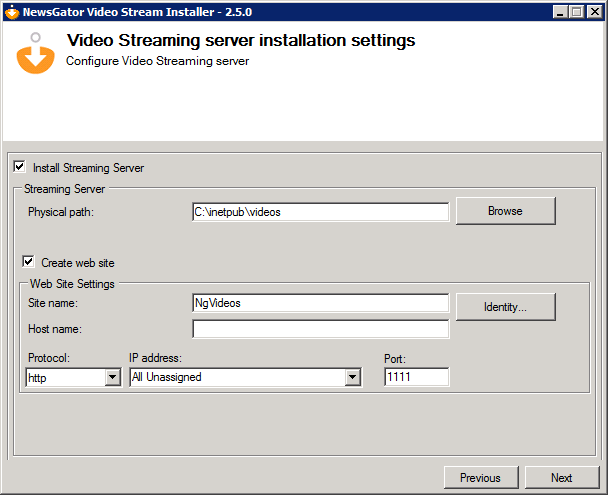
Video Steaming Server Installation settings window
This screen shows the progress of the installer as it progresses through the install. A check mark will be displayed for each task as it finished successfully.
If any errors are encountered, they will be displayed here.
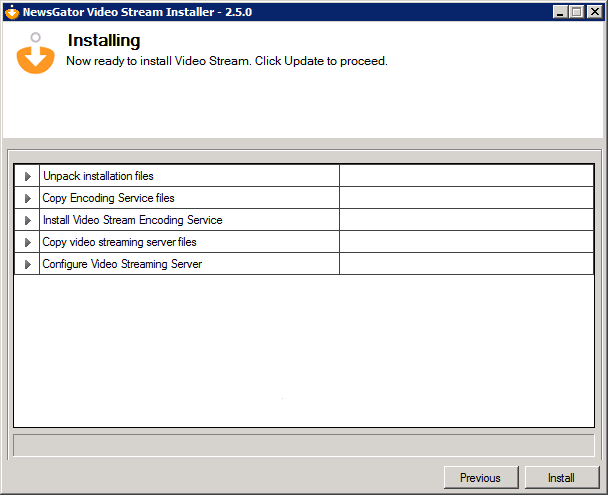
Installing window