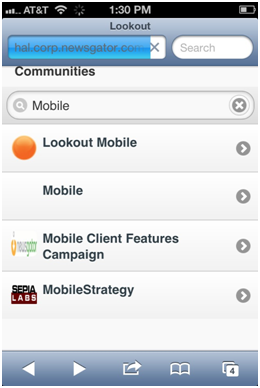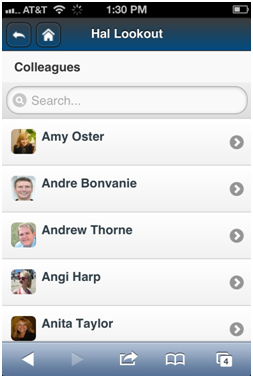View
Main stream view
The browser opens to the My Stream view.
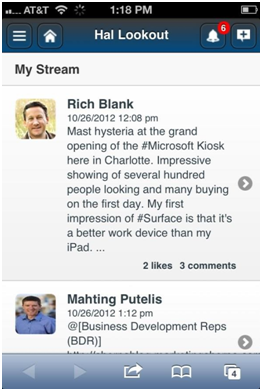
My Stream view
Click  in the upper left to go to the Lookout Menu view.
in the upper left to go to the Lookout Menu view.
Click ![]() to the My Stream view and refreshes the stream.
to the My Stream view and refreshes the stream.
On the top right, click ![]() to post to the stream.
to post to the stream.
The ![]() tells the user how many notifications they have and gives access to them.
tells the user how many notifications they have and gives access to them.
The screenshot below shows a view of the notifications page if you click ![]() .
.
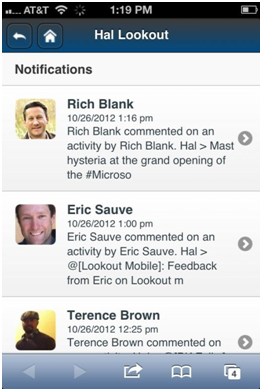
Clicking to view notifications resets the notification count to zero.
The stream shows items sorted by the date of last activity (just like the default view in the activity stream in the full web interface). The stream can be scrolled through vertically.
When the user reaches the last item, a ![]() link is presented. Clicking this retrieves an additional 25 items from the server.
link is presented. Clicking this retrieves an additional 25 items from the server.
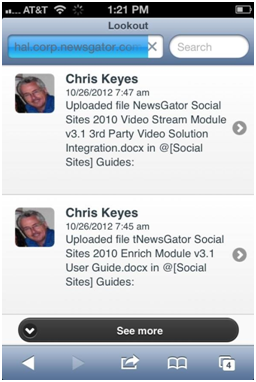
Click See more to retrieve additional items
Lookout menu view
The Lookout menu view provides several ways to get filtered views of your activity stream. The screenshot below shows the top portion of this view.
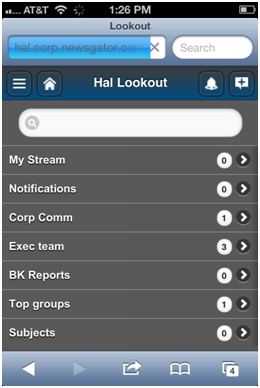
The search box at the top of the screen allows for searching the activity stream for items that match the search string. If there are communities or spheres that match the search string, they are shown at the bottom of the search results (see two screenshots below).
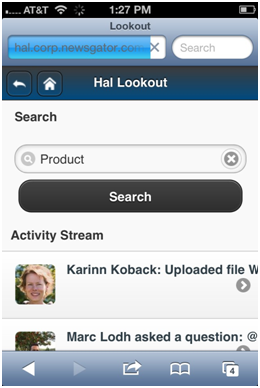
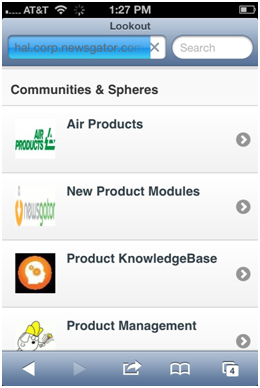
Tapping on one of your tiles on the Lookout Menu view displays the list of stream items that match that tile.
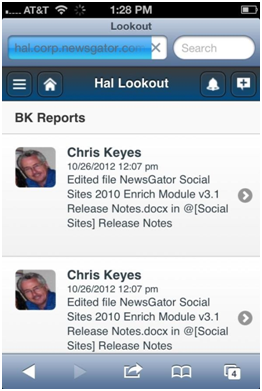
The title of the tile is displayed at the top of the stream.
The lower portion of the Lookout Menu view shows the three top scoring communities and colleagues based on your interactions in Aurea Social along with the ability to search either of these.
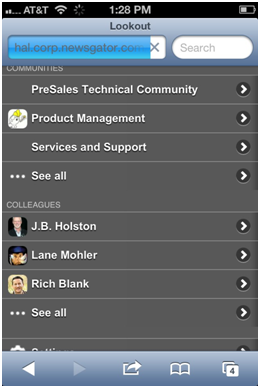
Tapping on a community or a colleague displays a view of the events from the respective community or colleague (or items where that colleague is @ targeted).
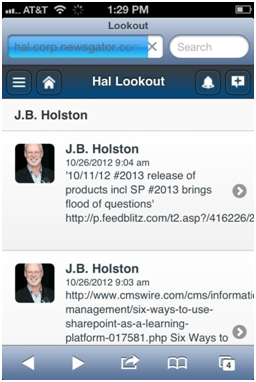
Tapping on the Community (see all) or Colleagues (see all) bar displays the search dialogs shown below.
Typing in the search box will filter down to specific communities or colleagues that match the search string.