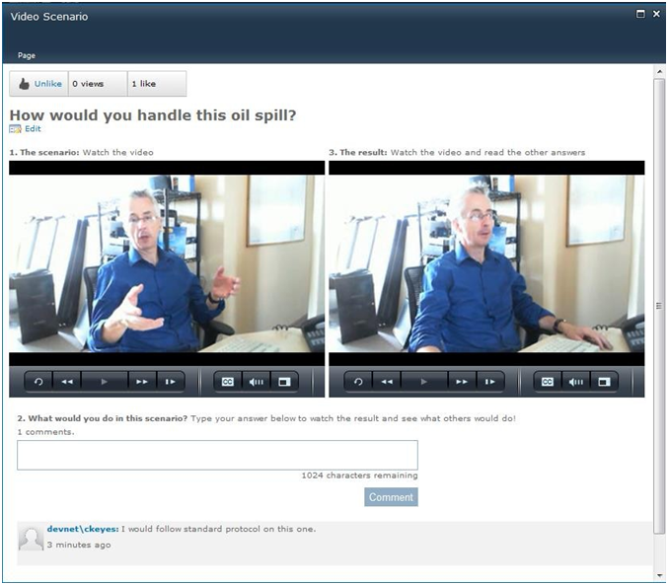Video Scenarios
Creating video scenarios
You can create a video scenario by following the below steps:
- Click on the Add a Video Scenario link in the Video Scenarios tab. This pops up the Add a Video Scenario panel.
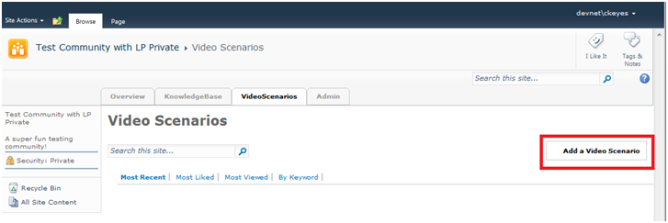
Click Add a Video Scenario
- Make the following entries on the Add a Video Scenario page:
- Enter a title that helps users discover the scenario and entices them to participate.
- Enter a description and set of tags that will help the scenario be discovered via search.
- Specify the scenario and outcome files.
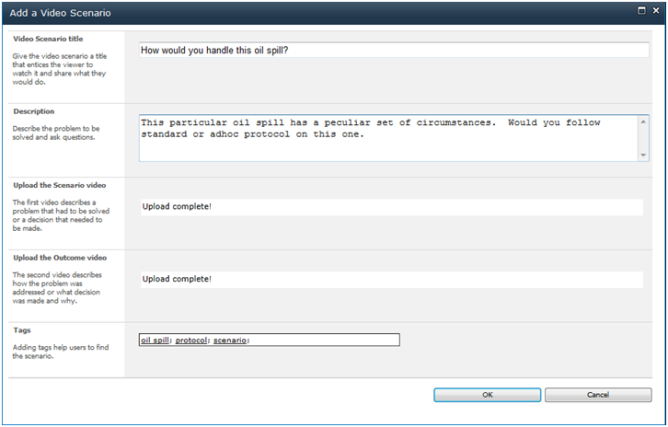
Fill in the fields and click OK
- Click Ok.
- The video scenario appears in the Video Scenarios tab and indicate that it’s pending encoding.
- The contributor receives notices in their newsfeed that videos are pending encoding as well as similar notices once they are encoded in the example below.
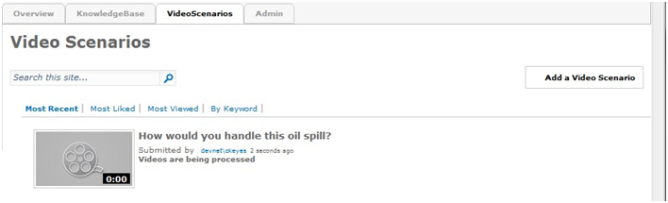
Videos are being processed
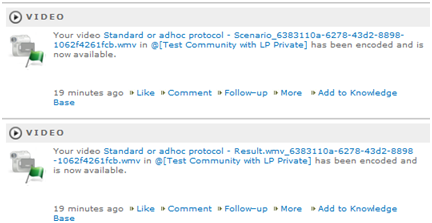
Newsfeed notice
Browsing and searching
Go to the Video Scenarios tab to search and browse video senarios. Users can search for video scenarios and filter by most recent, most liked most viewed and by keyword.
Participating in a video scenario
To participate in a Video Scenario, simply click on the title or the thumbnail on the scenario in the Video Scenario tab or from the video scenario entry in the stream.
See examples of both below.
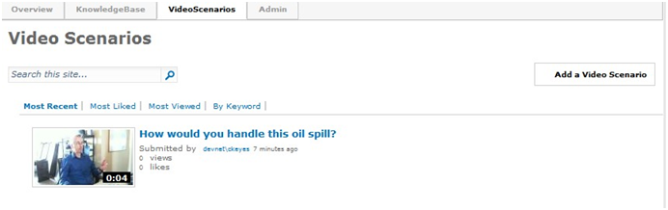
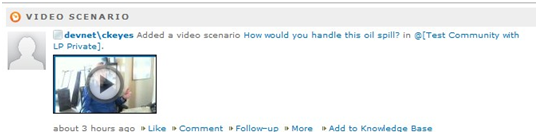
Clicking on the title or thumbnail will cause an overlay to pop-up like the one below.
If this is the first time you have viewed this scenario (or first time without watching the video in its entirety), you will see a video that is viewable with the second video and comment area greyed-out.
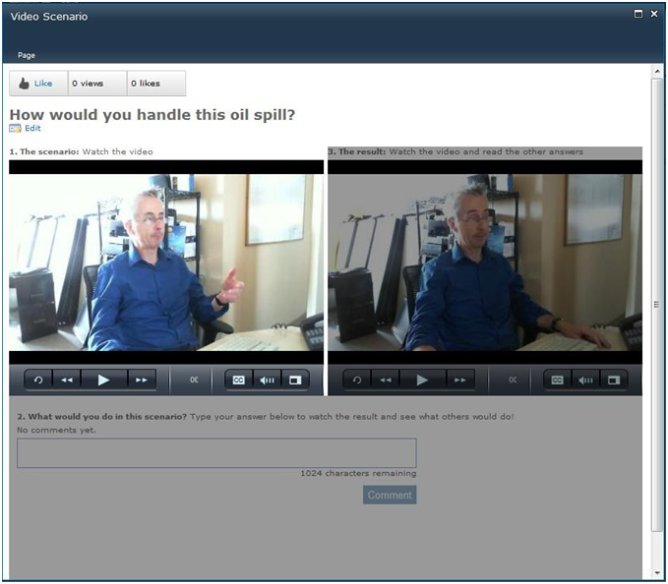
Comment area greyed
Watch the scenario video by clicking on the play button of the first video.
Once the entire video has been played, the comment area is ungreyed-out and is available for commenting as seen below but the second video can’t be watched until the comment has been posted as seen below.
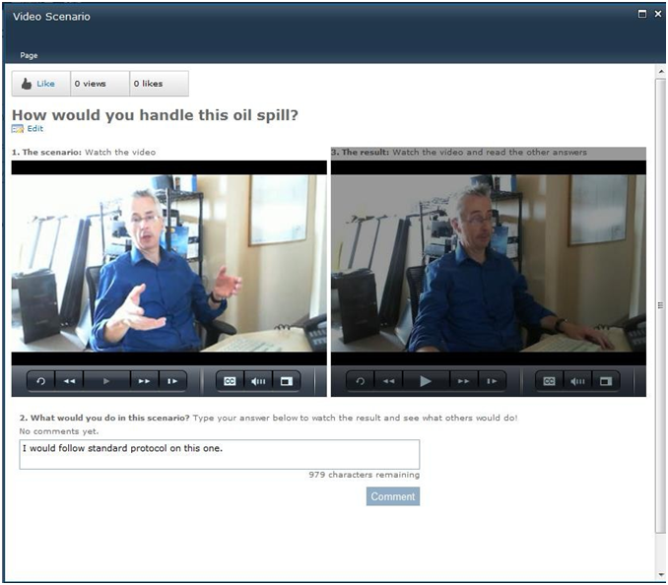
Comment area is ungreyed
Once the comment has been posted, the user can watch the scenario result video and see their own comment posted. If others had taken the video scenario already, those comments would also be displayed.
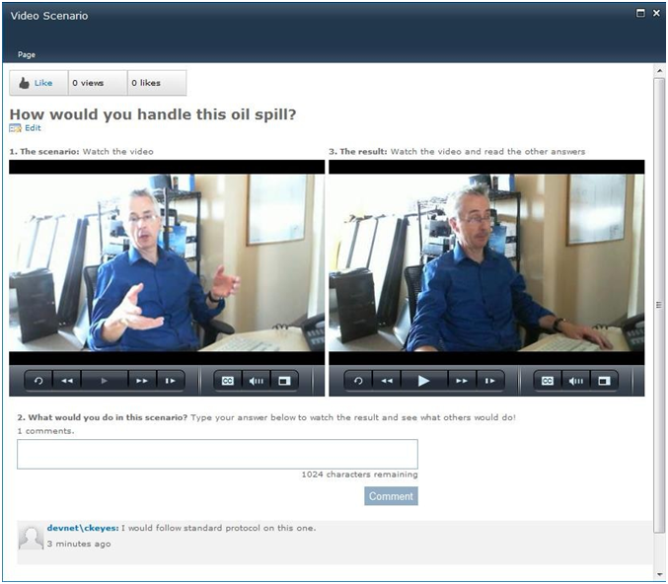
Comments displayed
The user may also like the video in the top left hand-corner of the video scenario panel.