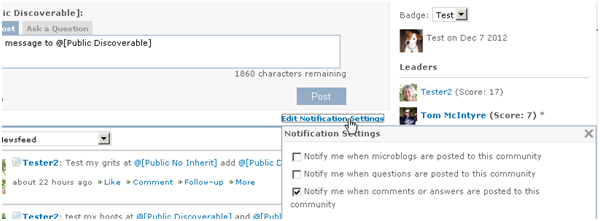Configuring Instant Notifications
Users can choose which types of user actions generate notifications, and whether to get instant notifications by email as well as in the web UI, instead of just in the web UI. All of these settings can be made in the Edit Settings dialog.
There are two places from which this dialog can be accessed. One is from the Activity Stream web part, by clicking the Edit Settings link as shown:
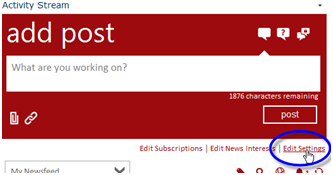
Click Edit Settings on Activity Stream page
The other is from the Lookout page, by clicking the Settings link:

Click Settings on Lookout page
Performing either of these actions opens the Edit Settings dialog. To get to the instant notifications settings, click on notifications in the left-hand column, then on instant at the top of the page:
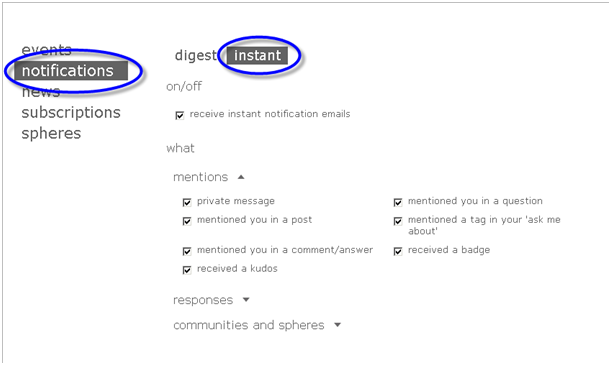
Opting In our Out of Instant Notification Emails
The “on/off” section applies only to email as an avenue for receiving instant notifications. Check receive instant notification emails to receive instant notifications via email as well as in the Activity Stream web part and in the Lookout Notifications tile. Uncheck to receive instant notifications only in the Activity Stream and Lookout.
Configuring what User Actions Trigger Notifications
In the “what” section, users can choose to enable or disable notifications for any individual notification condition. These settings apply to emails and also to notifications received in the Activity Stream web part.
Notifications received in Lookout are restricted to the choices checked here, as well (although may be further limited by the settings for the Notifications tile).
The different types of user actions that a user may receive notifications for are grouped into three categories to make them easier to work with:
- mentions
- responses
- communities and spheres
The options appear under headers for each of these categories, but the header must be clicked to expand the category and display its options.
Mentions (shown expanded in the picture above) tend to be high priority notifications because they represent items where someone is specifically talking about the user (or are asking a question on a subject the user has explicitly said they are willing to help with.)
The responses section (with options pictured below) includes notifications that come from other users who are reacting to something done by this user, but are not specifically mentioning that user’s name.
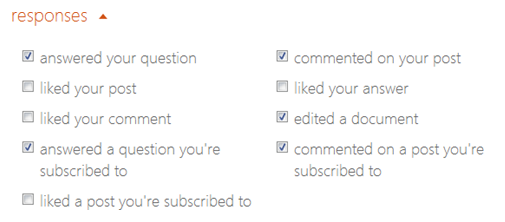
responses
A user can choose to enable or disable each of these types of notifications. Note that if a user disables a type of notification here, that type is not available to include in a notification tile in the Lookout interface.
The communities and spheres section provides choices for each community or sphere the user is following. Users can choose to be notified of every new microblog or question sent to a particular community. Users can also choose to be notified of every new comment or answer that is made to activity stream items from that community.
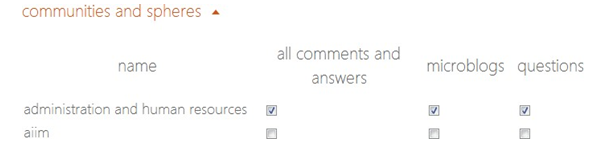
communities and spheres
The settings in the communities and spheres section can also be configured on the site of the community to which they pertain, via the edit notification settings link on the community activity stream web part.