Viewing administrative reports, and hiding users or tags in expertise
A collection of reports are available to Spotlight administrators that let you view the highest scoring users for a given tag, the top tag for each user, that let you hide undesired tags and later restore them, and hide users from displaying in expertise output, and later restore them.
To view administrative report, do the following:
- Go to the Reports section in the Spotlight Management page.
- Click Admin reports on Expertise. This brings you to a page with a dropdown that says Select A Report, and containing four report selections.
- An additional report, the User Detail report, is not selectable here, but can be navigated to by clicking on the name of any user that you see listed in any of the other reports.
Tags report and Deleted Tags report
The Tags Report and the Deleted Tags Report show all tags, ordered by highest individual expertise score.
The Tags Report shows only tags that have not been deleted, and the Deleted Tags Report shows only tags that have been deleted.
Any tag may be deleted from the Tags Report. This allows admins to eliminate tags that may get created but have no business value (even if strong user scores are developed against them). These can be restored later from the Deleted Tags Report.
As long as they remain deleted, no points accumulate for them, and they do not show in any end-user web part.
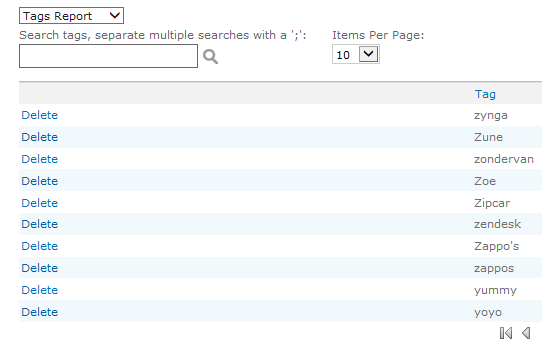
Tags Report
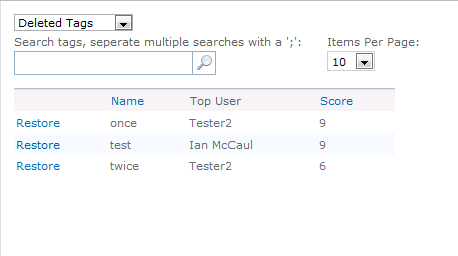
Deleted Tags
Both reports have paging, with adjustable page sizes via the Items Per Page setting. You can also use the search box to filter down to only those tags that start with the entered characters. An [X] button appears next to the search box, allowing you to clear your filter.
In later releases, the score column was removed from the Tags report for performance reasons.
Users report and Deleted Users report
The other admin reports, the Users Report and the Deleted Users Report, show all users who have expertise scores.
The Users Report shows only users that have not been deleted from expertise scoring, and the Deleted Users Report shows only users that have been deleted from expertise scoring. They are ordered by the highest single expertise score that each person has attained.
Any user may be deleted from expertise scoring via the Users report. This allows eliminating records for users who are no longer with the organization. The user’s expertise scores may be restored later by the Delete Users report, as they were at the time the user was deleted from expertise scoring.
Both reports have paging, with adjustable page sizes via the Items Per Page setting. You can also use the search box to filter down to only those users whose names start with the entered characters.
An [X] button appears next to the search box, allowing you to clear your filter.
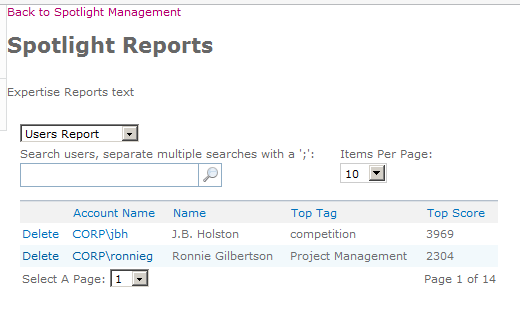
Users report