Combining Field Values
Learn how to combine field values.
You can combine the content of more than one field in the Details, List and MiniDetails control with the ColSpan field detail. For example, you can combine the First Name and Last Name fields to be displayed as Name.
To combine several fields:
- Add the fields to the desired control (Details, List, MiniDetails).
- Select the first field of the fields you want to combine and enter the number of fields
you want to combine in the text field.
For example:
If you want to combine Street, Postal Code, City and Country to an address label, add these four fields to your control and set
ColSpanto "1;2;1". In this case the field then consists of three lines: the first line contains the first field, the second one contains the next two fields and the third one contains the fourth field.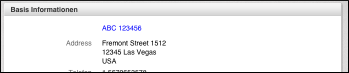
- If you combine fields in View mode, the first field's Label & Field Attributes are applied. For example, if you combine four fields to an address label, the field's label is "Street", and if you combine two fields to a person's name, the label is "First Name". You can either hide the label with the No Label field detail, or you can define a field label.
- You can also define a delimiter if more than one field is shown in one line. The
following options are available:
- "
2:-" delimits with a minus. - "
4:b/b" delimits with the string " / " (each b is replaced by a blank allowing to trail blanks). - "
3:bcb" delimits with string " : " (each c is replaced by a colon). - "
1;2;1:-" delimits the two strings in the second line with a hyphen. - "
3:FormatText:my:2" or3:Text:my:1combines three fields. The delimiter applied is a text from thesmartbook:mytext group. Wildcards (i. e.{1},{2},{3}or%1,%2,%3) can be applied and are replaced by the corresponding field values.
Note: Delimiters are only applied between two or more fields in the same line that contain values. - "