Actions
Actions define the happenings in CRM.pad.
Example - whether data is displayed in List or in Details view, whether they are in View or in Edit mode, and much more.
To assign actions, action templates are available. When assigning the actions to buttons or menu actions, you can specify input arguments that define which data is read, how it is read (from the server, locally), which filters are applied to limit the numbers of records, etc.
Global Actions
Global actions are actions that are available in the control center's Global area, see Control Center.
Global actions are defined in the $GlobalAction context menu. This menu
is included in the update.tablet configuration.
If this menu does not exist, no global actions are available.
By default, the $GlobalAction context menu contains the following
context menu actions:
-
INFO_SETTINGS: Calls theSettingsViewaction, see SettingsEditView and SettingsView.
Quick Actions
Quick actions are actions that are available in a record's header (e. g. in a Details view).
Quick actions are not only used by CRM.pad, but also by CRM.mobile. However, CRM.pad only supports actions that:
- can be executed on the device (all other actions are ignored).
- do not contain an opening curly bracket (as they identify contents only supported by CRM.mobile)
To add quick actions, add a special header with the following syntax to the desired info area's header group:
<HeaderName>.QuickActionsSpecial headers using this syntax are available for CRM.pad and CRM.mobile. Example:
Expand.QuickActionsadds quick actions to the Expand header group.-
<HeaderName>.QuickActions[crmpad]If you use this syntax, the quick actions are only available for CRM.pad.
Group Actions
Group actions are actions that display a button on the desired panel in Details view allowing the user e. g. to change the content of the panel only.
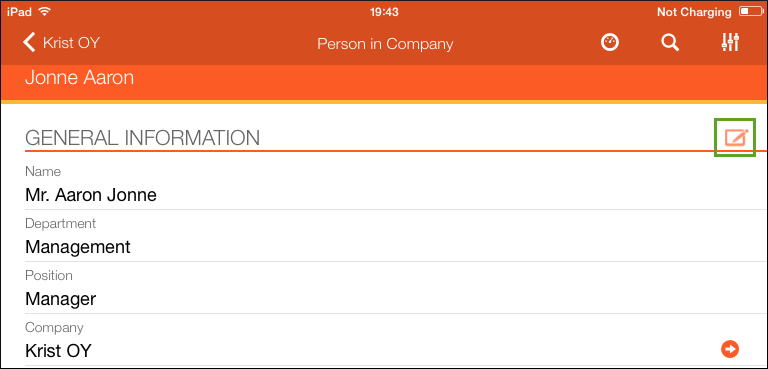
You can assign group actions as control or panel attributes, see Edit Control Attributes.