Adding a History View
Learn how to add a history view.
To add a history:
- Switch to the Menus & Actions area and add a new Application Menu Action, e.g.
History. - Switch to the Headers area, add a new header (e.g.
History) and assignall Infoareasas Infoarea. - Open this header, add a new Special Header (e.g.
History) and add a Text to this special header.This text is displayed in CRM.pad as header for the history list.
- Assign the
HistoryListViewaction call to this menu action and define the following input arguments, see HistoryListView: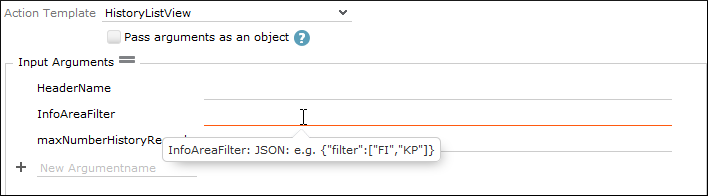
-
HeaderName -
infoAreaFilter -
maxNumberHistoryRecords
-