MobileIron Support
MobileIron is a leading provider of Mobile Device Management (MDM) software and solutions.
MobileIron integration with CRM.pad application
MobileIron solution provides security for CRM.pad application data when the user is mobile or at rest. It also provides data loss prevention control.
MobileIron provides the following advantages:
- Security & Usability improvement
CRM.pad application can run automatically using secure VPN (appconnect). Users do not have to manually configure VPN connection, for example using Cisco AnyConnect.
- AppConnect containerization technology
The CRM.pad application runs in a container, which allows exchange between multiple business applications like CRM.pad, notes, email, and data using the connected container. This also reduces your total cost of ownership.
- Allows you to control certain functions the user can perform. For example, Copy &
Paste, Print, and Open In other applications.
This allows you to control if the user can print CRM.pad data, or open the data in other related applications. This is very useful in restricted environments.
- Selective wipe of CRM.pad application
This is very useful if you are adapting BYOD strategy and allowing your users to bring their own devices.
If you already use CRM.pad application and want to integrate it with MobileIron, perform the following:
- Get the unsigned application archive file from Aurea.
- Use your Apple Enterprise License to sign the archive.
- Use the AppConnect wrapper for iOS to wrap the application archive.
New users can install CRM.pad application version with the AppConnect integrated from the AppStore. The AppConnect integrated version detects if MobileIron is used and uses it to securely communicate with the CRM server.
enablemobileiron=true the URL to ensure that you are able to connect to
the CRM Server. This ensures that MobileIron is started before the connection with CRM
Server is initiated. Without this parameter the MobileIron Sentry blocks CRM.pad from
connecting to the CRM Server. This configuration is valid only for CRM.Pad package
released by Aurea with the AppConnect integration.Integrating CRM Server with MobileIron
To integrate MobileIron with the CRM Server, perform the following:
- Enable MobileIron.AppConnectOnOff web configuration parameter for
CRM.pad designer configuration. To add the parameter and then enable it, perform the
following:
- Login to the CRM.designer.
- Select CRM.pad from the Application dropdown list and select the appropriate Configuration to configure.
- Click Web Configuration from the Configuration menu.
- Add the MobileIron.AppConnectOnOff parameter and click the
checkbox to enable it.
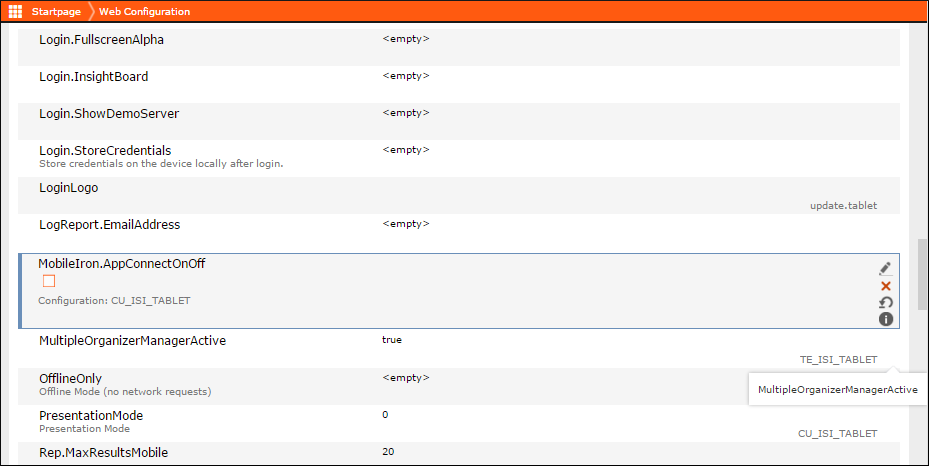
- Click Policies and Configs and set up CRM.pad application
configuration and container policy. Perform the following steps:
- To set the App configuration, from the Add New dropdown list,
select AppConnect > App
Configuration. The New AppConnect App Configuration
window opens. Enter a Name for the application and
enter
com.update.CRMpadin the Application field. Provide other information as necessary and click Save.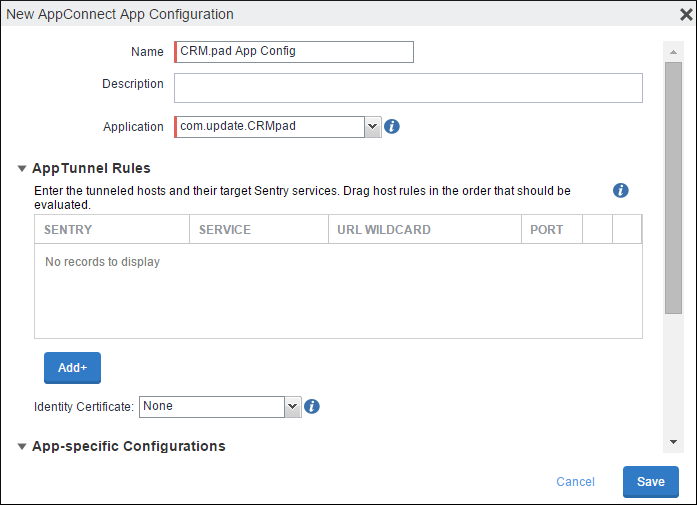
- To set the App container policy:
- From the Add New dropdown list, select
AppConnect > Container Policy.
The New AppConnect Container Policy window displays.
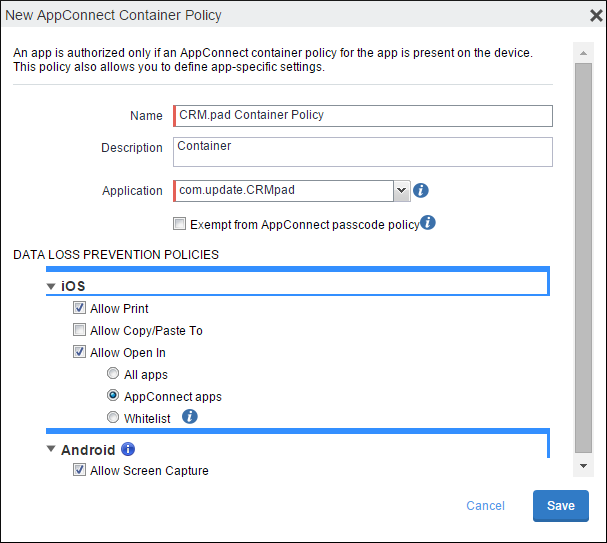
- Enter a Name for the policy and enter
com.update.CRMpadin the Application field. - You can set the data loss prevention Policies by setting the appropriate permissions for CRM.pad data. For example, selct the Allow Open In checkbox, and select AppConnect apps or you can select Whiltelist and provide a list of applications that can open CRM.pad data.
- From the Add New dropdown list, select
AppConnect > Container Policy.
The New AppConnect Container Policy window displays.
- You can view the details of a configuration or policy by click the desired item from
the list. The details are listed in the right side of the window.The following screenshots show the app configuration properties. You can expand the listed property to view its details:
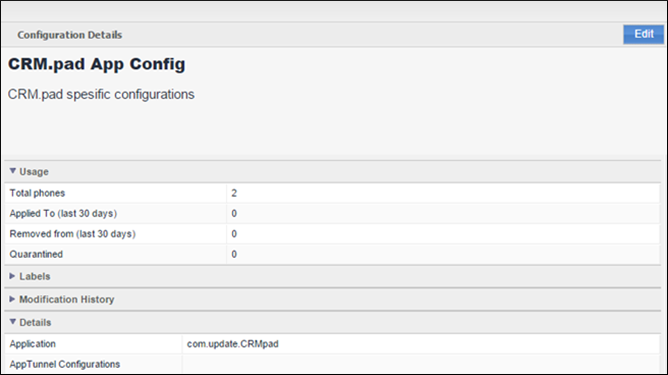 The following screenshot shows the details of the App container policy:
The following screenshot shows the details of the App container policy: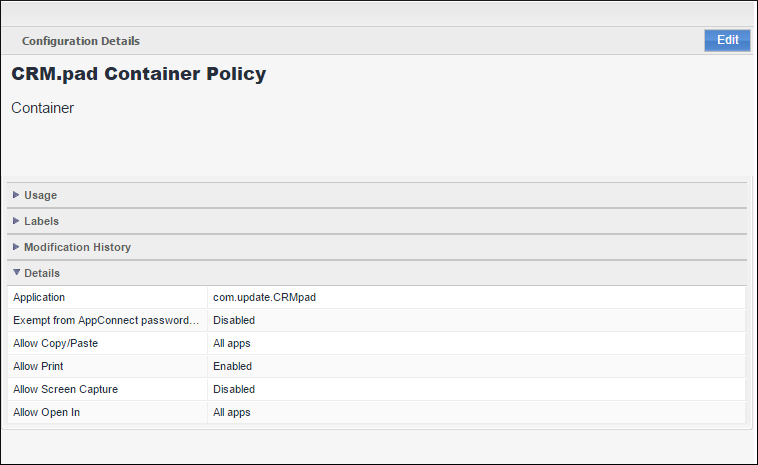
- To set the App configuration, from the Add New dropdown list,
select AppConnect > App
Configuration. The New AppConnect App Configuration
window opens. Enter a Name for the application and
enter