Google Analytics Integration
Learn how to integrate google analytics on apple device.
CRM.pad application running on Apple devices is integrated with Google Analytics. Using Google analytics you can track and understand the usage of the CRM.pad application by your users. This can provide you with valuable insights into your business as well as measure the results of your marketing campaigns, behavioural flow patterns of CRM.pad users, help develop KPIs by collecting data ratios and counts.
Some of the key information that can be extracted by the Google Analytics integration are listed below:
- Usage frequency of the CRM.pad application.
- The version of the CRM.pad application being used
- The devices and their versions used to access the CRM.pad application
- The ratio of crashes of the application versus the iOS version used
- Average time spent on a screen by users
- Behaviour flows that show how users move to their target screens
- Real time information on events triggered by users
The following screenshots show the metrics captured on screen events, user sessions, and screen behavior flows of the CRM.pad users by Google analytics.
Total number of screen events Vs the total number of user sessions
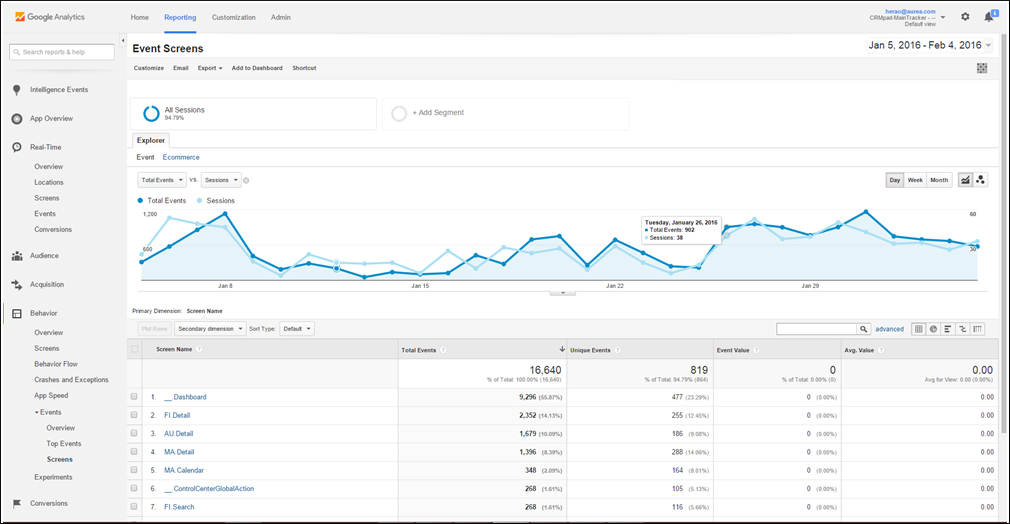
Total number of Screens Viewed Vs Average time spent on a screen
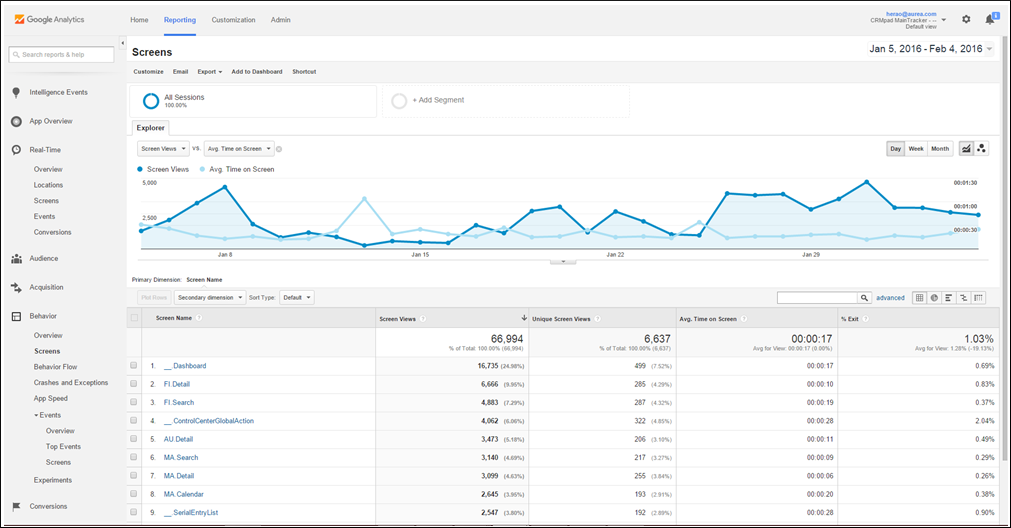
Behaviour flow showing screens and action events for company detail

Configuring the Google Analytics Tracker
To track the CRM.pad application using Google Analytics, you can:
- Use the main tracker provided by Aurea CRM. This tracks all aspects of CRM.pad
application. Use the
GoogleAnalytics.MainTrackerEnabledparameter to disable tracking by Google Analytics tracker provided by Aurea. Tracking for CRM.pad application is enabled by default. - Enterprise customers can use their own Google Analytics tracker and they can specify which of the menus, screens, and buttons of the CRM.pad application can and cannot be tracked.
To use your own Google Analytics tracker (enterprise customers), perform the following steps:
- Disable tracking by Google Analytics tracker provided by Aurea by setting the
parameter
GoogleAnalytics.MainTrackerEnabledtofalse. - Set the value of your google analytics tracker id using the
GoogleAnalytics.CustomerTrackerIdweb parameter in the designer. - Set tracking controls on the screens, menus and buttons of CRM.pad application by
adding them to the white list or black list web configuration parameters. For more
details on Google Analytics web configuration parameters, see Google Analytics Parameters.
Consider the following examples:
- Adding FI.Search and MA.Edit to the parameter
GoogleAnalytics.ScreenBlackListensures that all screens are tracked except the Search Company and Edit Activity screens. - Adding FI.* to the parameter
GoogleAnalytics.ScreenWhiteListensures that only the screens from Company info area is tracked. - Now, adding FI.Search to the
GoogleAnalytics.ScreenBlackListensures that only the Company search screen is not tracked, while the condition defined in point 2 ensures that all the other screens from the company info area area are tracked.A sample configuration screenshot is provided below:
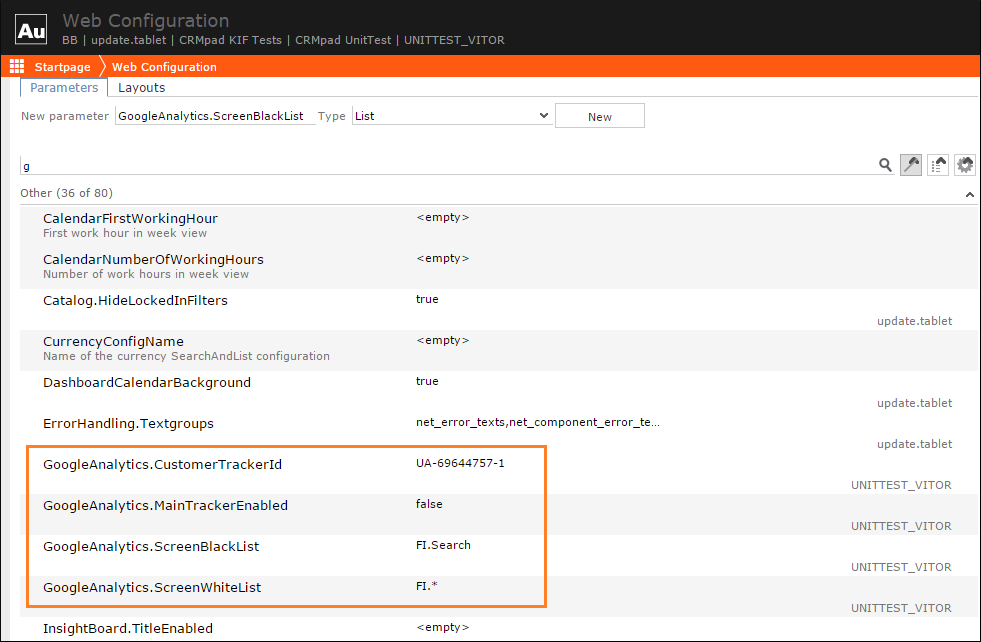
- Adding FI.Search and MA.Edit to the parameter