Reports
You can define the reports generated in Aurea CRM.pad.
These reports are named using the following syntax:
[$$$YMMDD] _[ FI.ID-KP.ID]_[ReportName].pdf
Configuring Core Reports
To configure a core report:
- Assign the
Reportaction to the desired context menu action, see Report. - Enter the name of an existing report format.
Configuring Client Reports
Example for a client report based on an order record:
- Assign the
ClientReportaction to the desired context menu action, see ClientReport.Example:
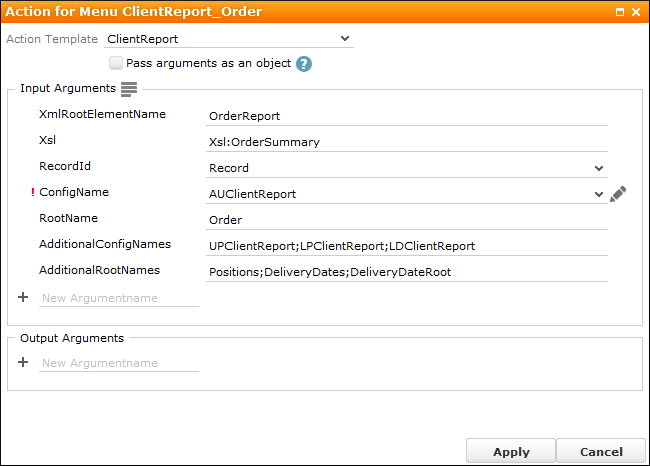
You can influence the element names in the XML file:
- Switch to the List control of the client report's field group (in the following
example the
AUClientReportfield group that is available in theupdate.tabletconfiguration of the OTC vertical). - Ensure that the following Functions (i.e. the fields' XML
element names) are assigned:
Field Function Order No. OrderNumber Status Status Date Date Company CompanyName Street Address0 Postal Code Address0ZIP City Address0City Country Address0Country Street Address1 Postal Code Address1ZIP City Address1City Country Address1Country Order Value Value Delivery Date DeliveryDate Discount Discount Status Status Rep ID Rep
Sending a Client Report by E-Mail
You can also define that a client report can be sent by e-mail, e. g. the order preview that the user can send to the client for information purposes.
To enable the "Send by e-mail" function:
- Assign the
ClientReportWithActionaction to the desired menu action or button, see ClientReportWithAction. - Define the following input arguments:
-
SendByEmail -
SendByEmailAction -
SendByEmailAttachReport
-
- You can define with the
SigningConfiginput argument that a client report can only be sent by e-mail after it has been signed by the customer, e. g. an order, see SigningConfig Input Argument.