Control Attributes
You can define control attributes that apply to a control.
To define a control attribute:
- Open the desired control. The following Attributes pane is
displayed.
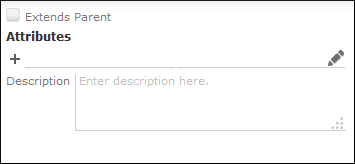
If the Attributes pane contains more options, you have clicked an item in the control. Click on the empty space to display the control attributes.
- Define the desired attribute.
Edit Control Attributes
The following control attributes are available for the Edit control:
- AddRecords
You can define the maximum number of child records that can be added to a parent record with the following syntax:
AddRecords_<Number>Example: You can define the max. number of delivery dates for an order.
- LabelWidthPercent
You can define a fixed label width for all fields in a specific panel in the Edit control with the following syntax:
LabelWidthPercent_<PanelNo>Possible values: 1 - 100.
- ProtectedParent
When editing a MA record, the user can remove all external participants. You can define with the
ProtectedParentparameter that specific linked info areas cannot be removed. Syntax:ProtectedParent_<PanelNo>Default value:
CP;PE;FI
List Control Attributes
The following control attributes are available for the List control:
MaxResults
You can limit the number of results displayed in a list with the following syntax:
MaxResults=5
Can also be applied to a client report and sublists in a Details control.
Details Control Attributes
- action
You can define that a button is displayed in a panel of the Details view e.g. an edit button allowing the user to change only the panel's content.
Syntax:
action<PanelNumber> = <ButtonName>Example:
action3 = EditYou can also assign the action in the Panel Editor's Attribute field. In this case, you need not specify the
<panelNumber>.You can enter more than one button separated by semicolon.
- ParentInfoImage
If the
Imagefield argument was defined for a field, the image in the field is displayed in the details view. You can override this definition by setting theParentInfoImagecontrol attribute.Syntax:
ParentInfoImage<PanelNumber>=<ImageName>You can also assign this attribute in the Panel Editor's Attribute field. In this case, you need not specify the
<panelNumber>. - disablePaging
If you have enabled paging in lists, you can define that paging is disabled for specific panels in the Details view.
Syntax:
disablePaging<panelNumber>Example:
disablePaging3disables the paging for the third panel in the Details view.You can also assign the option in the Panel Editor's Attribute field. In this case, you need not specify the
<panelNumber>.
Assign Actions to Tabs using Control Attributes
You can define that specific actions are available for the user.
The actions can be assigned by entering the desired button name in one of the following ways:
- As control attribute
- As panel attribute for a specific panel
Syntax:
action(
<n>)
<n> is the panel number, if the action is assigned as control
attribute and needs not be given if assigned to the specific panel.
Possible values: name of the desired button(s), separated by semicolon (;)