ListParams
This topic has information on how to specify additional parameters to control the behavior of lists and sub-lists.
The listParams and subListParams arguments allow you to
specify additional parameters to control the behavior of lists and sub-lists.
Syntax:
<Name>,<Value>;<Name2>,<Value2>; etc.
Example:
canEdit,false;cachedMode,true;
To use listParams with JavaScript in a form, use the syntax
oParameter.ListParams = "singleClickEdit,true"; (no spaces inside the
quotes).
Search action
template, some parameters are only useful when applied to these other contexts.Use the Web Configuration parameters List.ListParams and
List.SubList.ListParams to define global settings applying to all
lists/sub-lists. For further details, see List.ListParams/List.SubList.ListParams.
The ListParams action supports the following input arguments:
allowColumnReordering
If set to false, users cannot change the order of list columns.
allowColumnResizing
If set to false, users cannot resize list columns.
allowEditOnClick
If set to false, users cannot switch to Edit mode by "slow
double-click".
allowSorting
If set to false, users cannot sort the list.
autoSelect
If set to true, the first list row is automatically selected.
autoApplyFilter
If set to true, the search is immediately executed when the user
updates a filter in the search mask. It is dependent upon on the autoSearch search action parameter and is
active only when the autoSearch function is set to true.
This parameter can be applied to an action template and specific search masks. It can
also be applied globally using the Web Configuration parameters
List.ListParams to define global settings across all lists. For more
information, see List.ListParams/List.SubList.ListParams.
Default = false
cachedMode
If set to true, lists are cached on the client. This
allows results to be sorted by decoded fields (Z-fields). Example - the company or
person link fields in the Target Group (Marketing Activity) info
area.
In addition, since all results are transferred to the client, the total number of
matches is displayed in the search results header (example - "1 - 10 of 54") thus
overruling the showCount setting. For further details, see showCount.
cachedMode,true only if your users really need this kind of
sorting which is not supported by the server. When a list is cached on the client, you
cannot selectively export data since the server does not know about the client's
sorting. In addition, with client-side caching enabled, all search results are
transferred to the client at once. Thus, only activate this feature for info areas where
you are sure that searches returns a limited number of results.If a user changes the sorting of a list cached on the client, changes are not applied immediately. In that case the search needs to be started again.
In UPDATE_DEFAULT cachedMode is set to true for the
Target Group (Marketing Activity) info area (AG)
(Search action defined for menu A_GotoAG).
canEdit
If set to false, records cannot be edited in a list. If set to
true, the list is editable, also in processes.
Default: true for "standard" lists, false for
lists within processes.
collapseInvisibleRows
If set to true, the list height shrinks to its actual size depending on
the number of result records. If set to, the list keeps its size regardless of the
actual number of displayed records.
Example
A list containing two result rows and max. Records per page is set to 10:
-
collapseInvisibleRows,trueresults in a list that is 2 rows high -
collapseInvisibleRows,falseresults in a list that is 10 rows high.
Default: false
defaultAction
Use this parameter to execute another than the default action, when the user double-clicks a row. You can:
- specify the name of a menu action. Example -
A_ExpandTree - specify the name of a custom JavaScript function
fieldgroupName
Defines the field group to be used.
Search action template.headerWidth
Determines the width of the list header. This overwrites default. You need to specify the measuring unit and a ";" at the end.
Examples:
headerWidth,180px;
headerWidth,10cm;
headerWidth,40%;
hideCaption
If set to true, the text of the list header is hidden.
To hide all elements of a list header, arrow buttons, direct buttons and header text,
enter showPaging,false;showButtons,false;hideCaption,true.
hideControlColumns
If set to true, the first column of the list containing the Quick View,
Context Menu and Minidetails buttons, or Save and Cancel when in Edit mode is
hidden.
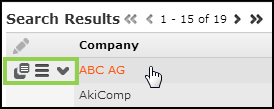
includeConditionalRights
If set to true, conditional field rights are represented in the user
interface, which means:
- Conditional Field Rights - Deny Access: If data is not accessible, the label for the field is displayed but the field value is locked.
- Conditional Field Rights - Deny Update: If data is not editable, the field is displayed as read only.
For lists, the display of conditional field rights is enabled by default.
includeConditionalRights is set to true for lists
on quick add pages by default and cannot be changed. For further details, see SerialEntry.includeConditionalRights and
Performance:- Conditional field rights affects the performance of list creation (because for
each record in the list, an extra round-trip to the server is required). Thus,
Aurea recommends disabling the display of conditional field rights in case you
have unexpected performance degrade when loading large amount of data. To do so,
add
includeConditionalRights,falseto thelistParamsargument of the Search action and/or to the corresponding header definition for sub-lists. - Conditional field rights are applied in any case, independent of their
representation in the user interface using the above-mentioned parameter, i.e. if
includeConditionalRightsis set tofalse, the user cannot save field values in fields where conditional field rights apply. - To set the
includeConditionalRightsparameter, when you are usingSearchViewwidget on a Form, go to “SearchView -> resultModel” to find and set the parameter.
initialTab
Determines which sub-list tab is active when a page is initially called. You can specify
either the tab number (0-based) or the info area ID: initialTab,3
activates the fourth sub-list tab upon opening the page, initialTab,MA
activates the Activities sub-list.
initialSubListTab action
parameter. For further details, see initialSubListTab.maxRows
Set maxRows,<number> to define the maximum number of records
shown in a sub-list. For further details, see Related Data area (Header Info Areas). If
maxRows is defined in a header, the Web Configuration parameter
Search.MaxResults does not have any effect. For further details,
see Search.MaxResults.
selectionMode
Determines if users can select multiple rows from the list and thus perform action on multiple list items at once. The following values are available:
-
Single:Selecting multiple list items is disabled. -
Multi:Selecting multiple list items is enabled.
Default: Multi
showButtons
If set to false, the buttons in the list header are not displayed.
showCount
Allows the number of search results to be displayed. If more records than specified with
showCount are found, the user is informed that more than
<limit> results exist. Example - "Search Results 1 – 10 of > 100".
Specify showCount,<limit> (example -
showCount,50) in the ListParams of any desired list
or sub-list or globally using the
List.ListParams/List.SubList.ListParams Web
Configuration parameters. For further details, see List.ListParams/List.SubList.ListParams.
In UPDATE_DEFAULT showCount is globally set to "50" via the
List.ListParams Web Configuration parameter.
showCount,100. If a larger number is
specified, 100 is used as the limit and a message is written to the client log.showLinks
If set to true, link fields pointing to other info areas are displayed
as hyperlinks in lists.
Default: true
showMenu
If set to true, the Display Menu button  is displayed in
sub-list rows calling the context menu defined in the Search&List configuration,
fallback: InfoArea Default-Menu from the info area's default
Expand configuration. If set to
is displayed in
sub-list rows calling the context menu defined in the Search&List configuration,
fallback: InfoArea Default-Menu from the info area's default
Expand configuration. If set to false, the Display
Menu button is hidden, i.e. no context menu can be displayed for sub-list
rows.
Specify showMenu,<MenuName> to display another than the default
context menu (example - showMenu,M_Person).
showMiniDetails
If set to false, the Display Details button
 is
hidden from the sub-list row, i.e. no MiniDetails can be displayed for sub-list
rows.
is
hidden from the sub-list row, i.e. no MiniDetails can be displayed for sub-list
rows.
showPaging
Determines the display of number of records plus arrow buttons to browse through the list. By default, number of records plus arrow buttons are hidden. Available values:
-
showPaging,true: The number of records plus arrow buttons are displayed above and below the list. -
showPaging,top: The paging is displayed only above the list. -
showPaging,bottom: The paging is displayed only below the list.
listParam, only
true,false and bottom are
supported.To show the paging for query snapshots:
You need to define listparams = showPaging,true; directly in the
QueryResultSetOpen action used by
A_QueryResultSetRun in UPDATE_DEFAULT. The
List.ListParams Web Configuration parameter is not taken into
account by the QueryResultSetOpen action.
showQuickViewAction
If set to false, the QuickView button  is hidden from
the sub-list row.
is hidden from
the sub-list row.
Define showQuickViewAction,false in the
List.SubList.ListParams Web Configuration parameter to hide the
QuickView button from the Parent Data
list.
showSumLine
If set to true, the sum total of the list is displayed immediately when
opening a Search page.
Condition for showing the sum total: At least one result with at least one field that can be totaled is returned. The field has to be of data type S or L without the "no sum" property being set in the data model.
Values are summed per page. If a value is changed, the sum total is recalculated immediately.
In UPDATE_DEFAULT showSumLine is set to true for the
Offer and Order info areas (menu
actions ID_NET_OFFER and ID_NET_ORDER_SEARCH).
singleClickEdit
If set to true, users can switch to the list's Edit mode with a single
click instead of the default double click.
virtualInfoArea.ReadMode
Determines whether virtual info areas are used for context menus of list rows (static | dynamic). For further details, see virtualInfoAreaReadMode.