Configuration Units
Learn about the configuration unit of serialEntry action templates.
A quick add page consists of the following configuration units:
- The
SerialEntryaction called from the parent info area's context menu. For details on the action parameters, see SerialEntry Action Parameters. - The following headers:
Header
Description
Page header
The quick add page's header displaying data from the parent record, example - special header
SerialEntryfrom header groupPR. For further details, see headerGroupName.You can configure an extended page header for this. For further details, see Page Headers.
List header
The header of the item list containing a
 (Delete) and (if configured) a
(Delete) and (if configured) a  (Duplicate Row) button (see DuplicateRow), example - special header
(Duplicate Row) button (see DuplicateRow), example - special header SerialEntry.Listfrom header groupPR.Sub-list header
For the selected row in the item list a sub-list is displayed. The sub-list is defined by the parent info area's sub-list header, example -
SerialEntry.SubListfrom header groupPR.The sub-list can display a form, example -
SerialEntry.Offer.RelatedForm(see below).Related header
The header of the recent items list in the Related Data area, example -
SerialEntry.RelatedHeaderfrom header group PR.It contains a link to display the recent items's parent record, example - Show offer.
- The following forms:
Form
Description
Options form
Contains the filter buttons displayed above the search (default: All, Overview, Last Entries). The available filters and default selection are defined by the
SerialEntry.<Name>FilterWeb Configuration parameter specified in thedataSourcecomponent of the form. For further details, see SerialEntry.<Name>Filter.If defined, the action parameter
filterTypeoverrides the initial value specified in the Web Configuration parameter.To completely hide the options form, set the action parameter
showOptionsto false.The Last Entries filter is configured by action parameter
recentFilterOptions. For further details, see recentFilterOptions.Totals form
Defines the contents of the "Shopping Cart", example -
SerialEntry.Offer.Totals: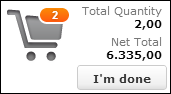
The values are updated with every user input based on a query.
To bind the output columns of the query to the widgets in the totals form, the XML name of the fields has to be used in a binding expression prefixed with "#".

A maximum number of three label-value pairs can be configured.
The I'm done buttons raises a
ProceedOrClosecommand. This allows a quick add page to be used inside a process (Proceed) as well as stand-alone (Close).Related form
Defines the Related Data area of the items list, example -
SerialEntry.Offer.RelatedForm.You need to specify the form in the quick add page's sub-list header (see above).

The form can display read-only details from the parent, child and copy records configured via the respective Expand configurations, example -
AP.SerialEntry.RelatedForm.If an item has already been offered to the current company, these recent items are listed below the Details control.
For implementation details, see the article “Serial Entry Related Area” at https://support.aurea.com
- The
SerialEntry.<Name>FilterWeb Configuration parameter defining which filters (buttons) are displayed in the options form and the initially selected filter. For further details, see SerialEntry.<Name>Filter. - The query used to calculate the content of the totals form, example
-
SerialEntry.Offer.Totals. - The query used to calculate the recent items displayed in the Related Data area,
example -
SerialEntry.Offer.RelatedForm. - The following field controls:
Control
Description
Search
The Search control containing search fields from the copy info area, example - the Search control from field group
AR. For further details, see searchFieldGroupName.The search cannot be collapsed.
List
The List control defining the items list, example - the List control from field group
AP.SerialEntry. For further details, see listFieldGroupName.The List control contains fields from the copy info area (example - Item No. and Item Name from AR as linked fields) and from the child info area (example - Quantity, Selling Price and Discount (%) from AP).
Entering values creates the child records, example - the order items.

These order item rows display a shopping cart image. You can change the image by adding a field control attribute
"ShoppingCartImage" = "te-img-myshoppingcart". The value of this attribute must be the name of a CSS sprite image.Clicking on the shopping cart displays a Quick View of the child record.
The items list contains a sum totals row that automatically calculates the sum totals of the (numeric) values entered.
Fields from the child info area are editable according to the user's access rights.
MiniDetails
The MiniDetails control defining the MiniDetails for the items list, example - the MiniDetails control from field group
MU.SerialEntry(OTC version).The action parameter
showMiniDetailsdetermines whether MiniDetails are displayed. For further details, see showMiniDetails.Popup list
The List control defining the popup displayed when the user clicks the Shopping Cart button, e.g the List control from field group
AP.SerialEntry.Totals.
For additional information, see the article “Serial Entry” at https://support.aurea.com.
If your item master contains product hierarchies (see Item Structure in the Web Business Logic
User Guide), you can display these items in a hierarchical tree view to the left
of the quick add page. To implement this, use the HierarchicalSerialEntry
action template. For further details, see HierarchicalSerialEntry.