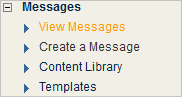Viewing Message Reports
After you send a message, you can view reports that give you valuable information about the results of your mailing.
| Task | Action |
|---|---|
|
Viewing reports about a message that has been sent |
|
|
Downloading a report summary |
Click the Download command in the report window (the text following “Download” varies depending on the type of report). |
|
Viewing a report about a specific delivery statistic |
Under Delivery Statistics, click the name of the category (blue text indicates an available report). |
|
Viewing a clickthru report |
Under Clickthru Report, select one of the following:
|
|
Viewing the target page for a link in your message |
In the HTMLHypertext Markup Language. A set of tags used to mark the structural elements of text files. HTML files include tags that create hyperlinks to other documents on the Internet. Clickthrus section, click the desired link. |
|
Viewing a demographic breakdown for clicks on a link |
In the HTML Clickthrus section under Unique Clicks, click the number for the desired link. |
|
Viewing a list of recipients who clicked a link |
In the HTML Clickthrus section under Unique Clicks, click the Breakdown command for the desired link. |
|
Viewing a more visual presentation of your message report |
Click Visual Message Report. |
|
Viewing the HTML or text version of your message |
In the Visual Message Report, click HTML or Text. |