Sending a Document for Review
Once the author completes document authoring, the document can be submitted for review. The review stage of the lifecycle initiates the following events:
- A review watermark is applied to the document
- Specific fields are updated on the source document from the associated metadata
- Track changes is turned on to facilitate collaboration and allow the reviewers to enter their comments and markups for the author
- The review workflow is started
- The lifecycle status is set to Review
- The workflow status is set to Review Workflow In Progress
- Review tasks are generated for each of the reviewers configured for the associated document type
- An email notification advising the assigned review task is sent to each reviewer
When all reviewers have completed their tasks, the author is notified to review the document and reconcile the reviewers’ comments.
To begin the review process:
- Select Change Lifecycle Status from NextDocs menu on the document’s context
menu as shown in the following figure.
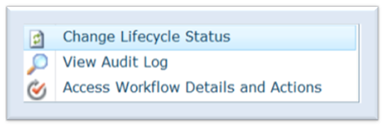
The system presents the Start Workflow page for the review workflow.
- If prompted to select a reviewer, either enter the user id and validate by clicking on the
validation button or search for a reviewer using the people picker. Note: When a document type is created, the configuration user interface allows an administrator to designate one to three phases for the review. Each phase can be associated with a user-defined selection, an author, a head of functional area, or a SharePoint group such as QA managers group. The system only prompts for user-defined selections and requires one or more reviewers to be selected. All other configurations are auto-assigned and displayed. The auto-assigned phases are not modifiable on the start workflow page.
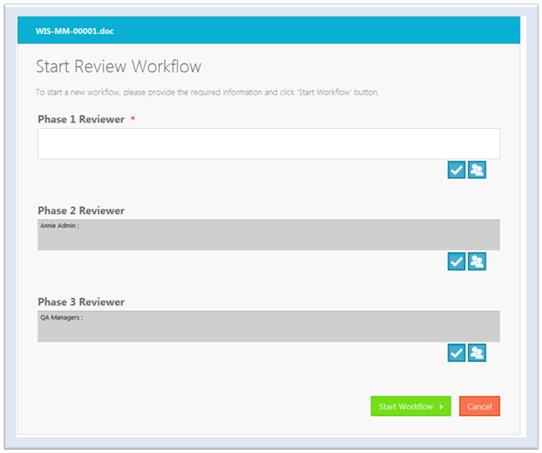
- Click Start Workflow.
The review initiates a workflow and updates the document’s workflow status to Review Workflow In Progress and the lifecycle status to Review. The workflow status displays remain the same until either all review tasks are completed or the review workflow is terminated.
The workflow status provides a link to the Workflow Overview screen that contains the workflow Status, user actions, workflow tasks, and a link to the technical details for the in progress review workflow.
Either the user who initiated the workflow or the administrator can access to the terminate workflow button, and other users cannot access the button.
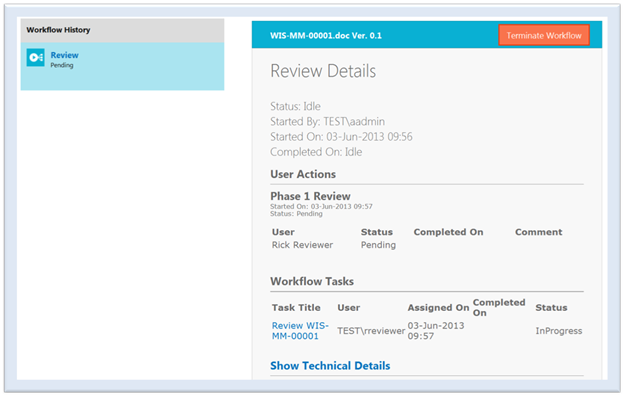
As the metadata associated with the document is updated at the time when the document is transitioned to review stage, the document’s version is updated to the next minor version.
