Creating a New Document with No Request Required
If the document type selected in the Smart Document feature is not configured to require approval, the document is created as soon as the user clicks Submit button on the Smart Document User Interface.
Each new document enters the SOP lifecycle in the Draft phase with a minor version of 0.1. The Draft phase is considered as the initial authoring phase of the document’s lifecycle.
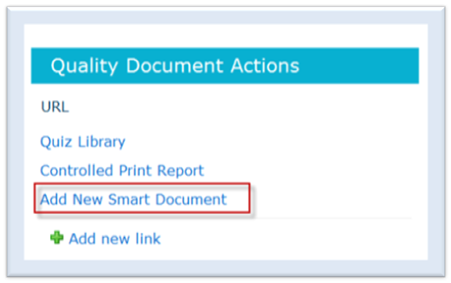
To create a new document:
- Access the home page.
- Select Add New Smart Document from the Quality Document Actions web part as
shown in the figure. The system presents the Smart Document User Interface where the user
can select the type of document from the document type menu. Note that the Domain
Name and Group Name values are set to NA as they are not needed for a
document in the SOP solution.
The out-of-the-box default option is Standard Operating Procedure. This menu expands to include additional document types as they are added to the system by an administrator. Refer to Document Type Creation section in the Site Administration Functions section of this guide for more information on creating new document types.
- The Additional Document Information window is presented based upon the chosen
document type. The default standard operating procedure type prompts the user to enter or
select the following required information:
- Enter a a name for the document in the Title textbox. This text appears in the Title column in the document library
- Select a document author using the people picker
- Select a location from the Location menu
- Select a Functional Area from the functional area menu
- Enter a reason for creating the document in the Reason for Document textbox
- Click on the radio button that corresponds to the desired completion option
- Click Submit