Initiating a Change Request
You can initiate a change request only from the copy of the document in the effective documents library. A change request will not reach a successful completion on a document if any of the following conditions exist:
- The document has a workflow in progress
- The document is not effective
- The document is declared as Invalid
- The document is set to Obsolete
If the document is not effective when the change is submitted, the change request sets the workflow status to Invalid Change Request. If the document lifecycle status is not set to either Invalid or Obsolete when the change is submitted, the change request sets the workflow status to Already Invalid or Obsolete.
The change request initiates the following events:
- The change request workflow is started
- The lifecycle status is set to Change Requested
- The workflow status is set to <change type> Change Requested
- The document is locked and undeclared as a record
- Approval tasks are generated for each of the approvers configured for the corresponding document type’s change request process
- An email notification advising of the assigned approval task is sent to each approver
When all approvers complete their tasks, the initiator is notified of the request outcome.
To begin the change request process:
- Access the effective documents library.
- Select Request a Change from NextDocs on
the document’s context menu
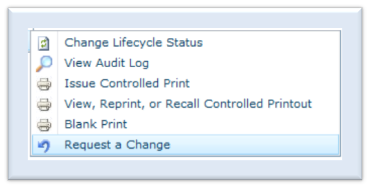
The system presents the Start Workflow page for the change request workflow.
Tip: When a document type is created, the configuration user interface allows the administrator to designate one to three phases for the change request. Each phase can be associated with the head of functional area or a SharePoint group such as QA Managers. The system does not provide author as an option. All approvers are auto-assigned and are displayed. The approvers list is not modifiable on the start workflow page. - Select a Change Request Type from the menu
- Enter the current author if the change request is not an author change. For an author
change, enter the proposed author. CAUTION:The Document Author is a required entry. The Document Author entry does not have an effect on the document if the change request is the obsolete content change request.
- Click Start Workflow
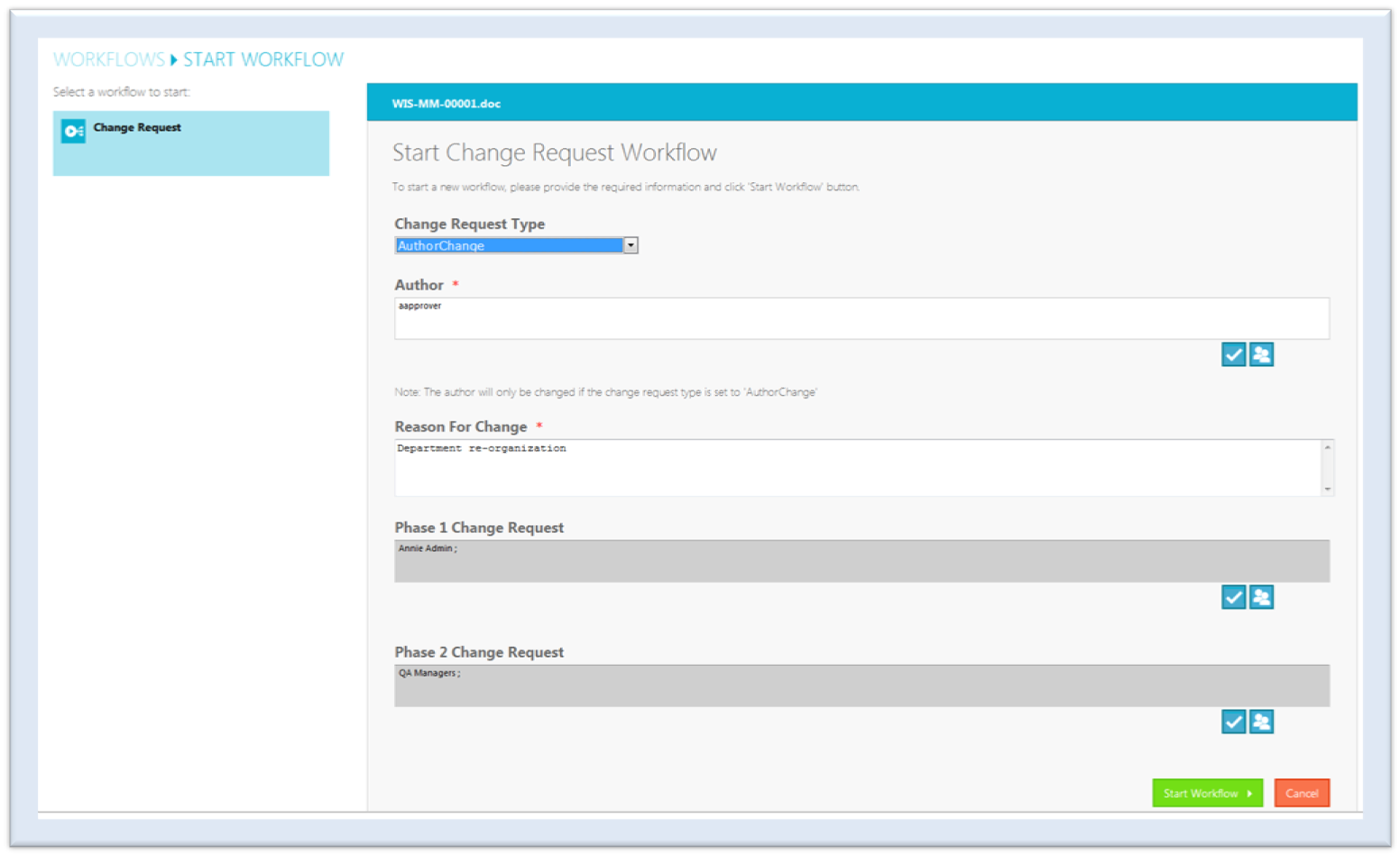
The change request initiates a workflow and updates the document’s workflow status to change type Change Requested and the lifecycle status to Change Requested. The workflow status display remains the same until either all approval tasks are completed or the change request workflow is terminated.
The workflow status provides a link to the Workflow Overview screen which contains the workflow status, user actions, workflow tasks and a link to the technical details for the In Progress change request workflow.

once the above actions are completed, the document is locked and undeclared a record. As no action is taken until an approved change request is processed, the version number, the latest PDF and scheduled next periodic review remain unchanged.
- Workflow overview page
- To-do list on the home page
- Link on the email notification